
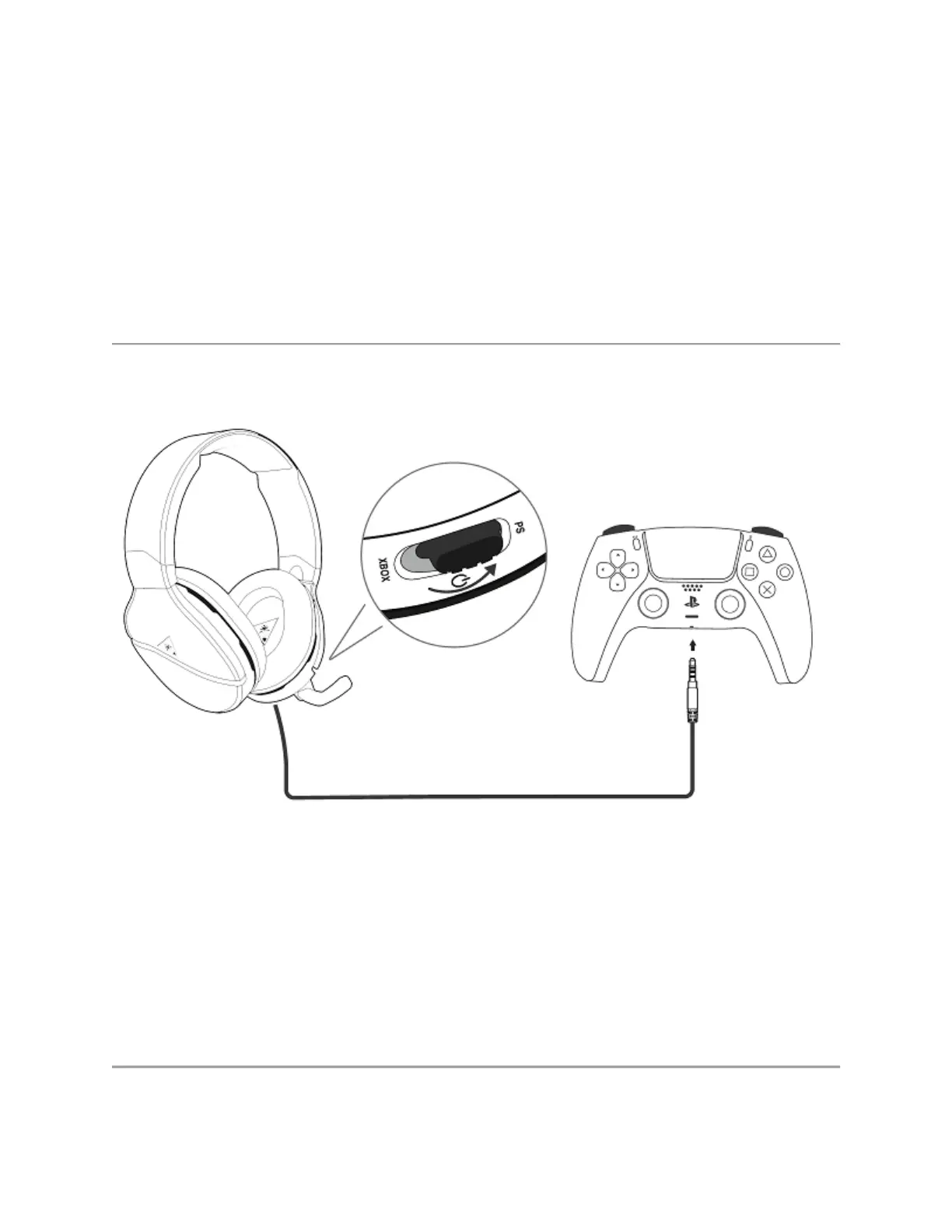 Loading...
Loading...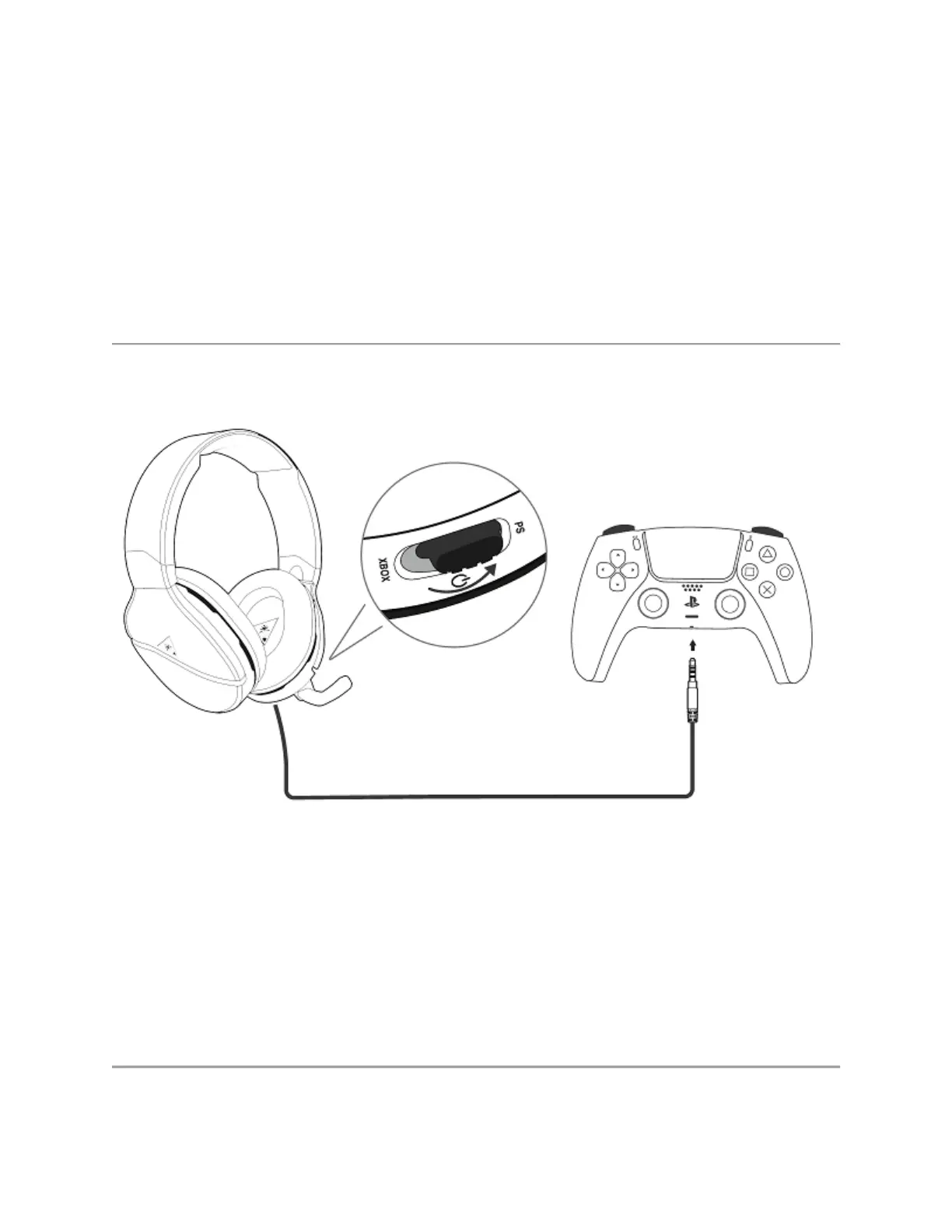
Do you have a question about the Recon 200 Gen 2 and is the answer not in the manual?
| Speaker Frequency Response | 20Hz - 20kHz |
|---|---|
| Speaker Size | 40mm |
| Battery Life | 12 hours |
| Compatibility | PS5, PS4, Xbox Series X|S, Xbox One, Nintendo Switch, Mobile, PC |
| Connectivity Technology | Wired |
| Audio Output Mode | Stereo |
| Impedance | 32 ohms |
| Platform | Multi-platform |
| Type | Over-ear |
| Color | Black |
| Connection | 3.5mm |
| Microphone | Omni-Directional Flip-to-Mute Microphone |