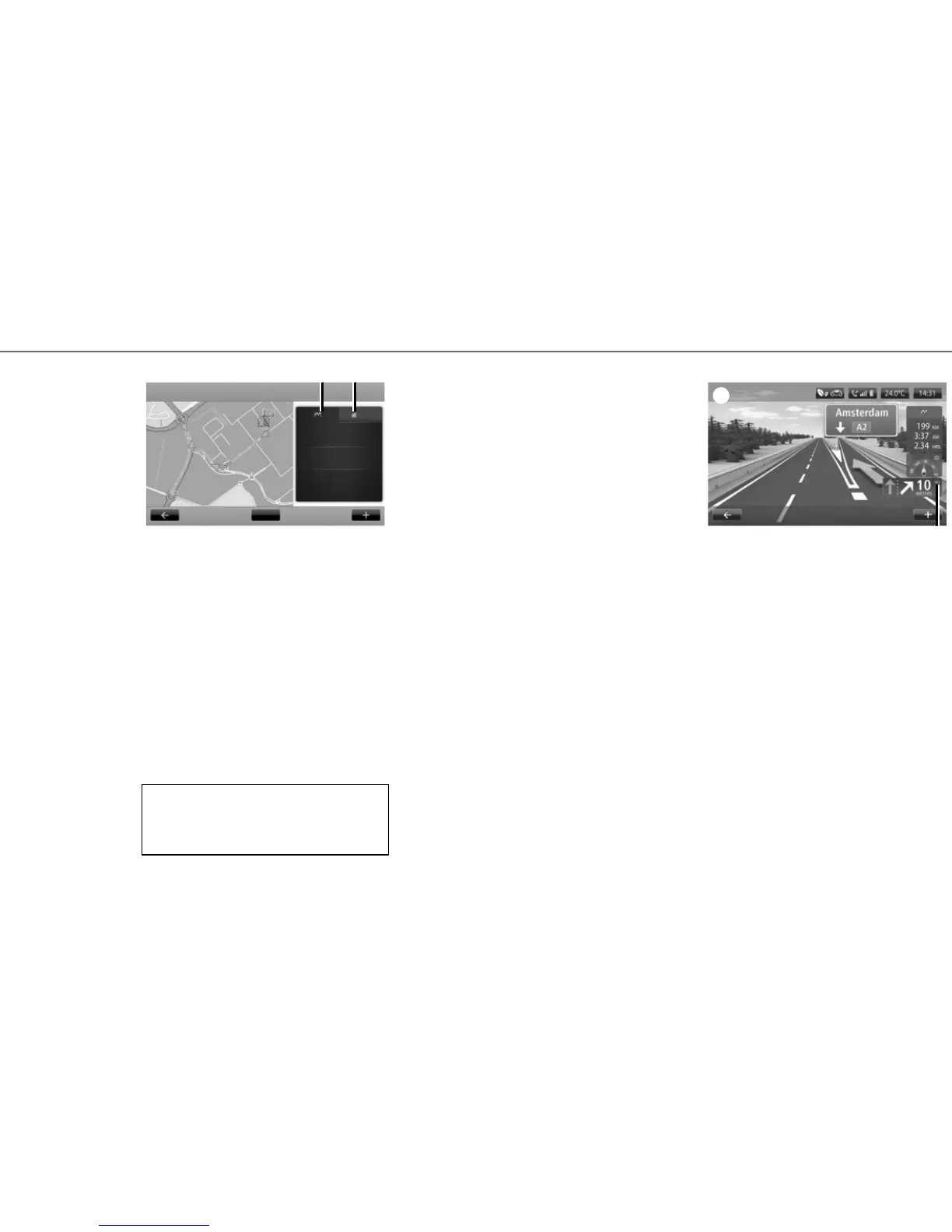10
Route summary
Once the destination information has been entered,
the system calculates the route.
The screen has two tabs:
– the journey tab 5 enables a summary of your
route to be displayed;
– the "LIVE" 6 tab displays traffic information and
warning areas in real time.
ENTERING A DESTINATION (4/4)
Confirming the
destination
At the end of the calculation, the system displays
the route and suggests two options:
– “+”: lets you see the route details, modify the
route and save the route;
– “Done ”: navigation guidance begins.
Note: if you do not confirm, this page will close
after ten seconds and guidance will start automati-
cally.
Note: the source of the traffic information received
is automatically selected by the multimedia system
("LIVE" if you have taken out a subscription). The
"LIVE" service uses "TomTom Traffic" which offers
more frequent updates (approximately every three
minutes), covering main and secondary roads.
ELECTRIC VEHICLE DETAILS
Depending on the vehicle charge level:
– if the destination can be reached, guidance is
launched;
In certain countries it is illegal to download and
activate the warning areas and this could lead to
prosecution.
Drive to...
Avenue Du Golf - Aven...
Guyancourt
4:40 min
2 km
Fastest route
16 April, 19:46
Done
5 6
– if the charge level is not sufficient to reach the
destination, the system presents a selection of
recharging stations along the route.
The 5 flag represents your destination. Its colour
indicates whether the destination can be reached
(green) or not (red), depending on the vehicle’s
charge level.
NAVIGATION SETTINGS
To adjust the volume of the guidance instructions,
use the system’s volume control during a voice ins-
truction or press 7 on the screen B.
7
B
