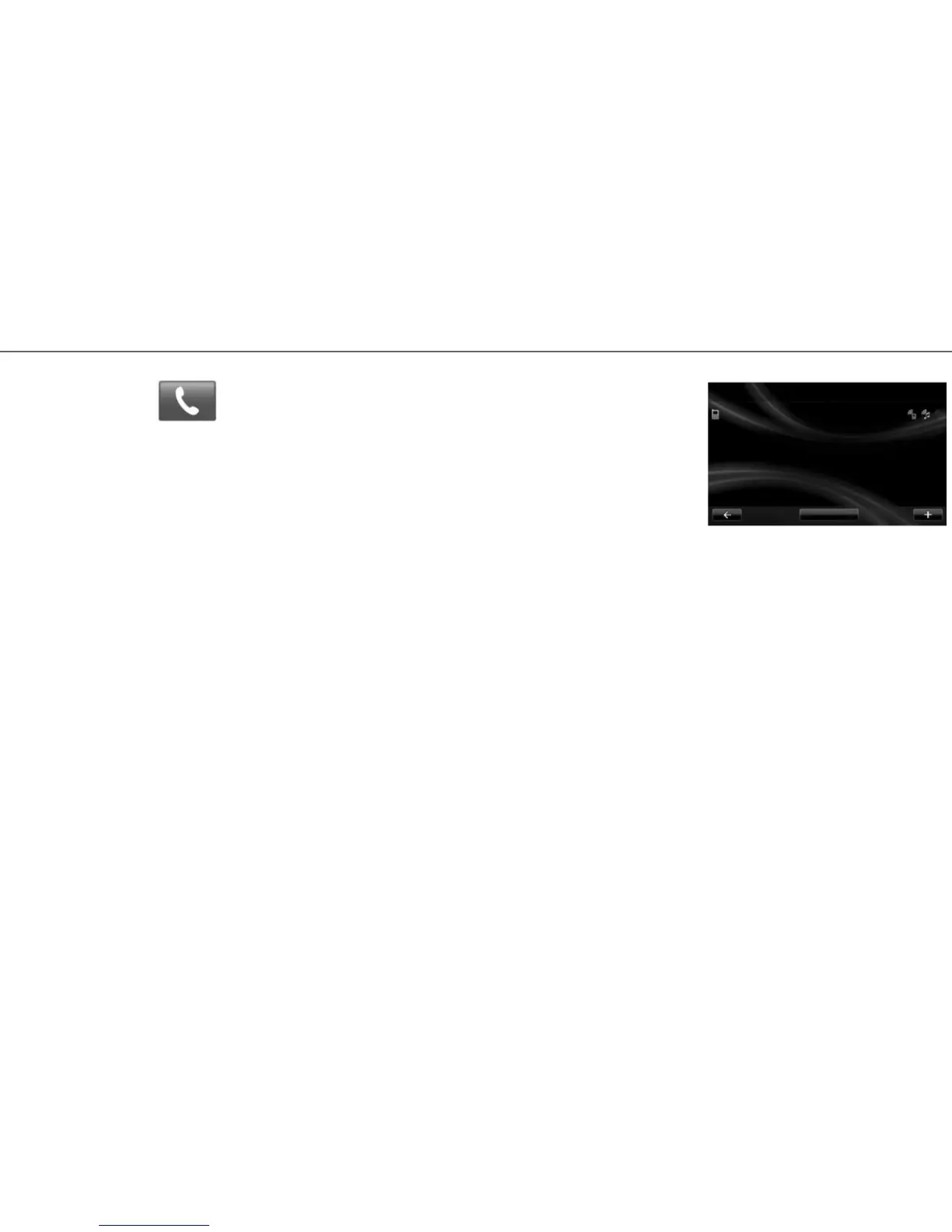13
BLUETOOTH® TELEPHONE CONNECTION
Your phone may ask for authorisation to share your
contacts and call logs. Accept sharing to find this
information on the system. You can also use the
other pairing method; see the driver’s handbook.
CONNECTING A TELEPHONE
When it starts, the hands-free system searches for
any nearby paired phones. It automatically down-
loads data from the last connected phone (phone-
book, music, etc.). To deactivate this option, please
refer to the section on “Making/receiving a call”.
NB: If a call is ongoing while the telephone is being
connected, it will automatically be transferred to
the vehicle loudspeakers.
Note: For more information on compatible phones,
contact an authorised dealer or visit the manufac-
turer’s website if available.
CHANGING A CONNECTED TELEPHONE
The system can store up to five mobile phones but
only one can be connected at a time.
You can connect/disconnect any of these tele-
phones at any time. To do this, on the main menu:
– press “Phone”, “Settings” then “Manage de-
vices”;
– select the phone to be connected or discon-
nected.
Sandra’s phone
Add device
Menu “Phone”
PAIRING A PHONE
To use your hands-free system, pair your
Bluetooth® mobile with the vehicle when using
it for the first time. Make sure that Bluetooth®
is activated and visible.
On your system’s main menu:
– press “Phone” then “Settings”.
A message is displayed on the screen asking
you to pair a phone.
– Press “Yes”. The multimedia system searches
for nearby phones with Bluetooth® activated;
– select your phone on the proposed list. Your
phone is now paired to the system.
Depending on the model, and if the system
asks, enter the Bluetooth® code on your phone
to pair it to the system, or confirm the pairing.
Manage devices
