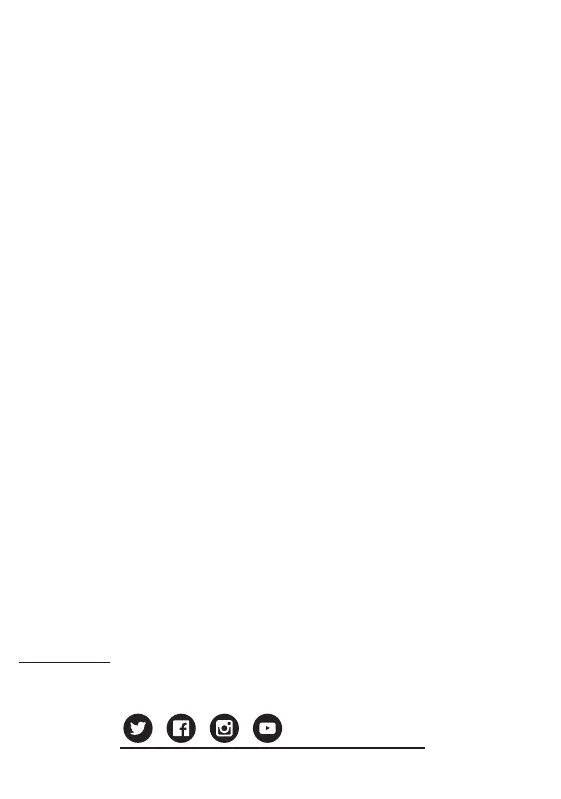HOME SELECT
STA RT
Wireless 8-Button Arcade Pad
Featuring Bluetooth
®
Technology
INSTRUCTION MANUAL
MANUAL DE INSTRUCCIONES
GUIDE D’UTILISATION
Includes controller, Micro USB® Cable for charging, and instruction manual.
NA
A
X
Micro USB
®
port
Start
Home
D-Pad
Select
B
Y
C
Z
L R
FEATURES
• Officially-licensed SEGA® controller featuring Bluetooth® technology
• Compatible with Steam®, PC/Mac®, Android® and Switch
• Rumble capability on supported games
• 30ft / 10m range
• 550 mAh rechargeable battery
• Micro USB® charge cable
• Up to 20 hours of gameplay on full charge
• Features Home & Select buttons and X-input/D-input modes
• Compatible with the original Sega® consoles via Retro-Bit® Receiver with Bluetooth®
technology (sold separately)
OPERATION
• Power On - Press Home for 1 second to power on. The four LEDs will flash once.
• Power Off - Press and hold Home for 3 seconds to power off the controller.
• Charging - Plug in the Micro USB® cable from the controller into a powered, open USB®
slot. If the controller is synced via a Bluetooth connection to a console and powered on, you
can charge and play.
• Low Power - Plug in the Micro USB® cable from the controller into a powered, open
USB® slot. If the controller is synced via a Bluetooth connection to a console and powered
on, you can charge and play.
• Sleep Mode - Controller will enter Sleep Mode if unpaired without a signal for 10 seconds,
if paired but no buttons pressed in 6 minutes, or if paired but without a signal for 3 minutes.
When in Sleep Mode, press Home once to wake up controller.
CONNECTING TO DEVICES
SWITCH
1. Go to the Switch Home and go to Controllers, then to Change Grip/Order.
2. Press Home + Y to turn on the controller. The LEDs will go into Search mode and vibrate
when connected. The appropriate player # LED will remain on.
3. The controller will auto-reconnect to the console when woken up with Home until you sync
the controller to another device.
4. To switch the D-Pad to Left Analog mode, press and hold L + R + Start for 5 seconds. The
controller will vibrate once to indicate it has switched. Repeat process to return to D-Pad
mode.
5. To swap A-B and X-Y, press and hold
↓
+ Start for 3 seconds. Repeat the process to
change it back.
INSTRUCTION MANUALEN
DEFAULT BUTTON MAPPING
LAYOUT DIAGRAM
Retro-Bit is a registered trademark of Kool Brands, LLC. SEGA is registered in the U.S. Patent and Trademark Office.
SEGA, the SEGA logo and GENESIS are either registered trademarks or trademarks of SEGA Holdings Co., Ltd. or
its affiliates.
The Bluetooth® word mark and logos are registered trademarks owned by Bluetooth SIG, Inc. and any use of such
marks by Retro-Bit is under license.
All other mentioned trademarks are either trademarks or registered trademarks of their respective owners. This
product is licensed by SEGA of America, Inc.
ANDROID®
1. On the Android® device, enable Bluetooth® mode.
2. Press A + Home to turn on the controller. The LED1 will flash while searching and remain
solid when connected.
AMAZON®
1. On the Amazon® device, ensure device and displays are both on and enabled.
2. Press A + Home to turn on the controller. The LED1 will flash while searching and remain
solid when connected.
3. Press L + R + Start for 3 seconds will change the D-Pad to left analog. Repeat this to
return it back to D-Pad mode.
PC WINDOWS®
1. Plug in the Micro USB cable from the controller to an open USB® slot on the PC. By
default, the controller is in X-Input mode. LED2 will remain flashing while charging and
remain solid when fully charged.
2. Hold B while connecting the controller to the PC to enter D-Input mode. LED3 will remain
flashing while charging and remain solid when fully charged.
3. X-Input/D-Input with vibration: Press and hold L + R + Start for 3 seconds to change into
D-Input mode. LED4 will remain flashing while charging and remain on when fully charged.
Hold L+R+Start for 3 seconds again to return the buttons to their original state.
MAC®
1. On your Mac® Device, ensure Bluetooth is enabled.
2. Press Home + X to turn on the controller. The LED3 and LED4 will flash while searching
and remain solid when connected. You may need to accept the connection on your Mac®
device before proceeding.
PS3®
1. Plug in the Micro USB® cable from the controller to an open USB slot on the PS3® while
holding Select.
2. The LED1 will stay on then press the Home button. LED1-4 will indicate the player.
SUPPORT
To keep up to date on the latest firmware, please visit www.retro-bit.com/support.
For more information, please visit www.retro-bit.com
@retrobitgaming
Controller Switch
Android®/
Amazon®
PC
(Wireless)
PC
(Wired)
Mac® PS3®
