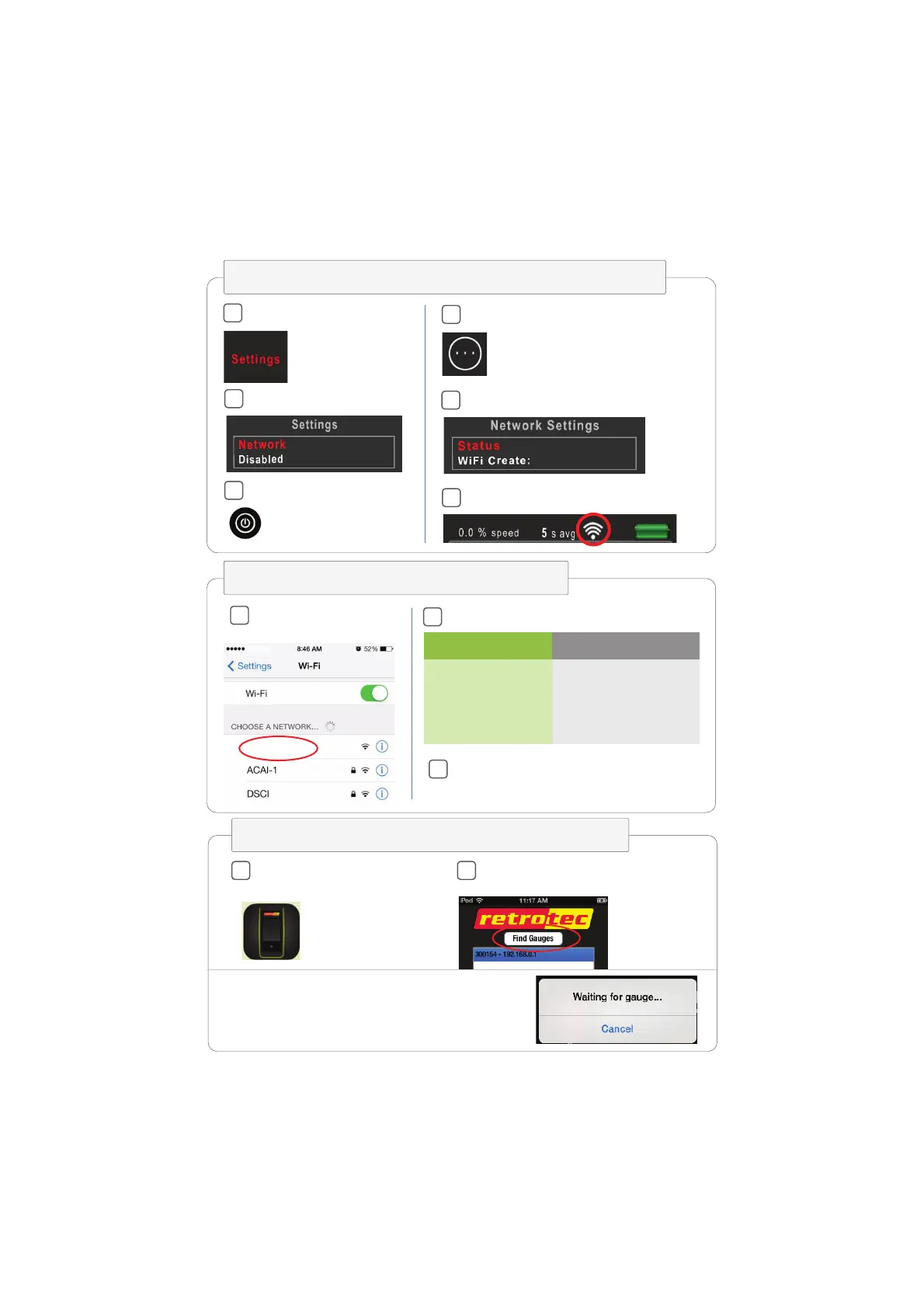Page 3 of 4
Step 2. “Create” a WiFi network from the gauge
Step 3. Connect smart device to WiFi
On smart device, open
the list of networks
Connect to serial number of your
gauge, and wait for WiFi icon to appear
Wait for WiFi icon to appear
f
If already connected to WiFi
Press and hold its
name, then
select “Forget
network”
Press the arrow or “i”
button beside its
name, then select
“Forget this
Network”
Android iOS (Apple)
a
c
b
Tap [
Network]
c
Tap
b
On DM32, tap [Settings]
a
e
Tap
Tap [
Status] until “WiFi Create” appears
d
Step 4. Connect smart device to the gauge
On your smart device
launch GaugeRemote
Press “Find Gauges”, select serial
number, and then press “Connect”
ba
If you see ‘Waiting for gauge…’ message then
you have poor connection. Try to go closer to
your gauge.
Visit Retrotec.com/Support for more information.
DM32-4XXXXX
