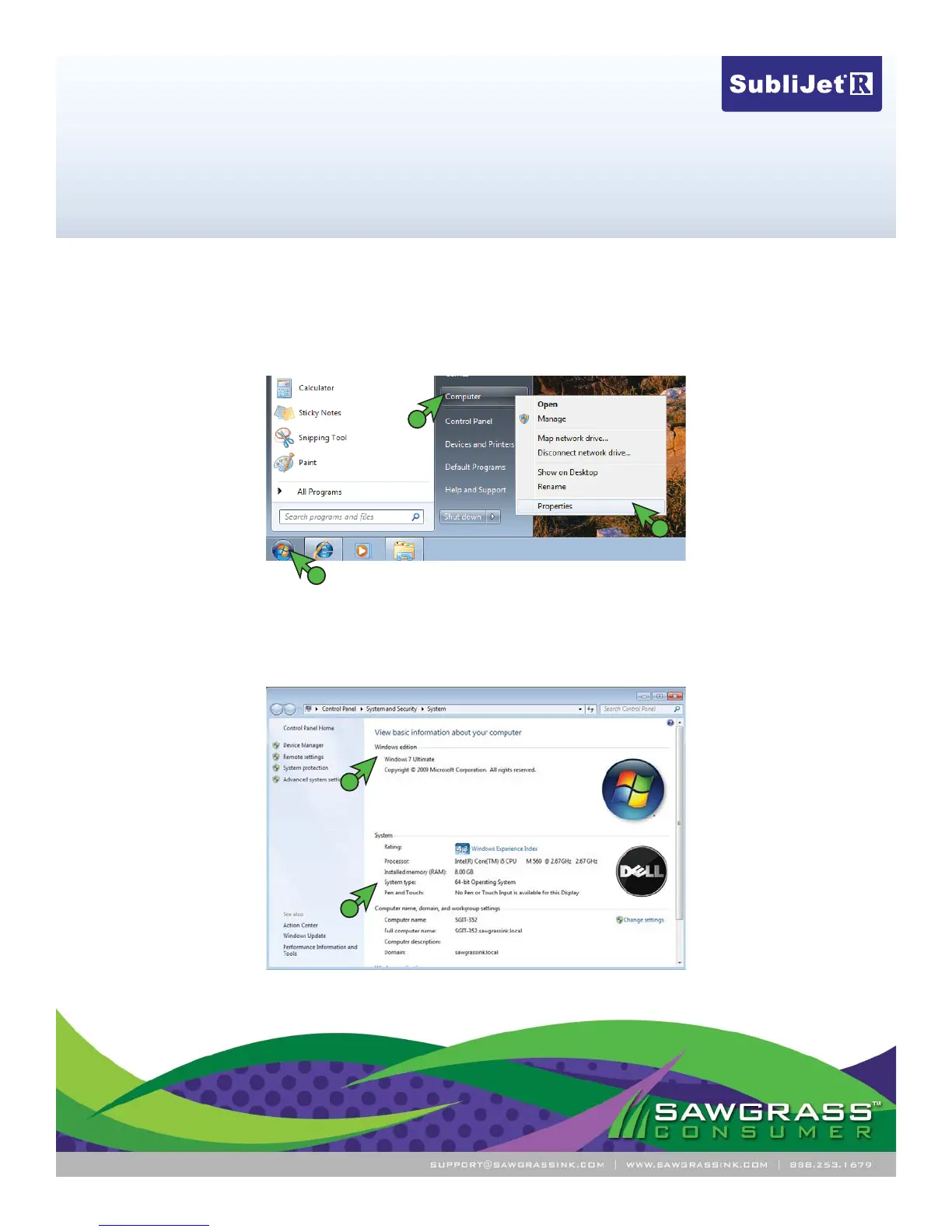Ricoh GX e7700N – Installation Guide
Microsoft Windows OS Veri cation
PAGE 1 of 1 >>
Before you begin, you will need to verify your Windows Edition and System Type. This is important
when deciding which driver to download. You should only download drivers which are compatible with
your version of Windows OS.
1.) To check your version, click the Start icon in the bottom left corner of your Desktop. Then, right-click
Computer and click Properties (see FIGURE 1).
FIGURE 1
2
3
1
2.) The following window containing the Windows Edition and System Type should appear (see FIGURE
2). The below example is running Windows 7 on a 64-bit OS. Note your version and remember to only
download drivers which are compatible with your system.
FIGURE 2
1
2
