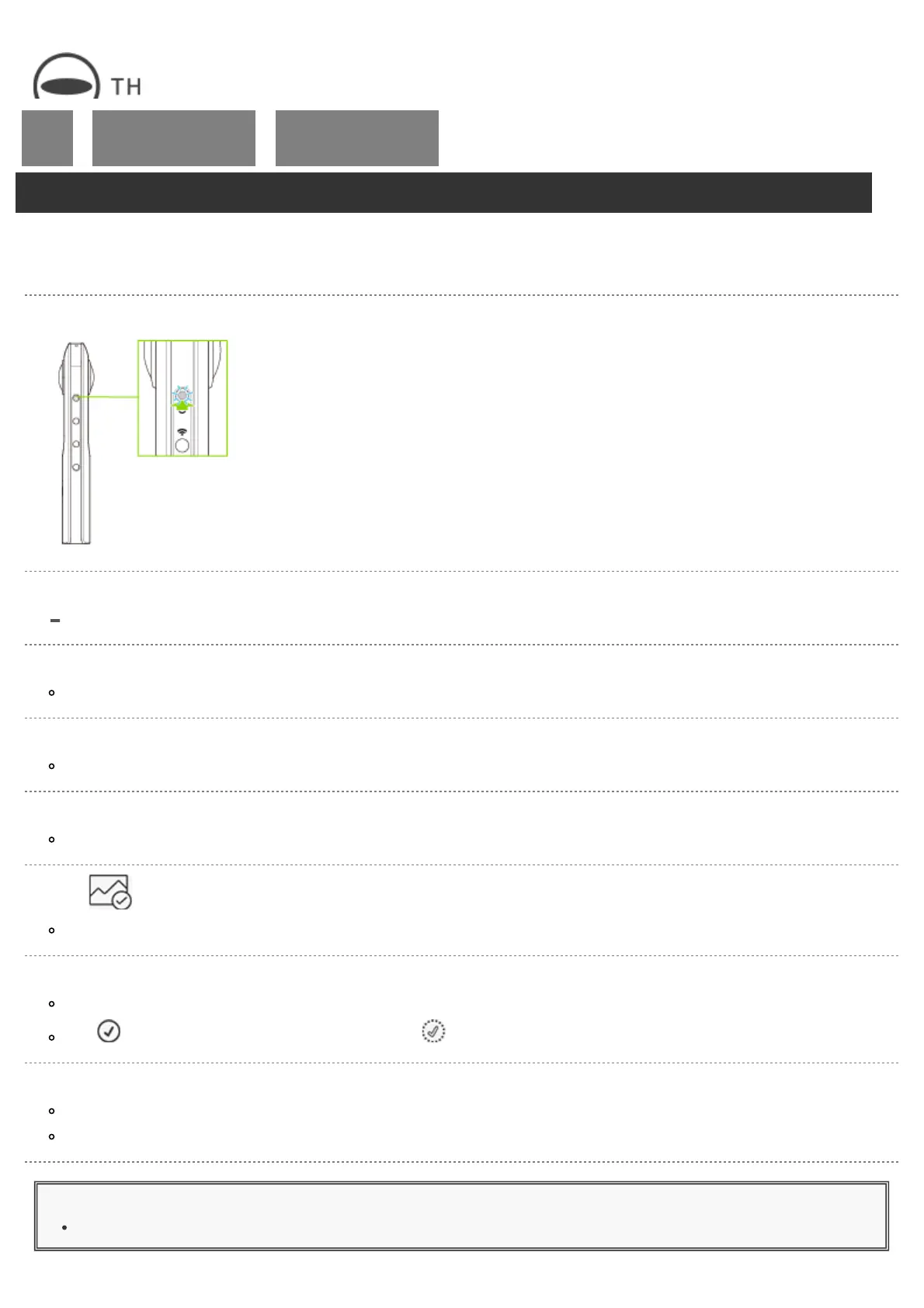RICOH THETA SC2 - User Guide
file:///C|/r22/en/support/manual/sc2/content/phone/phone_03.html[2019/11/12 2:04:34]
Top
>
Viewing and Sharing Using
a Smartphone
>
Transferring Captured Still
Images and Videos to a
Smartphone
Transferring Captured Still Images and Videos to a Smartphone
Images saved in the internal memory, such as images taken using only the camera, can be transferred to a
smartphone.
1. Turn on the power of the camera.
2. Connect the camera to a smartphone via a wireless LAN.
Connecting to a Smartphone via Wireless LAN
3. Start the basic app for smartphone.
The shooting screen is displayed.
4. Tap [×] in the upper left-hand corner of the screen.
A timeline of transferred images is displayed in [Device images].
5. Select [Cam images].
A list of images saved in the internal memory of the camera is displayed.
6. Tap .
The selection screen appears.
7. Select the images to be transferred.
Multiple images can be selected. A check mark appears for selected images.
Tap (Select All button) to select all images. Tap (Cancel button) to cancel all selections.
8. Tap [Transfer].
The transfer starts and the progress is displayed on the screen.
To cancel the transfer, tap [×], and then tap [Cancel transfer].
Caution
It takes a long time to transfer long videos, and the battery may run down during the transfer.
