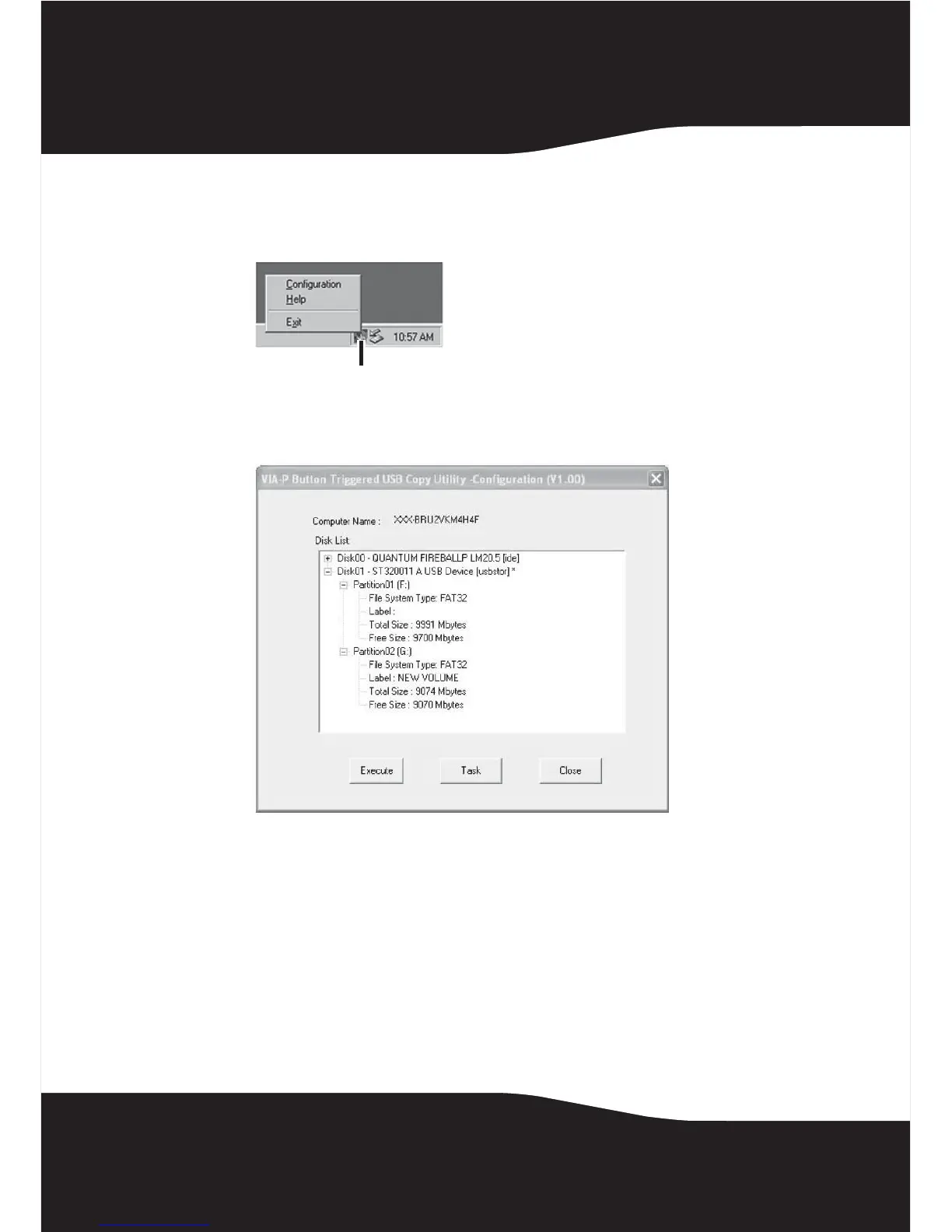12
To configure the Rocketfish One-Touch backup software:
1 Double-click the Button Triggered Copy Utility icon, or right-click the icon and
select Configuration.
2 The VIA-P Button Triggered USB Copy Utility - Configuration (V1.00) window
opens.
This window shows the computer name and the disks installed in the
system. The supported disk will be shown with an asterisk(*). From this
window you can click:
• Execute–To execute all edited tasks.
• Task–To edit copy tasks.
• Close–To close the configuration utility.
Button Triggered Copy Utility icon
