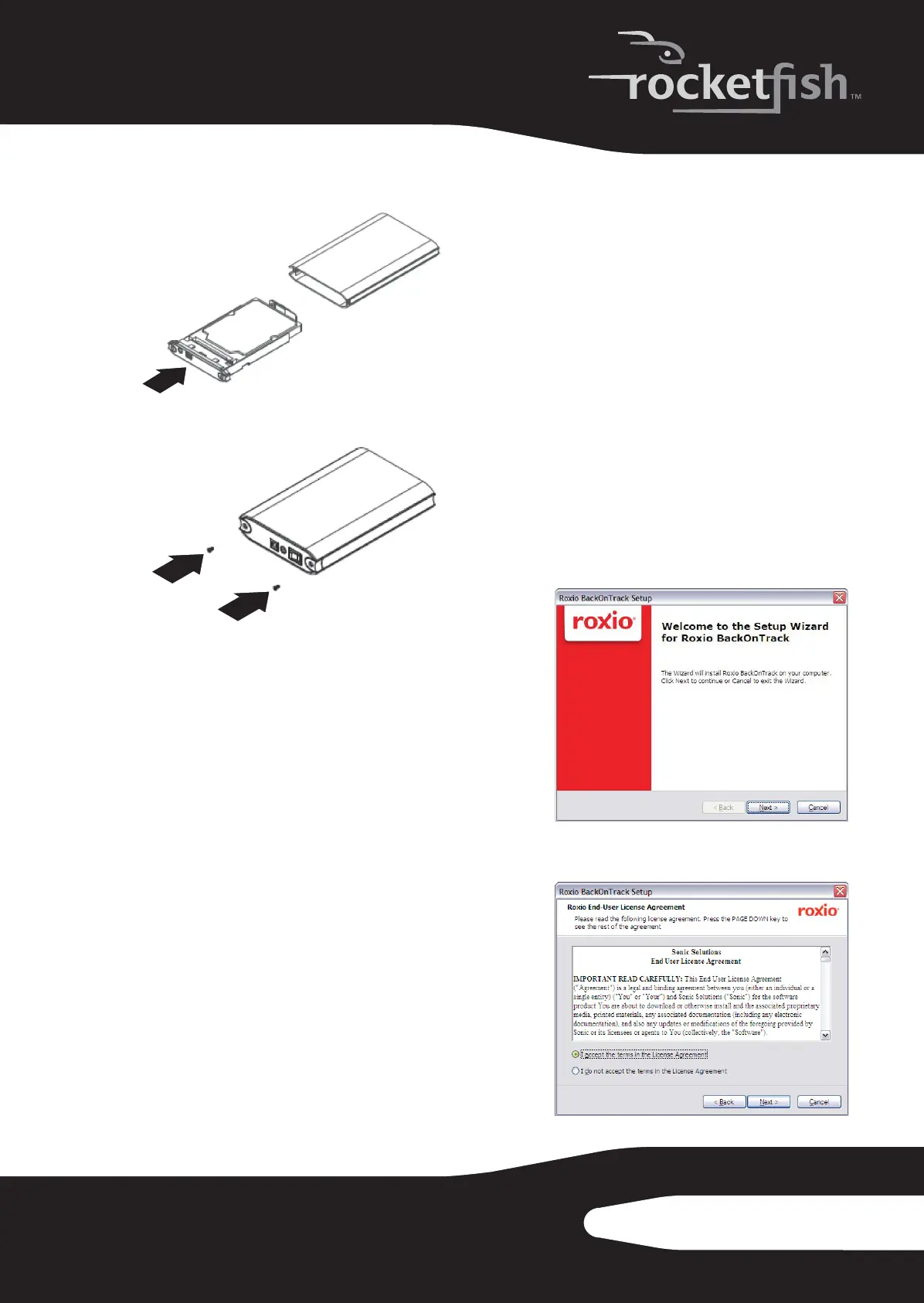5RF-PHD35
5
Slide the drive tray into the enclosure.
6
Replace the two screws on the rear panel.
Connecting the enclosure to your
computer
Note: Connect the hard drive enclosure to your
computer before inserting the software CD into your
optical drive.
Note: Before connecting the enclosure to your
computer, make sure that the jumpers on your
computer’s internal hard drive or optical drive are set to
MASTER.
To connect the enclosure to your computer:
1
Plug the AC power adapter into a power outlet
and into the enclosure.
2
Connect the included USB cable to the
enclosure and to your computer.
The operating system automatically detects
and sets up the new drive. If the drive is
correctly detected, a new drive letter is
assigned to the enclosure.
• For Macintosh computers, the new drive
letter appears on the desktop.
•For PCs, the Safely Remove Hardware icon
appears on your taskbar.
Note for Windows users: If you do not see an
additional drive in your system, you must format the
new drive. See Windows online help for more
information.
Notes for Macintosh users: Select Disk Utilities from
the Utilities folder, then select the external enclosure
and format the drive to meet your requirements.
Installing the software
The installation CD includes backup software to
enable you to back up your files.
Note: This Roxio BackOnTrack software runs only on
Windows 7, Windows Vista, and Windows XP
computers using USB.
Important: Before installing the backup software,
make sure that your Windows operating system has
been updated to the latest service pack. To make sure
you have the latest service pack, run Windows Update.
No additional driver is required.
To install Roxio BackOnTrack:
1
Save all files and close all programs.
2
Insert the included CD into your optical drive.
The introductory screen opens.
Or, if the screen does not open, double-click
the autorun.exe file on the CD.
3
Click Install Roxio® BackOnTrack™ 3 LE. The Welcome
screen opens.
4
Click NEXT. The Roxio End-User License
Agreement screen opens.
RF-PHD35.fm Page 5 Thursday, August 6, 2009 2:51 PM
