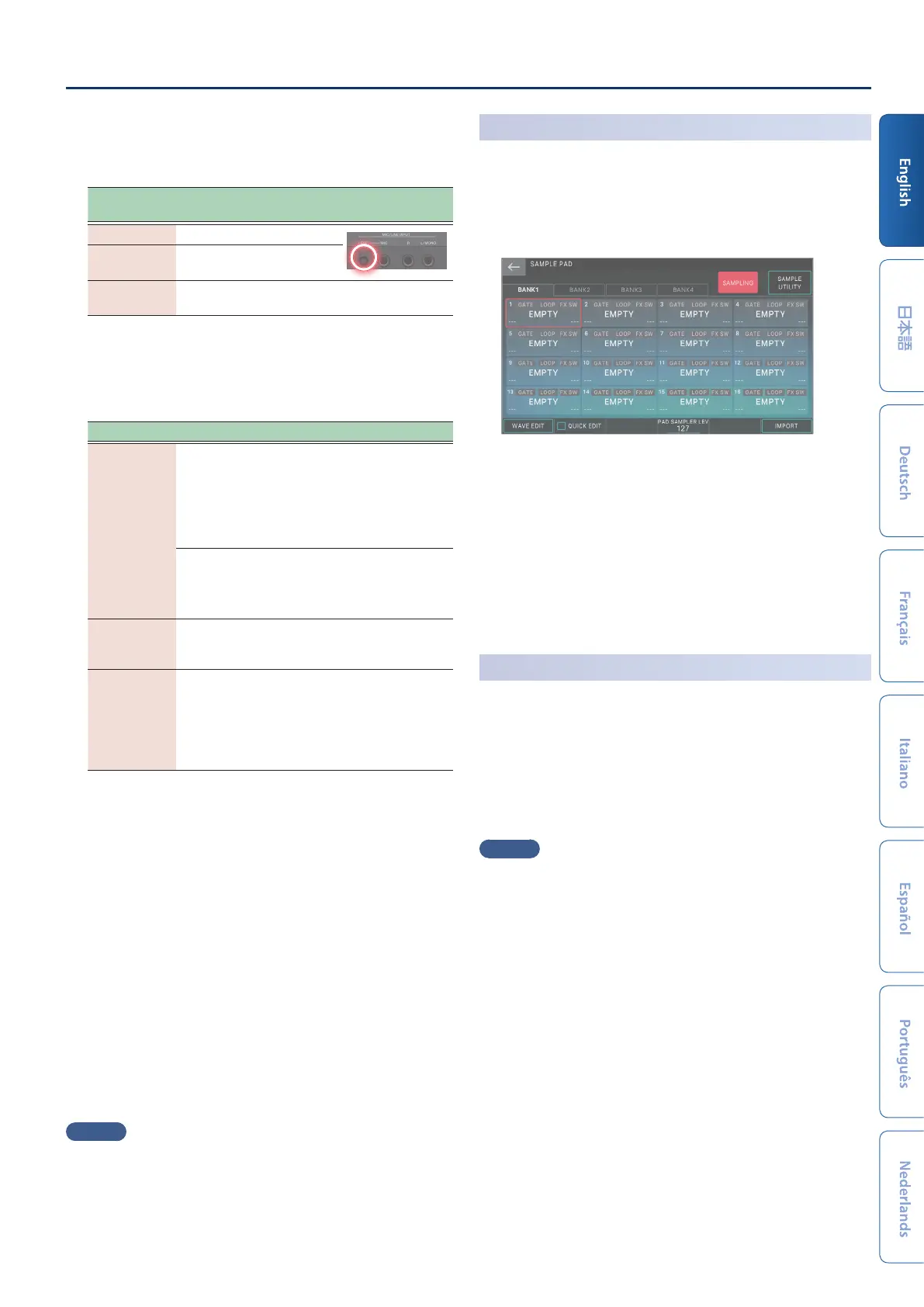Sampler
25
7.
Adjust the sampling volume.
Adjust the volume as high as possible without letting the
level meter reach full scale.
Device to
sample
Explanation
Audio device Adjust the audio device.
Microphone
Adjust the rear panel LEVEL
knobs.
USB
COMPUTER
Adjust the USB Audio Input Level (p. 33).
8.
Make settings for sampling.
Touch an on-screen parameter to turn it on/o, or select a
parameter and use the [VALUE] dial to edit its value.
Parameter Value Explanation
Format
MONO
Samples the sound as a single
waveform.
Choose this if you’re using one mic and
sampling in mono.
If you’re inputting in stereo, the L and
R sounds are mixed and sampled.
STEREO
Samples the sound of L and R as two
waveforms.
Choose this if you’re sampling in stereo
from a source such as an audio device.
AUTO TRIGGER
LEVEL
0–15
If Auto Trig is “ON,” sampling starts
when a signal that exceeds this setting
is input.
AUTO TRIGGER OFF, ON
If this is “ON,” sampling starts when a
signal that exceeds the AUTO TRIGGER
LEVEL setting is input.
If this is “OFF,” sampling starts
immediately when you touch
<START>.
9.
Produce sound on the device that’s connected to this
unit, and touch <START> at the moment that you want
to start sampling.
During sampling, the screen indicates “NOW SAMPLING!”
If AUTO TRIGGER is set “OFF”
Sampling starts when you touch <START>.
Produce sound on the device that’s connected to this unit.
If AUTO TRIGGER is set “ON”
Produce sound on the device that’s connected to this unit;
sampling starts when the input signal exceeds the setting
specied by AUTO TRIGGER LEVEL.
10.
When you want to stop sampling, touch <STOP>.
Sampling stops, and the sample is saved to the sample
destination pad.
MEMO
¹
The sampled data is saved in this unit’s sample memory.
¹
Audio data from your computer can be loaded as samples.
For details, refer to “Reference Manual” (PDF).
Deleting a Sample
(Delete)
Here’s how to delete a sample.
1.
Hold down the [SHIFT] button and press the [PAD
MODE] button.
The SAMPLE PAD screen appears.
2.
Press a pad to select the sample that you want to delete.
3.
Touch <SAMPLE UTILITY>.
4.
Touch <DELETE>.
A conrmation message appears.
To cancel, touch <CANCEL>.
5.
Touch <OK>.
The sample is deleted.
Setting the Input Volume
(Input Setting)
Here’s how to specify the input volume of the device connected to
the MIC/LINE INPUT jacks.
1.
In the SAMPLING STANDBY screen (p. 24), touch
<INPUT SETTING>.
2.
Move the cursor to the desired parameter, and edit the
value.
MEMO
For the input volume of the device connected to the USB
COMPUTER port, see “Adjusting the USB Audio Input” (p. 33).
