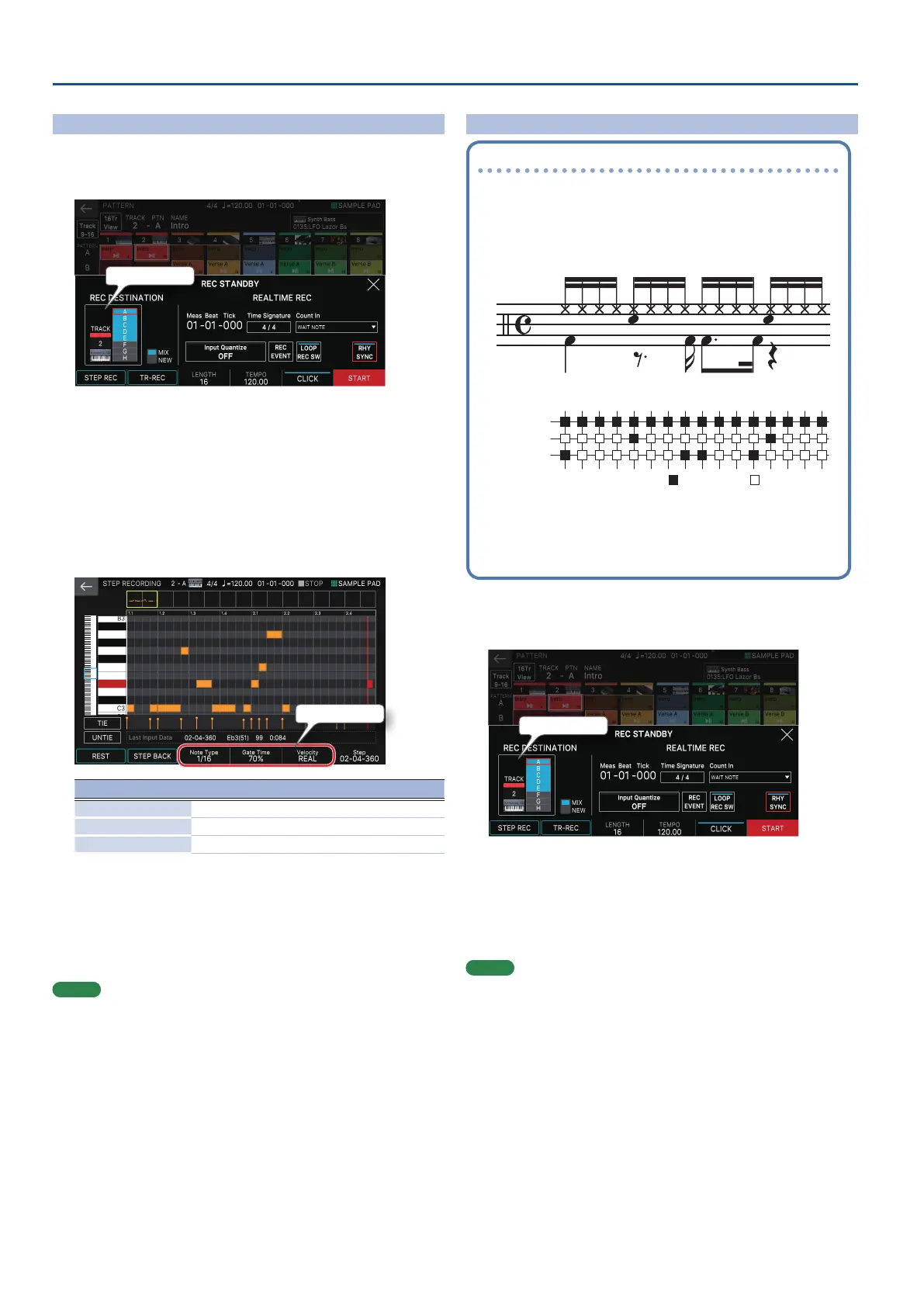20
Sequencer
Step Recording (Step REC)
1. Press the [7REC] button.
The REC STANDBY screen appears.
2. In <TRACK/PATTERN>, note the track that you’ll be recording.
TRACK/PATTERN
Since touching <TRACK/PATTERN> will take you to the PATTERN screen, use this
screen to select the track (1–16) and pattern (A–H) that will be recorded.
When you change the recording-destination track, the zone played by the track
moves in tandem.
(Example) Track 2: Zone 2 (Bass)0Track 10: Zone 10 (Drum)
After selecting a track and pattern in the PATTERN screen, press the [REC] button
once again.
3. Touch <STEP REC>.
The STEP RECORDING screen appears.
4. Specify the settings of the note that you will input.
Set the various recording parameters in the screen.
Recording Parameter
Recording Parameter Explanation
Note Type Selects the rhythmic value of the notes that you input.
Gate Time Species the gate time.
Velocity Species the velocity.
5. Play a key once.
The note is recorded in step 1, and the step position in the screen automatically
advances by the length of the step time.
You can record a chord by playing multiple notes.
6. Repeat step 6 to record each step.
7. Press the [EXIT] button to end recording.
MEMO
5 If you want to enter a rest, touch <REST>.
5 To delete the data from a step, touch <STEP BACK>.
5 To enter a tie, touch <TIE>.
5 If you want to cancel the previously-entered tie, touch <UNTIE>.
5 If you want to change the measure position at which you’re recording,
use knob [E6].
5 By using the keyboard scroll bar at the left edge of the screen, you can
move the displayed range of notes up or down.
5 By using the piano roll type scroll bar at the top of the screen, you can
move the displayed area through the measures.
TR-REC
What is TR-REC?
TR-REC is the method of using the TONE CATEGORY buttons [1]–[16] to specify
the timing at which each instrument will sound.
TR-REC is available any time the phrase is playing or stopped. You can use it
while listening to a rhythm that you yourself created.
For example to create the drum pattern shown in gure 1, you would make the
settings shown in gure 2.
Closed Hi-Hat
Step Number
Snare Drum
Bass Drum
01 0905 1303 1107 1502 1006 1404 1208 16
Button lit Button unlit
FIGURE 1
FIGURE 2
For the Drum part, playing an instrument on the keyboard makes the TONE
CATEGORY buttons [1]–[16] light or go dark to indicate the steps on which that
instrument will sound.
Pressing one of the TONE CATEGORY buttons [1]–[16] switches it between lit
and unlit,changing whether the instrument will or will not sound on that step.
1. Press the [7REC] button.
The REC STANDBY screen appears.
2. In <TRACK/PATTERN>, note the track that you’ll be recording.
TRACK/PATTERN
Since touching <TRACK/PATTERN> will take you to the PATTERN screen, use this
screen to select the track (1–16) and pattern (A–H) that will be recorded.
After selecting a track and pattern in the PATTERN screen, press the [REC] button
once again.
3. Touch <TR-REC>.
The TR-REC screen appears. The [TR-REC] button is lit, and tone category buttons
[1]–[16] change to operating as the TR-REC step buttons.
MEMO
You can also select the TR-REC function by pressing the [TR-REC] button
instead of the [7REC] button.
