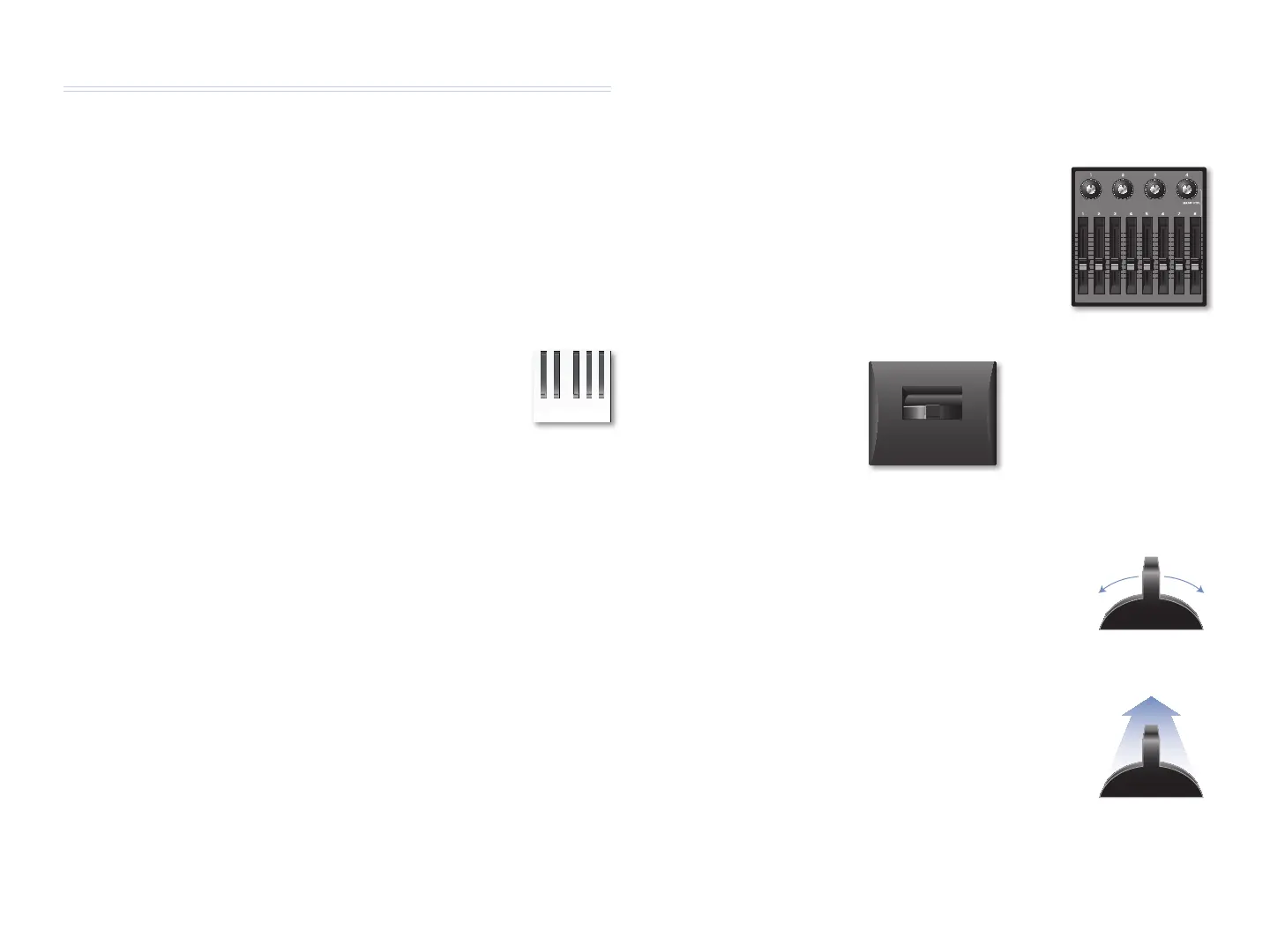3
What Is Realtime Control?
When we use the term “realtime control,” we’re referring to instantaneous
changes you make to a patches and their PFX as you play. “Realtime
controllers” are the physical tools you use to make those changes.
The types of realtime changes you can make are nearly infinite—you
can alter pretty much any aspect of a patch or effect in realtime on the
Fantom-G. This allows you to create sonic textures that are uniquely your
own, truly personalizing the sounds your Fantom-G produces.
Some Basic Ideas
We’re Not Talking Keyboard Here So Much
The main realtime device with which you control with
Fantom-G sounds is, of course, its keyboard. Though it is
technically a controller, it’s not our concern right now.
In this booklet we’ll be talking about realtime controls designed for sliding,
turning, poking, stomping, and waving your hand at (seriously), all of which
allow you to manipulate your sounds in a very tactile way. The Fantom-G’s
realtime-control setup is highly customizable since which controllers feel
the best to you is such a personal issue.
The Mechanics of Realtime Control
Realtime control requires two elements: a realtime controller, and the thing
it controls.
The realtime controllers—
• As a slider, knob, etc. is moved, it can
produce MIDI Control Change, or “CC,” messages.
•
play sounds in the case of the D Beam.•
cause certain other things to happen.•
The thing being controlled—• Patch and PFX parameters can be
programmed to respond to particular Control Change messages, so
their values change in response to a realtime controller producing that
message. There are lots of other things the realtime controllers can
control, too, as we’ll see.
The Fantom-G Realtime Controllers
Here’s an introduction to the Fantom-G’s realtime controllers. We’ll explain
how to set them up a bit later.
The Control Knobs
and Control Sliders
To the left of the Fantom-G display you’ll find the
realtime control knobs and sliders you can use
when it makes sense to change a sound by twisting
a knob or pushing something up and back.
The Pitch Bend/Modulation Lever
The Pitch Bend/Modulation lever is located to the left of the keyboard, and
allows you to change a sound in two ways. When you
• flip the lever left or right—you bend the pitch of
notes downward or upward, respectively. The
further you flip the lever, the greater the amount
of bending. You can set both the maximum
amount of pitch bend, and also decide the type of
notes that should to be bent by setting the pitch-
bend mode.
push the lever forward—
• you apply modulation,
which means “change,” to the sound you’re using.
Typically, sounds acquire vibrato when you push
the lever forward, though you can change this.
When you let go, the lever returns to its original
position, and modulation’s no longer applied.
The response to lever movements is programmed for each patch. See the
Editing Fantom-G Patches and Rhythm Sets Workshop booklet to learn more.
The lever can also be used for other realtime control, as we’ll see.
