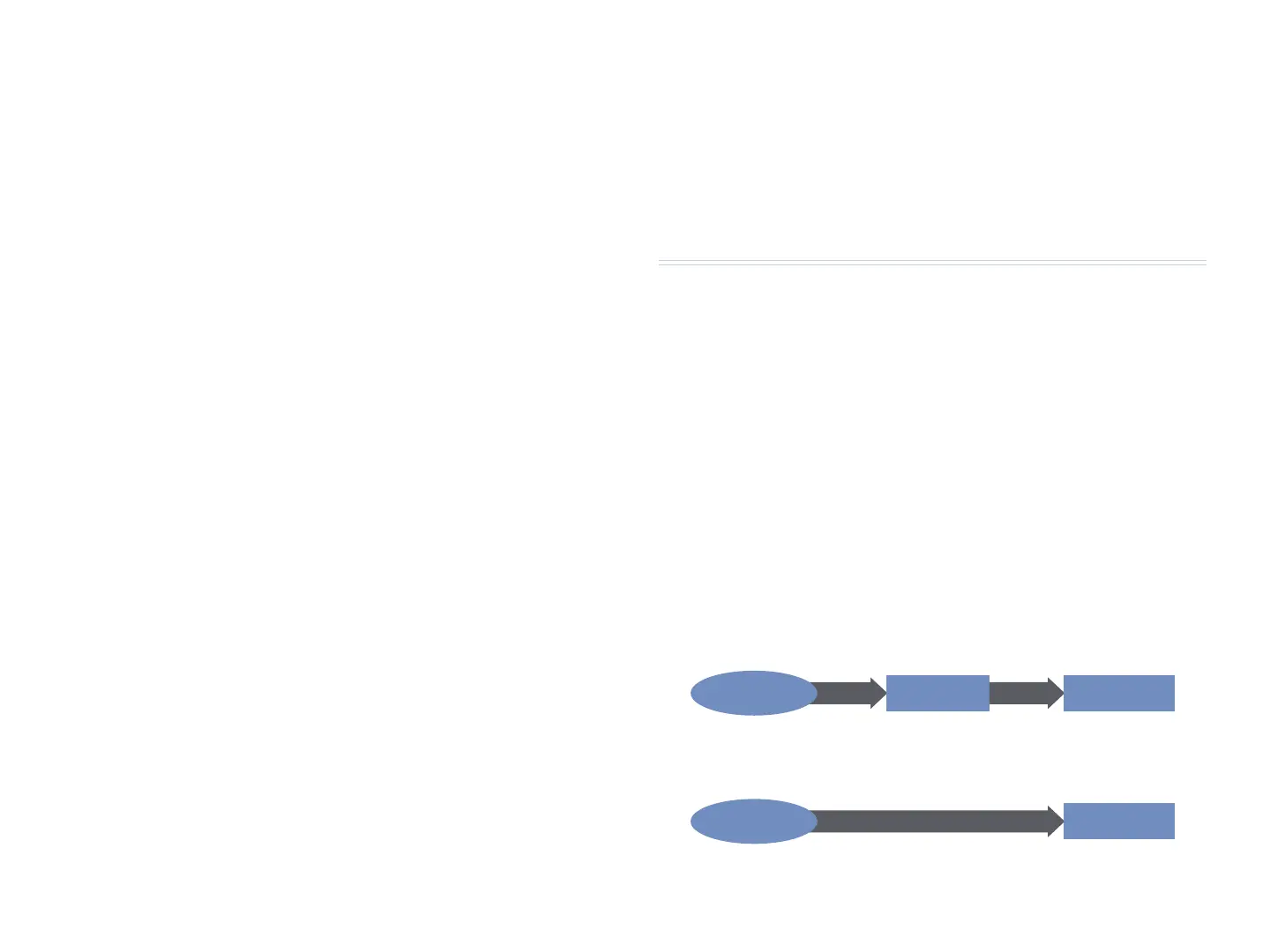13
PANEL SWITCH—• so you can use your pedal as if it’s one of a variety of
important front-panel buttons on the Fantom-G. When Assign is set to
PANEL SWITCH, the Panel Switch Assign parameter becomes active and
can be set to:
OCT UP, OCT DW—
• so the footswitch behaves like the +OCT or
-OCT button, respectively. Typically, you’d set one footswitch
to act as one of the buttons and a second footswitch to act like
the other.
ARP SW—
• so pressing the footswitch is like pressing the
ARPEGGIO button.
CHD SW—
• so the footswitch acts as the CHORD MEMORY
button.
INC, DEC—
• to use the footswitch as an INC or DEC button.
SHIFT—
• so pressing the footswitch is like pressing the SHIFT
button. This can turn two-handed operations on the Fantom-G
into faster one-handed procedures.
ENTER—
• to press the ENTER button with the footswitch.
EXIT—
• to use the footswitch as an EXIT button.
SKIPBACK—
• so you can trigger Skip Back sampling with a
footswitch.
ROLL—
• to use the footswitch as the DYNAMIC PADS area’s ROLL
button.
HOLD—
• to use the footswitch as the HOLD button.
Setting Up a Hold Pedal
There are two parameters that control the behavior of a footswitch connected
to the rear-panel HOLD jack. A Hold pedal is usually used for adding sustain
to your notes. Here’s how the Hold Pedal parameters work.
Press the MENU button.
1
Click F2 (System)—if the Pedal/DBeam tab isn’t already selected, click 2
F1 (Group/Up) until it is.
The Hold Pedal parameters at the bottom of the screen control the
behavior of the hold pedal.
Typically, you’d set Hold Pedal Polarity to 3 STANDARD when you’re
using a Roland pedal, and REVERSE to get a non-Roland pedal to
behave like one.
The Continuous Hold Pedal parameter, when it’s set to ON, supports
4
half-pedaling when you’ve connected a DP-8 or an expression pedal
to the HOLD jack. Half-pedaling allows you to control the depth of
your notes’ sustain.
System Control 1-4
The Fantom-G’s System Controls allow you to simultaneously change the
realtime control source for multiple sounds without having to go in and
re-program each one individually. Here’s how this time-saving tool works.
There are four System Controls, each of which has been assigned a control
source. By default
System Control 1—
• is set to CC01: Modulation (MIDI Control Change
01).
System Control 2—
• is set to Aftertouch.
System Control 3—
• is set to CC:02 Breath (MIDI Control Change 02).
System Control 4—
• is set to CC04: Foot Type (MIDI Control Change 04).
A patch or PFX can be programmed to use a System Control as its control
source, placing it under the control of whatever’s assigned to the System
Control.
When a control source is designated as a System Control, and the
System control is selected as a patch parameter’s control source...
...then the System Control’s control source acts as the patch
parameter’s control source.
MIDI Control Change
01: Modulation
System Control 1
Patch Control Source 1
is assigned to... which acts as...
MIDI Control Change
01: Modulation
Patch Control Source 1
as System Control 1, acts as...
