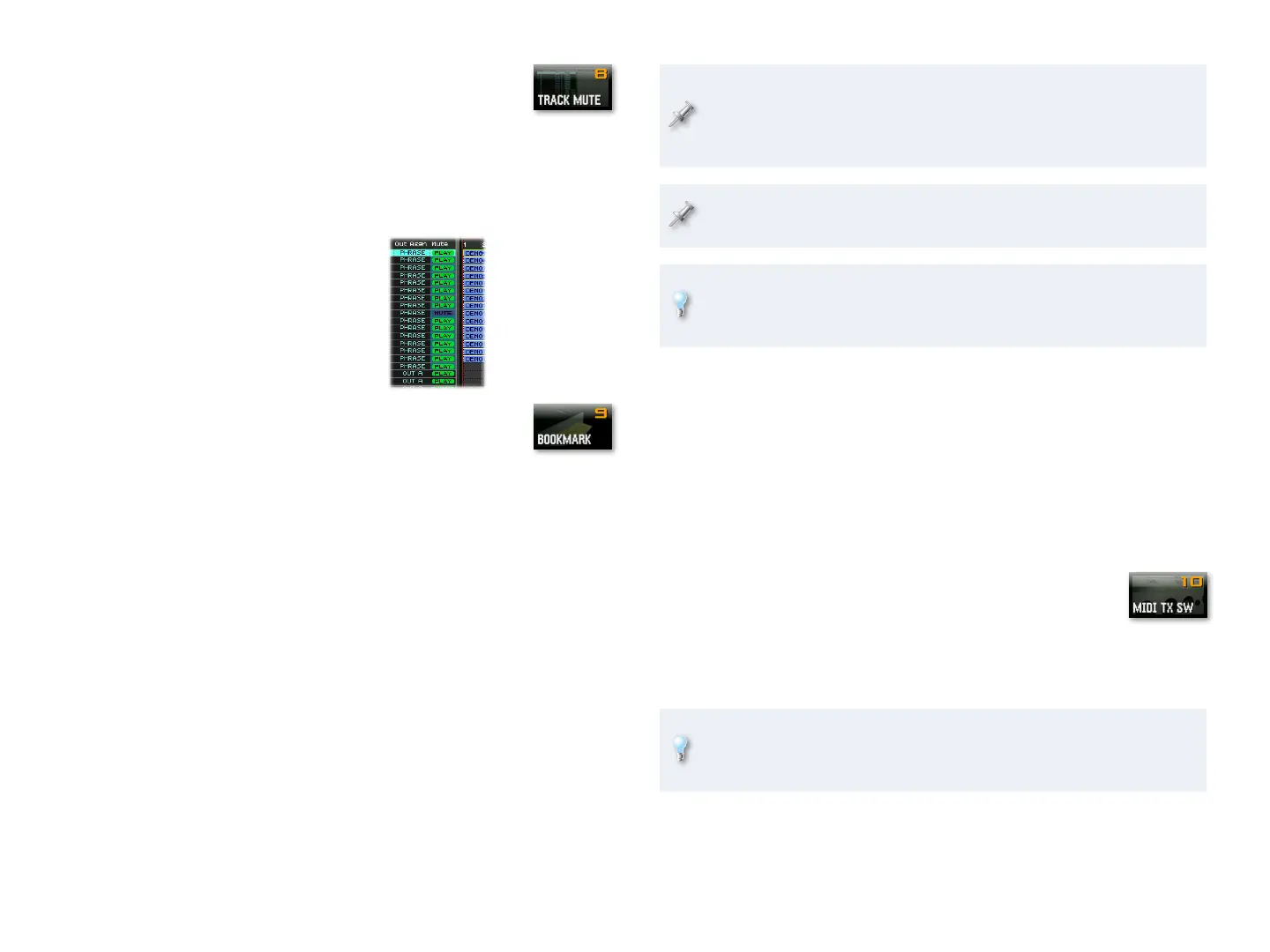10
Pad Mode 8—Track Mute
You can use the pads to mute tracks as you sequence or
record. This allows you to quickly switch things on and off
as you refine a song’s arrangement.
When a track is muted, its pad flashes. You can also see which tracks are
muted on the Song Play screen.
The pads can mute or un-mute 16
tracks at a time. To select a different
bank of 16 tracks for muting, press
the ROLL button and then the desired
bank of tracks’ pad. The Mute buttons
for the selected bank are outlined in
blue as shown here.
Pad Mode 9—Bookmark
On the Fantom-G, you can bookmark screens you often
re-visit. Once you’ve bookmarked a screen, you can quickly
jump back there by striking its pad in the Bookmark pad
mode. You can have up to 128 bookmarked screens in a
project, organized in eight banks of 16 bookmarks each.
Bookmarking a Screen
Set the pads to the Bookmark pad mode.1
Press PAD SETTINGS, and then use the ROLL and/or HOLD button to 2
select the bank in which you like to store your bookmark.
Navigate to the screen you want to bookmark.
3
Hold down the PAD SETTING button, and without letting go, strike 4
the pad you want to use for the bookmark.
Let go of the PAD SETTING button—the Pad Setting screen appears,
5
and you can see your bookmark assigned to its pad.
Click F8 (Exit) to store the bookmark in the project and leave the
6
screen.
Here, 16 tracks are
selected for muting,
and the ninth track is
actually muted.
During many Fantom-G operations, hitting F8 (Exit) to leave a screen
doesn’t really matter too much, but here it does. Your bookmark won’t
be properly saved if you leave the Pad Setting screen without hitting
F8 (Exit).
To clear an already bookmarked screen, while holding down PAD
SETTING, press the bookmark’s pad.
If you’d like to swap the pads to which a pair of bookmarks are
currently assigned, click F2 (Pad Exchg) on the Pad Settings screen, and
then select the two pads whose bookmarks you want to trade.
Jumping to a Bookmarked Screen
Make sure the pads are in the Bookmark pad mode.1
Press PAD SETTING to open the Pad Setting screen and reveal your 2
bookmarks.
To change bookmark banks, use the ROLL or HOLD button to move
3
up or down in the banks list, respectively.
Press your bookmark’s pad to jump to its screen.
4
Pad Mode 10—MIDI TX Switch
When you’re controlling external devices via MIDI, onstage
or in the studio—or sending MIDI data to an external
sequencer—the MIDI TX Switch pad mode makes it easy to
turn the transmission of MIDI data on or off for any channel.
The MIDI TX Switch pad mode’s especially handy with Single mode,
where the transmission of MIDI data is turned off by default—this
provides a quick way to turn it on as needed.
With this simple pad mode, the 16 pads correspond to MIDI Channels 1-16.
To send MIDI data on a channel, press its pad so it lights. For a bird’s-eye view
of the transmission status for all 16 MIDI channels, press PAD SETTING.
