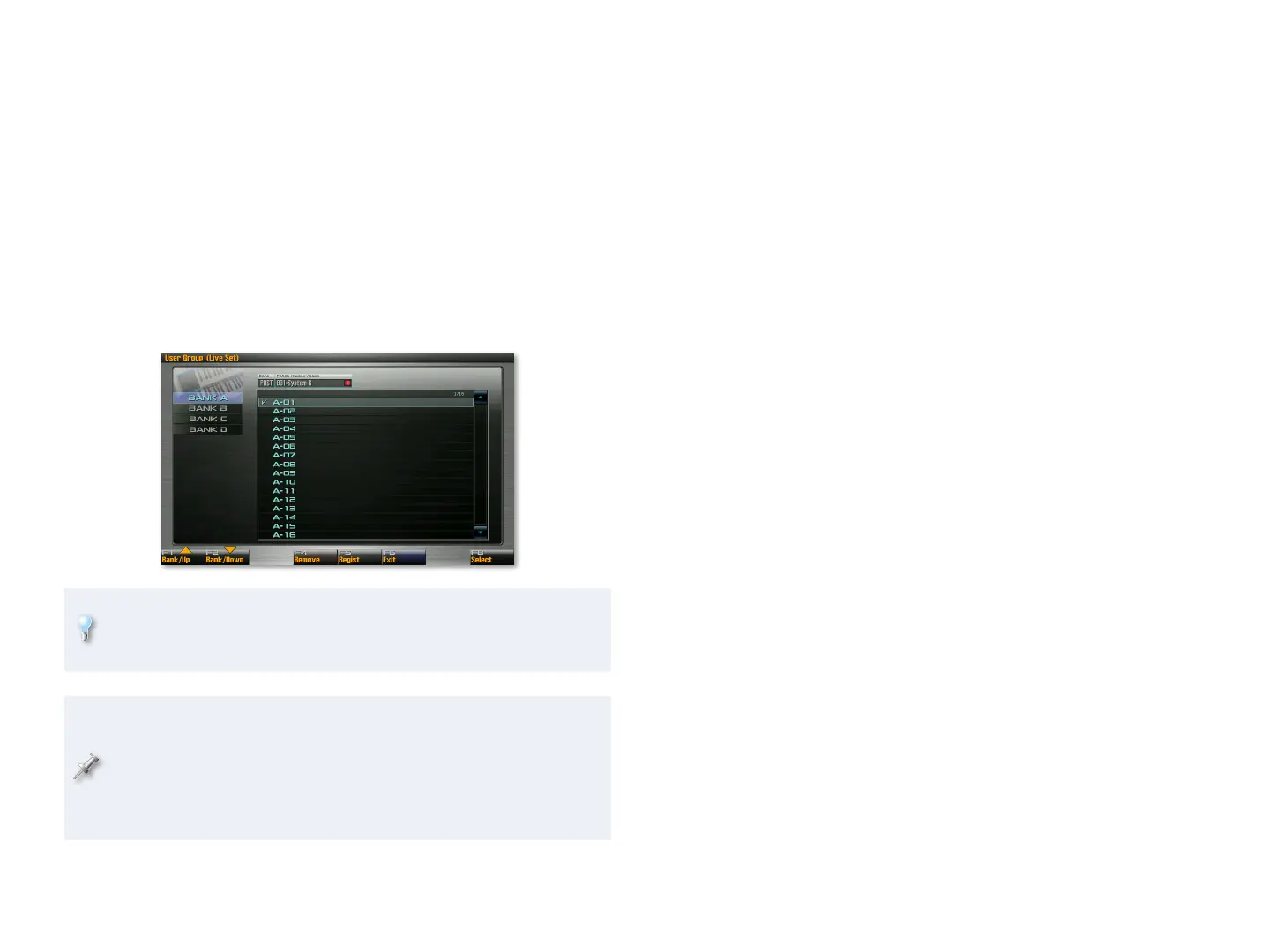12
In
Single mode—
• User Groups can contain patches, rhythm sets, and
sample sets.
Live mode—
• User Groups can contain live sets.
Studio mode—
• User Groups can contain studio sets.
There can be up to 16 sounds in each User Group bank, and each mode has
its own set of four User Group banks.
Once you’re in the User Group pad mode, you can grab User Group sounds
from the current User Group bank without going to the Pad Setting screen.
The Pad Setting screen, though, is where you set up User Group sounds and
change User Group banks.
In addition to pressing PAD SETTING when you’re in the User Group pad
mode, you can get to this screen by clicking F6 (User Group) from the
Patch List, Live Set List, and Studio Set List screens.
As we discussed in “Who Controls the Pads’ Mode?” on Page 3, each
sound and studio set can have its own pad mode. Therefore, when
you’re working in the User Group pad mode, we recommend setting the
System Pad Assign Source parameter to SYS and the System Pad Mode
parameter to USER GROUP to keep from being inadvertently yanked
out of User Group mode each time you select a new sound.
Setting Up User Group Sounds
To add a sound to a User Group, you register the sound in the desired User
Group bank. Here’s how:
Set the pads to the User Group pad mode.
1
In2
Single mode—• select the desired patch, rhythm set, or sample set
as your keyboard sound.
Live mode—
• select the desired live set.
Studio mode—
• select the desired studio set.
Press PAD SETTING to display the Pad Setting screen.
3
To select the User Group bank in which you want to register your 4
selection, click F1 (Bank/Up) or F2 (Bank/Down), or click the desired
bank’s name with your mouse.
Selected the User Group location in which you want to register your
5
sound—each of the 16 locations corresponds to the same-numbered
pad.
Click F5 (Regist) to add the sound to the current User Group bank.
6
Removing Sounds from a User Group
On the User Group Pad Setting screen, select the sound you want to 1
take out of your User Group.
Click F4 (Remove).
2
Recalling User Group Sounds
To recall a User Group sound from the currently selected User Group bank:
In the User Group pad mode, press the sound’s pad.
1
To recall a User Group sound from a different User Group bank:
In the User Group pad mode, press ROLL•BANK so it lights.
1
Select the desired User Group bank by striking its pad.2
Press ROLL•BANK again to unlight it.3
Press the desired sound’s pad.4
