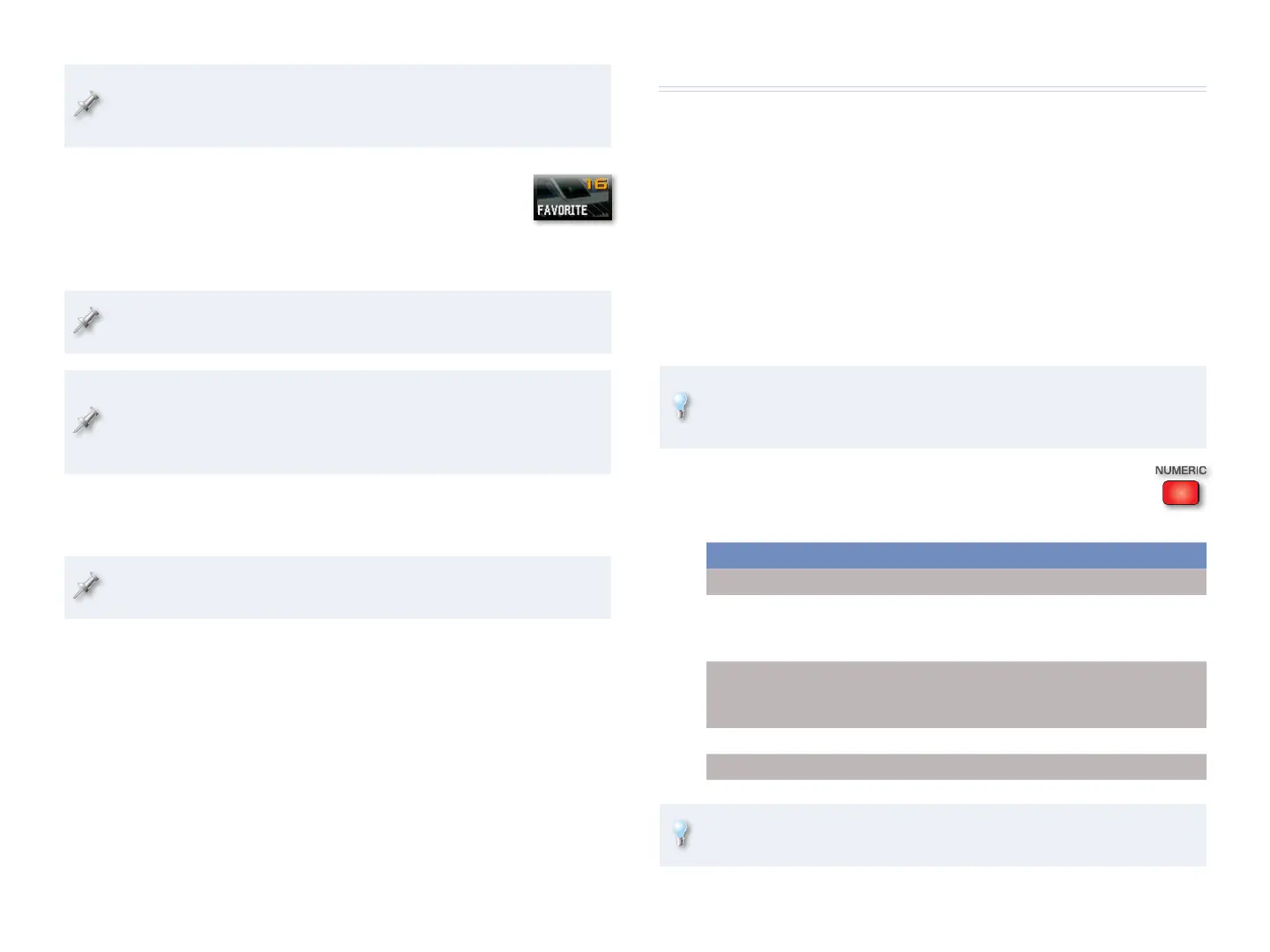13
Instead of pressing a pad in Step 3 above, you could also select the
sound onscreen and press or click F8 (Select), but striking a sound’s
pad is usually quicker and easier.
Pad Mode 16—Favorite
You can select your Favorite patches, live sets, and studio
sets from the pads using the Favorites pad mode. When you
select a Favorite, its pad flashes.
The Power User Control Workshop booklet contains an explanation of
Favorites.
As with User Groups, when you’re selecting Favorites from the pads,
we recommend setting the System Pad Assign Source parameter to SYS
and the System Pad Mode parameter to FAVORITE to keep from being
yanked out of Favorite mode when you select a new sound.
To select a Favorite:
Switch to the Favorite pad mode.
1
To see your current Favorites, press PAD SETTING to display the
Favorite Edit screen.
Press the ROLL button so it lights, and then select the desired Favorite 2
bank by striking its pad.
Press ROLL again to unlight it.
3
Hit the pad that selects the desired Favorite from the currently 4
selected Favorites bank.
Numeric Entry
One more thing: You can enter values on the pads, speeding up lots of
things you do on the Fantom-G—we recommend you get used to using this
feature, since it can be such a time-saver.
When you’re on the
Live Play screen—
• you can select any live set by its number.
Single Play screen—
• you can select patches by number.
Studio Play screen—
• you can select studio sets by number.
Whenever you’ve highlighted a parameter that has numbered values or is an
on/off switch, you can often type the desired value using the pads.
When you’re choosing a value from a popup window, the word
“Numeric” in the window’s lower left-hand corner tells you that you
can use numeric entry for selecting the value you want.
To use the pads for typing numbers, press NUMERIC so it
lights—the 1-10 pads light up. Pads 1-9 type the digits 1-9,
respectively. Beyond that:
This pad: Does this:
Pad 10 types 0
Pad 11 types + when you want to enter a positive value
for a parameter that can have either a negative or
positive value
Pad 12 types - when you want to enter a negative value
for a parameter that can have either a negative or
positive value
Pad 15 types a comma
Pad 16 types a backspace
When a selected parameter is an on/off switch, Pad 1 turns the
parameter on, and Pad 10 turns it off.
