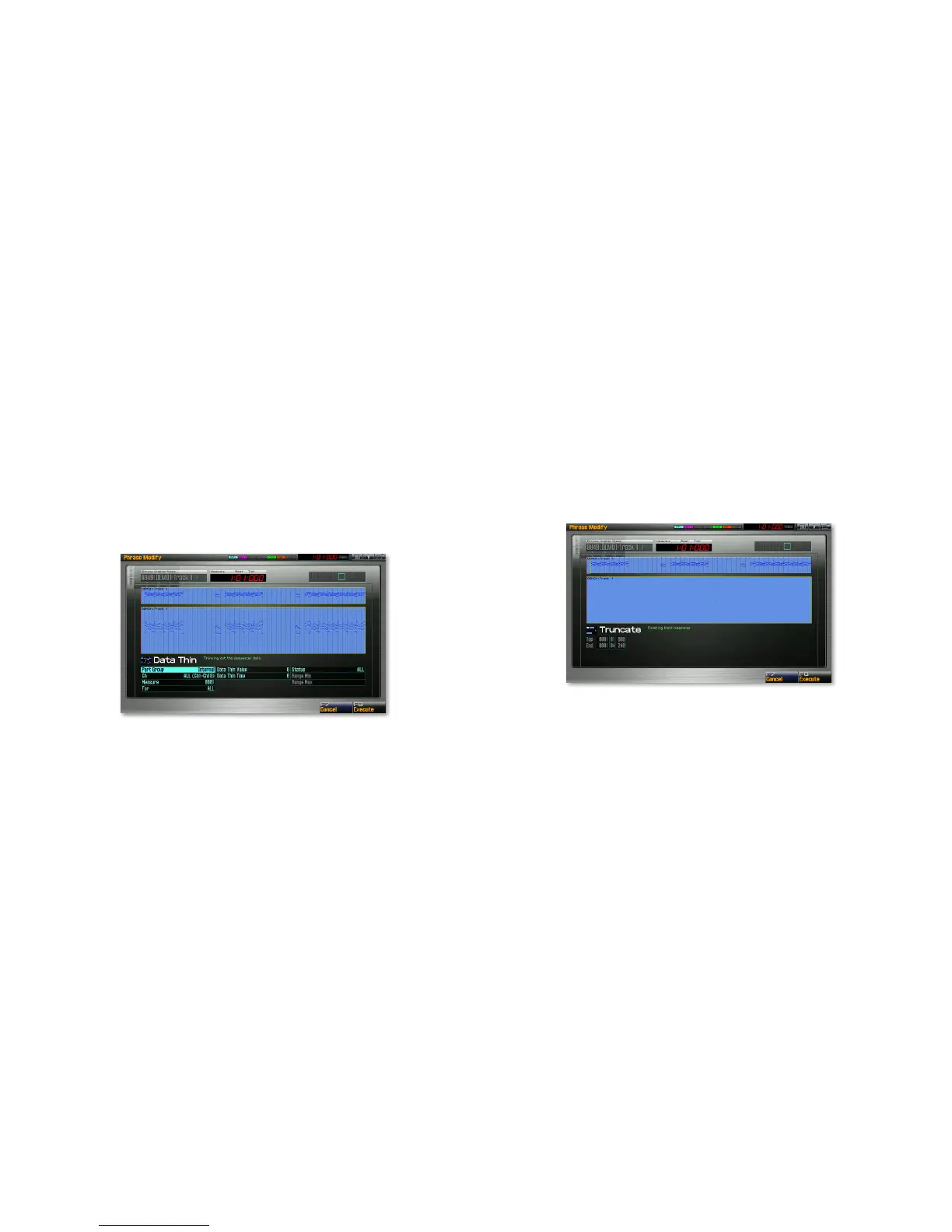19
Bias—• Set the number of ticks by which you want the selected data to
be moved. Move data forward by up to 4800 ticks using positive values,
or back by as many as 4800 ticks using negative values.
Status—
• (See the explanation of this parameter on Page 13.)
Range Min, Range Max—
• (See the explanation of these parameters on
Page 13.)
Data Thin
Some controller data can pile up with no real purpose, making the Fantom-G
work harder than it needs to. The most common of these is aftertouch data
generated by pressing down inadvertently on keys after notes have been
struck. Volume, modulation, and pitch bend data can also accumulate to
a surprising degree. Data Thin allows you streamline your data for optimal
Fantom-G efficiency and performance.
The Data Thin parameters are:
Part Group—• (See the explanation of this parameter on Page 13.)
Ch—
• (See the explanation of this parameter on Page 13.)
Measure—
• (See the explanation of this parameter on Page 13.)
For—
• (See the explanation of this parameter on Page 13.)
Data Thin Value—
• This parameter can trim out pointlessly similar data.
Neighboring data values that are very similar to each other may not
have much effect, and may therefore not be needed. Use a higher Data
Thin Value setting to trim out more data, or a lower setting to trim out
less.
Data Thin Time—
• This parameter seeks out subtle data changes that
occur so quickly they may not actually be noticeable. Use higher Data
Thin Time settings to streamline more slowly occurring changes. Set
the parameter to lower settings to thin out only faster-occurring value
changes.
Status—
• (See the explanation of this parameter on Page 13.)
Range Min, Range Max—
• (See the explanation of this parameter on Page
13.)
Truncate
When you have extra silent measures at either end of a phrase, Truncate
trims them off for you.
There are no Truncate-tool parameters. It has two readouts that show you
the first and last measures of the phrase as it’ll appear after truncation.
Top —
• This readout shows the first measure of the phrase as it will be
after using the Truncate tool.
End—
• This shows the end of the phrase after it’s been truncated.
