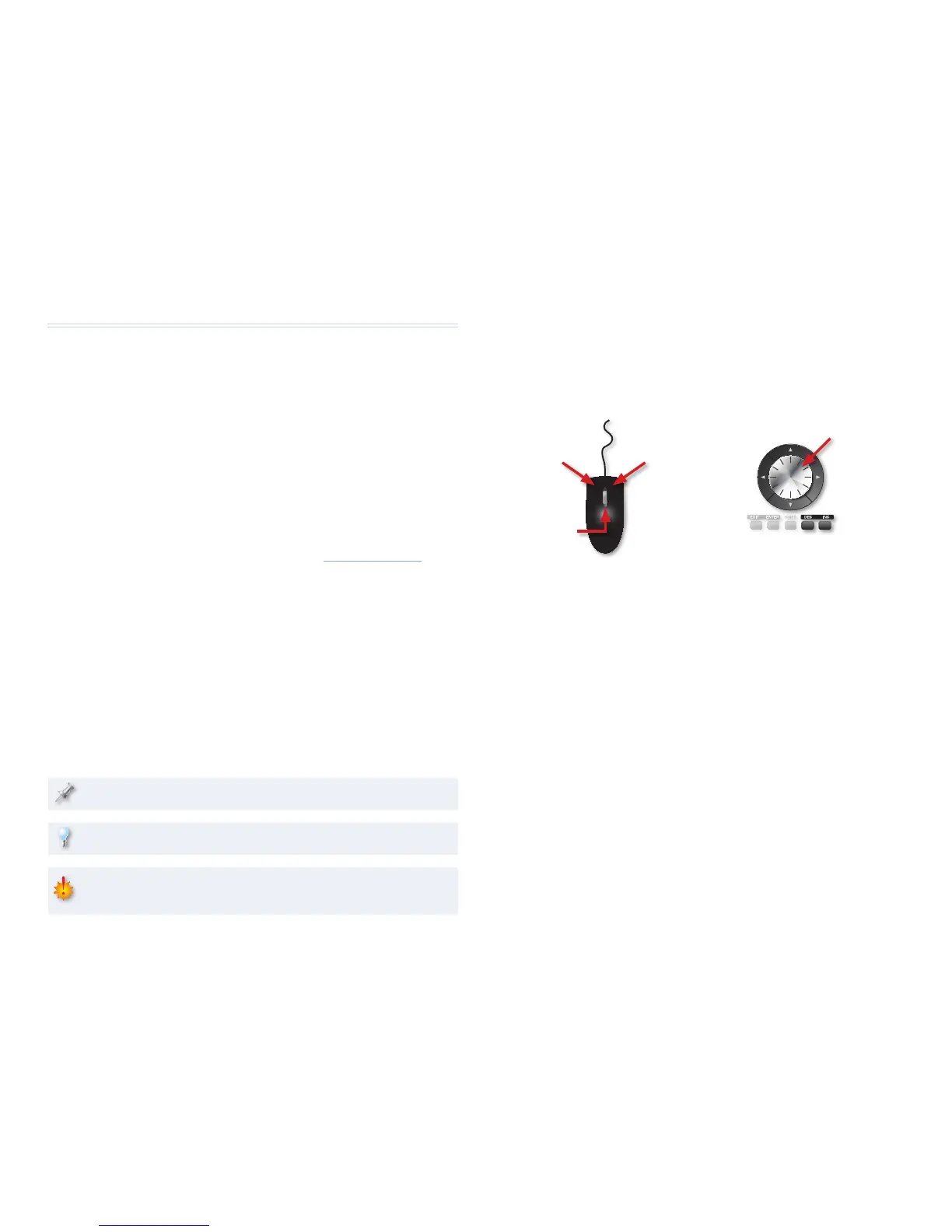2
About the Workshop Booklets
Roland’s Fantom G6, G7, and G8—the Fantom-G family—set a new standard
for excellence in workstation keyboards, with spectacular sounds and
incredible built-in effect-processing muscle. A beautiful full-color LCD
display and innovative performance features make getting around a pleasure
and make the G6, G7, and G8 a dream to play. For recording, the Fantom-G
contains a powerful 152 MIDI/audio track sequencer. Each Fantom-G can
also host two Roland ARX SuperNATURAL™ cards whose breakthrough
modeling technology provides sounds with amazing sonic detail, expressive
possibilities, and sound-design opportunities.
Each Fantom-G Workshop Series booklet focuses on one Fantom-G topic,
and is intended as a companion to the Fantom G6/G7/G8 Owner’s Manual.
This booklet requires Fantom-G Operating System v1.30 or higher. You can
download the latest Fantom-G O.S. for free from www.RolandUS.com.
About This Booklet
Once you’ve sequenced MIDI tracks and recorded audio tracks in its
powerful sequencer/recorder, the Fantom-G provides a wealth of tools for
refining your music. This booklet explains how to use these tools for editing
a song’s MIDI tracks, audio tracks, and phrases.
Understanding the Symbols in This Booklet
Throughout this booklet, you’ll come across information that deserves
special attention—that’s the reason it’s labeled with one of the following
symbols.
A note is something that adds information about the topic at hand.
A tip offers suggestions for using the feature being discussed.
Warnings contain important information that can help you avoid
possible damage to your equipment, your data, or yourself.
Clicking or Pressing
As explained in the Power User Control Fantom-G Workshop booklet, you
can perform most operations on the Fantom-G using either a connected
mouse—sold separately—or the Fantom-G’s own front-panel controls.
If you’re using a mouse: If you’re using the Fantom-G’s controls:
You select parameters and objects with
a left click. You change the selected
parameter’s value by turning the scroll
wheel. You can often display a menu by
right-clicking an object.
You select parameters and objects with the
3, 4, 5, and 6 buttons. Change a
selected parameter’s setting by turning the
Value dial or by pressing DEC and INC.
Left click Right click
Scroll
wheel
Value dial
In any situation, the best method to use is always simply the one that feels
most natural to you.
Going forward, when we want you to click an onscreen button or its
physical counterpart—your choice, of course—we’ll simply tell you to “click”
the button. The same mouse-centric logic will apply to any other virtual
versus physical control issues we encounter. If there’s only one way to do
something, we’ll tell you so. Beyond that, remember that whether you use a
mouse or the Fantom-G’s built-in controls is entirely up to you.