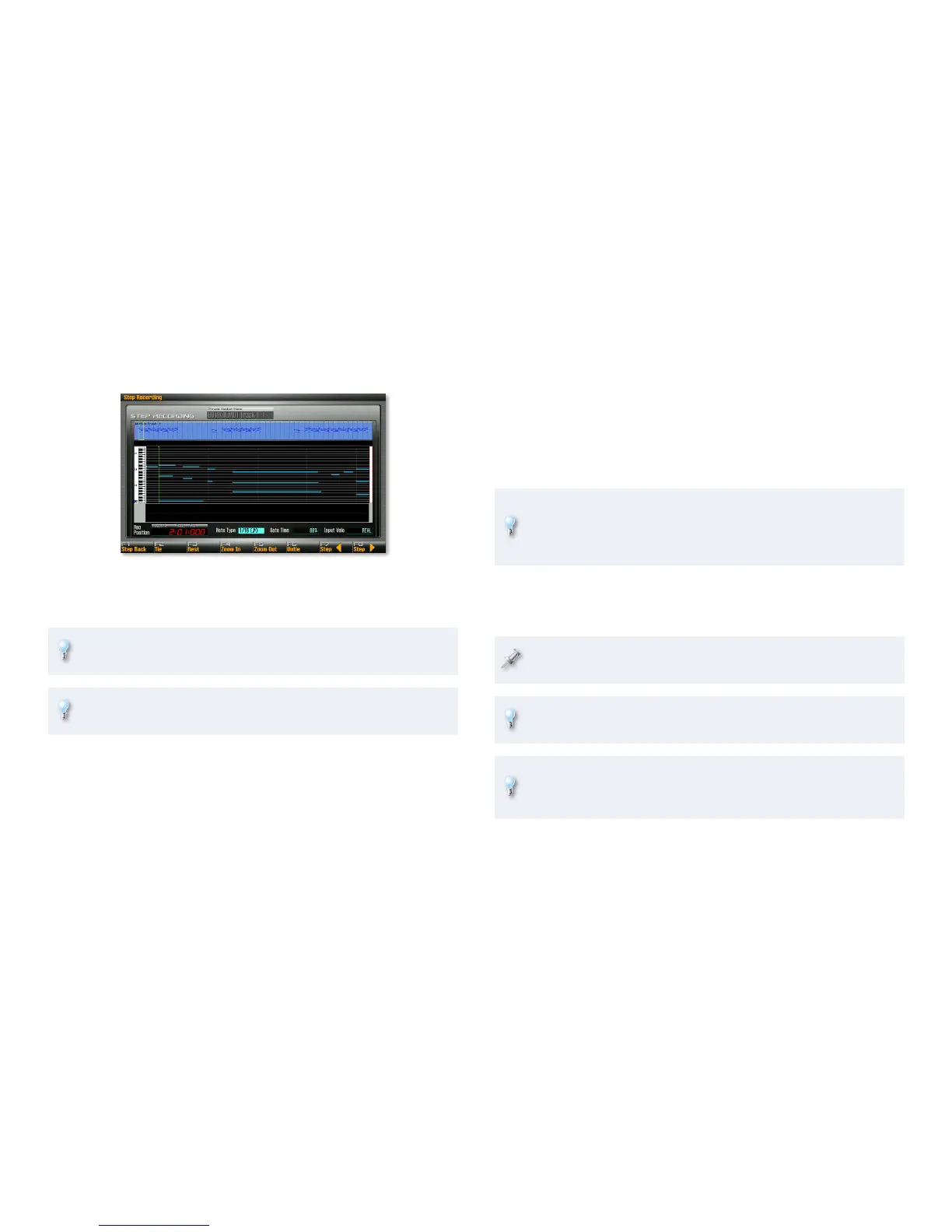23
In step sequencing, you move forward in time only when you enter a note
or chord on the keyboard. While being on the Step Recording screen means
you’re now step recording, nothing actually happens until you enter a note.
The Step Sequencing Session
The Step Sequencing screen shows the data in your phrase in a piano-roll
view. Your current location appears in red in the Rec Position readout. The
green Now line in the piano roll also shows where you are.
You can move forward or back through the phrase measure-by-measure
using the and/or buttons.
Zoom in or out of the piano roll using the F4 (Zoom In) and F5 (Zoom
Out ) buttons.
Each note or chord you enter is entered as a “step.” Unlike standard realtime
sequencing, the behavior of the note—its beat value, length, and sometimes
volume—are determined by the step’s settings, not how you play the note.
Here’s how to step sequence in the currently selected phrase:
On the Step Recording screen, set the current step’s parameters:
1
Note Type—• This parameter sets the space between this step and
the next one. By default, Note Type is set to 1/8(•), so the next step
will be exactly 1/8th note after the current step. You have the option
of selecting a new Note Type value at each step. The parameter
can be set to 1/64(®), 1/32T(ß
3), 1/64.(®.), 1/32(ß), 1/16T(¶3),
1/32.(ß.),1/16(¶), 1/8T(•
3), 1/16.(¶.), 1/8(•), 1/4T(§3), 1/8.(•.), 1/4(§),
1/2T(£
3), 1/4.(§.), 1/2(£), 1/1(˚), or 2/1(˝).
Gate Time—
• Gate Time sets the amount of time a note plays
before it stops. If you set it to a shorter value, notes are staccato.
Longer values, up to 100%, extend the note toward the next
step. The default setting is 80%.
Input Velo—
• This sets the velocity of the step’s note(s), and usually
determines the note’s volume. When it’s set to REAL, notes play
back at the velocity at which you entered them. Otherwise, you
can select a specific velocity value, from 1 to 127.
You can achieve a machine-like sound by setting Input Velo to the same
value for all of your steps. Less radically, you can use it to make sure
your most important steps—such as the kick and snare in a rhythm
phrase—are at the desired volume.
Play the desired note or chord on the keyboard—or click F3 (Rest) to 2
enter a rest for the current step—the step is entered and you move
forward to the next step.
If you make a mistake, you can delete the last-entered note by clicking
F1 (Step Back).
You can add a tie to the last note, extending it the length of the
current step, by clicking F2 (Tie). To remove a tie, click F6 (Untie).
You can move back or forward between steps by clicking F7 (←) and/
or F8 (→). You can also hold down SHIFT and click F7 (←) and F8 (→),
respectively, to move back and forth in the phrase by measures.
Repeat Steps 1 and 2 until you’re done entering all of your notes and/3
or chords.
Press the STOP button again to finish step sequencing.
4
To sequence additional parts in the phrase, select the desired part, 5
and repeat Steps 1-4 above.
