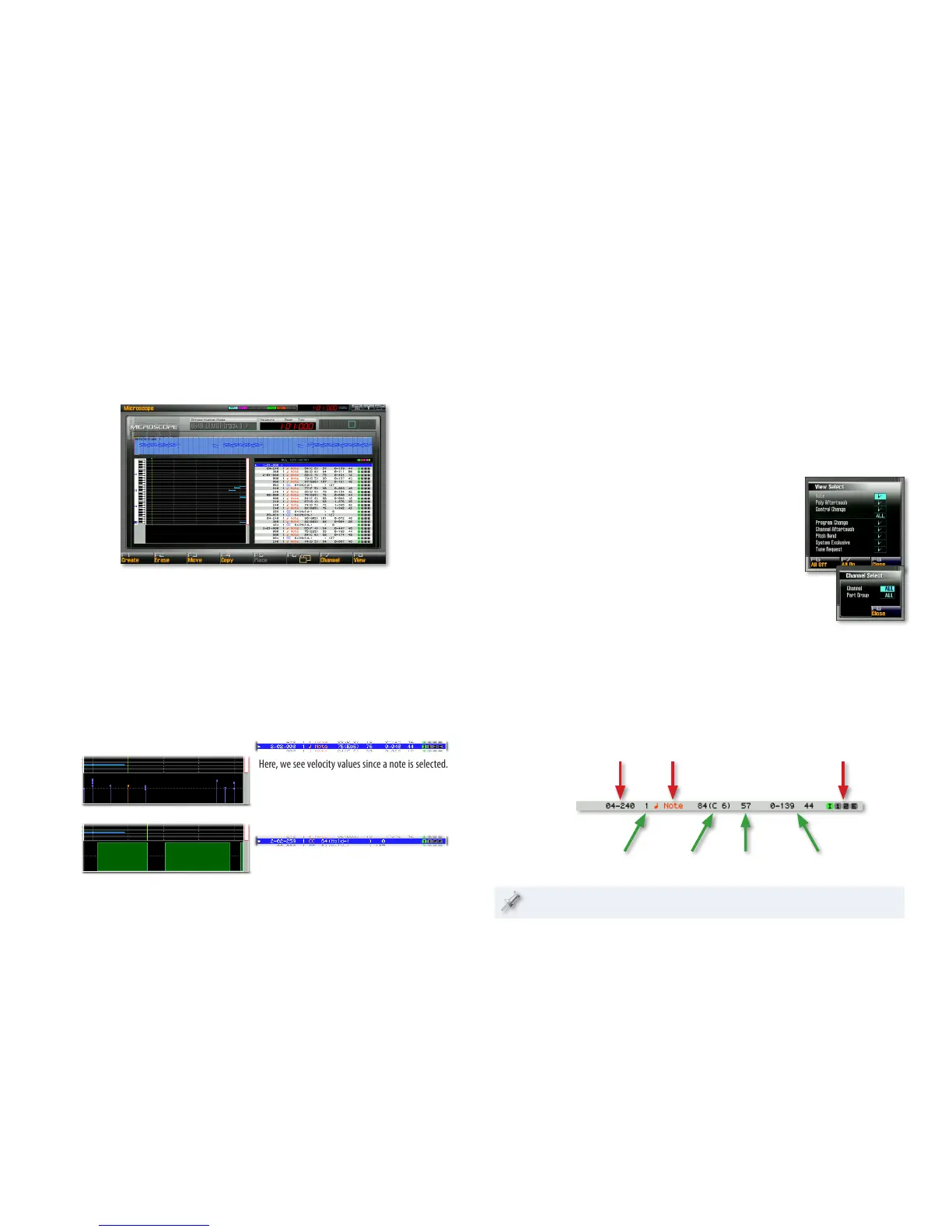20
Microscope Editing
The Fantom-G allows you to edit any note or controller event in a phrase
using the phrase Microscope editor. Once you’ve selected the phrase you
want to edit on the Phrase Edit screen, click F4 (Microscope) to display this
potent editing environment.
At the top of the screen, you see a couple of information readouts with the
name of the currently selected phrase and your time location the phrase,
shown in bars beats and ticks. At the upper right are the transport buttons
we introduced on Page 12. Beneath the readouts and transport buttons are
an overview of the phrase’s data.
The lower left-hand part of the screen is taken up by a piano-roll view of the
phrase’s data at your current location—the green Now line shows where
you are at any given moment. At the bottom of the piano roll, you can see
controller data that’s present at the Now line’s current location.
Here, we see velocity values since a note is selected.
Here, we see Hold values since a Hold
controller event is selected.
You can toggle a larger view of the piano roll on and off using the F6
button.
At the right of the screen is the event list, where most Microscope work gets
done. Each line in the list represents a single event in the phrase. Each can
be a note event or a controller event. To select an event for editing, click it or
use the 6 and 5 buttons so it’s highlighted in blue—the Now line moves
to the event’s location, and any note at that location is heard.
Customizing Your Event-List View
Since a phrase can contain lots of data, the Fantom-G gives you ways to filter
out stuff you don’t care about at the moment to make things easier to see.
Click F8 (View) to open the View Select window in
which you can choose to show or hide various
types of data. Click F8 (Close) when you’re done
setting up your view.
Click F7 (Channel) to reveal the Channel Select
window in which you can use the Part Group
parameter to choose the type of part you want to
see, and the Channel parameter to display only the
data for a particular MIDI channel if you like.
What’s In an Event
Each note and controller event is a strip of information, some of which is
editable. In the following examples, non-editable information is shown with
red arrows, and things you can edit are shown with green arrows.
A note event looks like this:
Location Type
MIDI channel LengthNote number Velocity
Part column
Note lengths are shown—and editable—as bars, beats and ticks.
