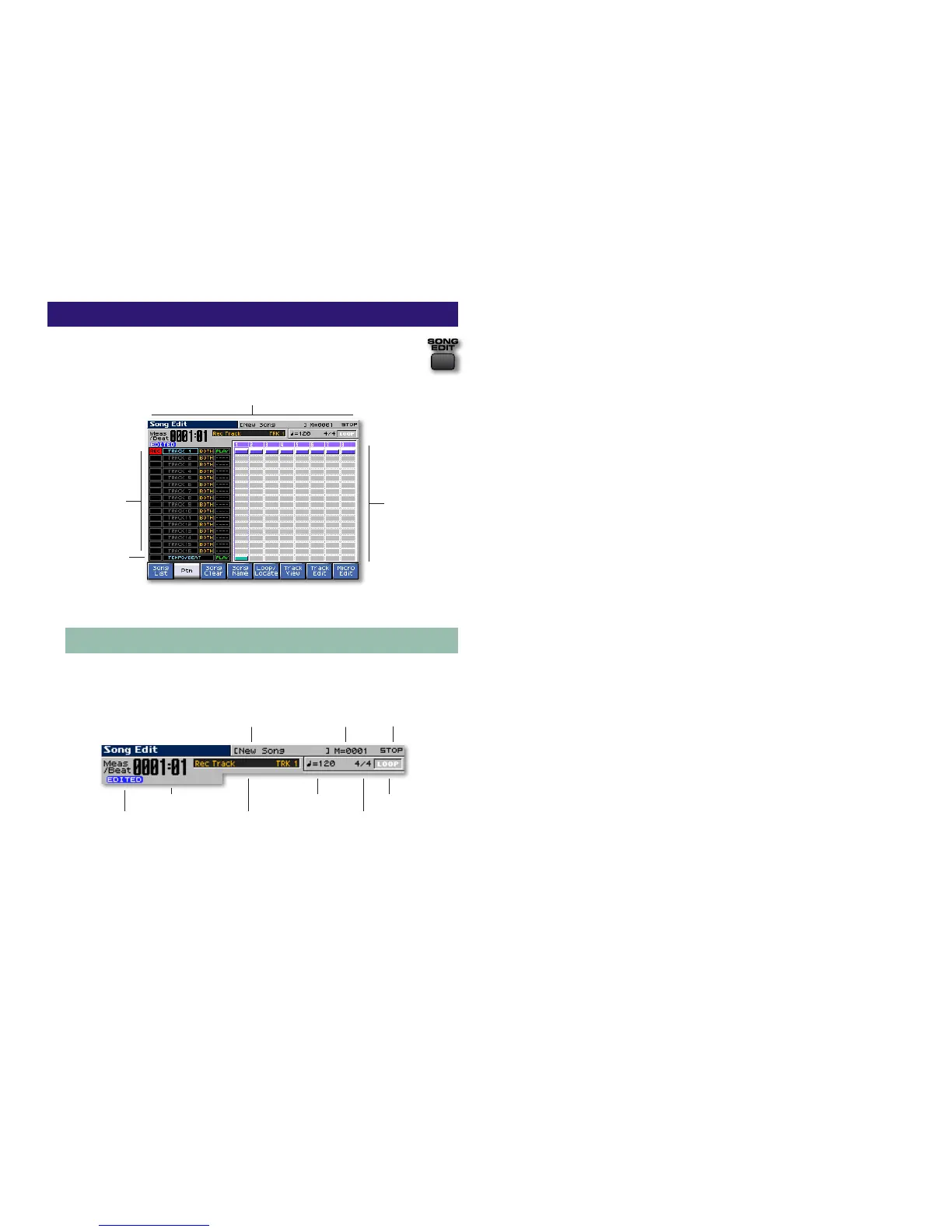18
The Song Edit Screen
The Song Edit screen is the main place you work on
a song once you’ve begun recording. To display the
screen, press SONG EDIT.
A song you’ve just begun recording may look like this.
Tracks
1-16
Tempo/Beat
track
Information area
Track data area
The Song Edit Information Area
At the top of the Song Edit screen you see a collection of
readouts that provide helpful information.
Track Control readout
Song name Current measure Sequencer status
Current time signature
Current tempo Loop status
Current location
Unsaved Edit indicator
• Current location—shows your current location in the song,
in measures and beats.
• Song name—shows the onboard name of the song.
• Current measure—shows your current location in the song
by measure number.
• Sequencer status—shows the current state of the
sequencer:
• STOP—when the song is not playing.
• PLAY—when the song is playing.
• STBY—when the Realtime Rec Standby screen is
displayed.
• WAIT—when the sequencer is awaiting the end of a
countoff to begin recording.
• REC—when the sequencer is recording.
• Unsaved Edit indicator—appears when your song contains
material or edits that have not yet been saved to user or
card memory.
• Track Control readout—shows the status of the currently
selected track control button, described in the next
section.
• Current tempo—shows the song’s tempo at the current
location.
• Current time signature—shows the song’s time signature at
the current location.
• Loop status—shows when the song is set to loop. “Loop”
appears in green letters when looping is turned on.
