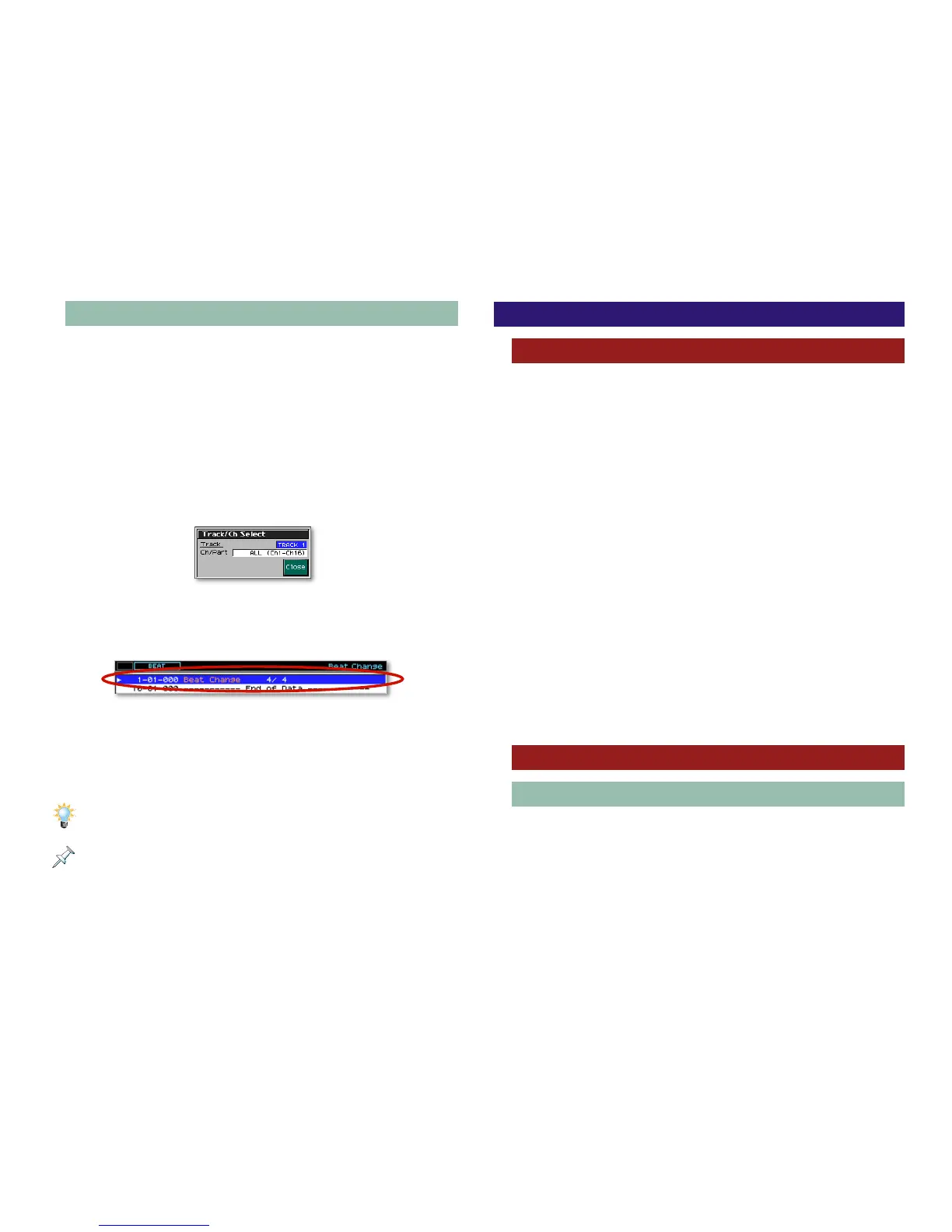9
Setting the Song’s Time Signature
Most songs are recorded in 4/4 time, so by default, the
Fantom-X sets the song time signature to 4/4 when you
power-up without the demo song loaded, and when you clear
a song from memory.
If, however, you’d like to record using another time signature:
1. Press SONG EDIT.
2. Press F8 (Micro Edit) to display the Microscope screen.
3. Press F7 (Trk/Ch Select)—the Track/CH Select window
opens.
4. Highlight the Track value and turn the VALUE dial to select
BEAT, and then press F8 (Close).
5. Highlight the first event in the event list, as shown here:
6. Press 4 and 3 as necessary and turn the VALUE dial to
select and change the time signature numerator and
denominator as desired.
7. Press EXIT when you’re done.
You can also use this procedure to change a song’s time signature in the
middle of the song.
We’ll discuss the sequencer’s Microscope screen in detail later on.
Starting a New Song
Where Inspiration Strikes
You’re likely to begin the process of creating a song in the
Fantom-X in one of two ways. You’ll start recording a song in:
• Patch mode—when you come up with a new song idea
while playing the keyboard or the pads, or jamming along
with a rhythm or arpeggio.
• Performance mode—when you’re deliberately setting out
to record a new song. You can set up the performance
you’ll be using before you start recording, including its:
• patches and/or rhythm sets • effects
• tempo
We’ll explain how to set up a performance in “Configuring a
Song’s Performance.”
In any case, whether you’re:
• recording in Patch mode after getting a new idea, or
• recording in Performance mode after setting up the song’s
performance...
... the recording process is essentially the same.
How to Record
The Sequencer Buttons
You control the recording of a song, its playback and its
navigation during editing using the SEQUENCER buttons
located to the left of the Fantom-X’s display. These buttons
act in much the same way as the buttons on a CD or DVD
recorder/player.
