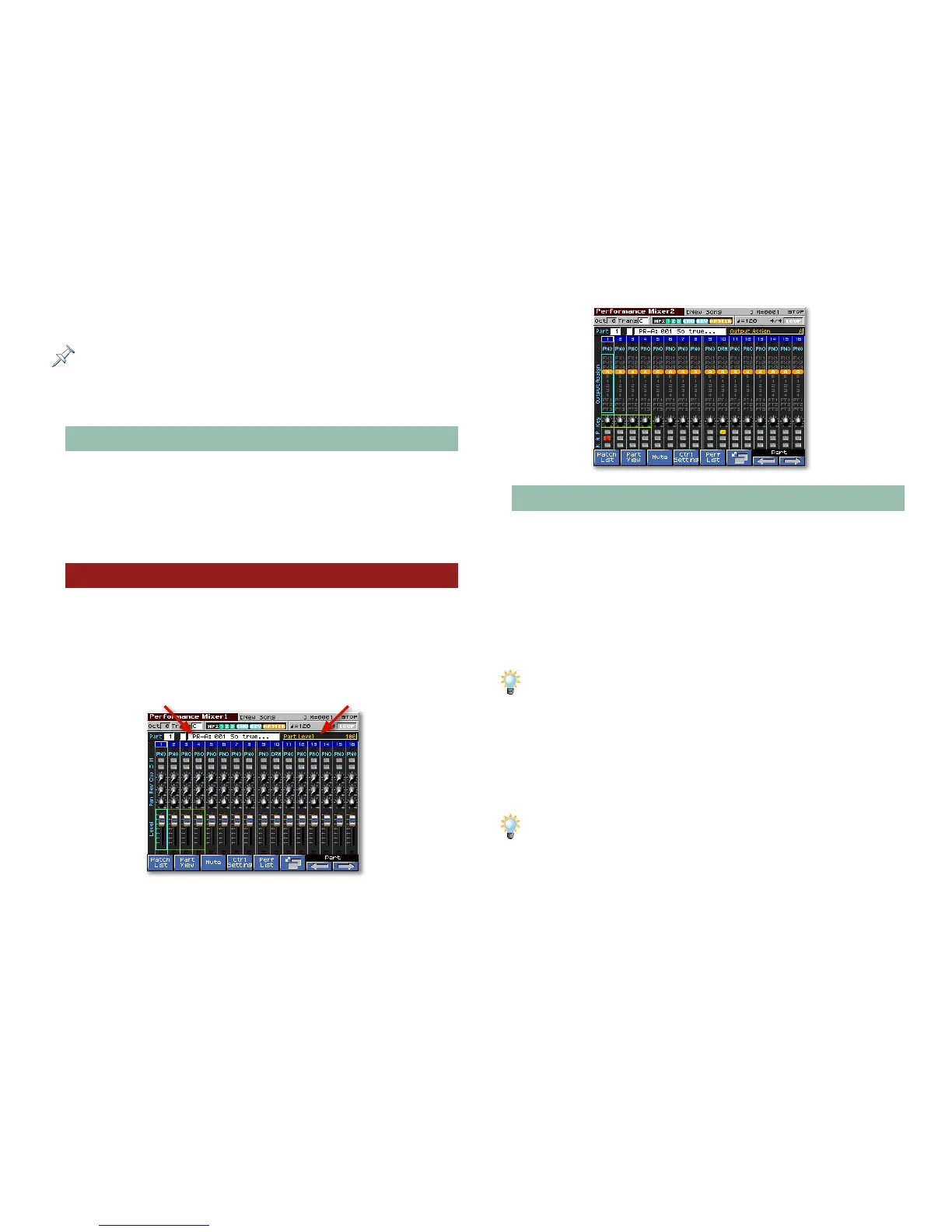24
All of the sequence starting-point performances share an important
trait—their parts aren’t checkmarked on the LAYER/SPLIT screen. This
means that each part sound plays separately from the other parts’, and
that realtime controls only affect the currently selected part. Checkmarked
parts are layered or act as “splits,” as described in the Workshop series
booklet Performing with the Fantom-X
.
About Performance Favorites
As you work more and more with stored performances, you
may find that you return frequently to some of them. You
can register any performance as a favorite for quick access, as
described in the Workshop series booklet Performing with the
Fantom-X
.
The Performance Mixer Screens
The Performance Mixer1 and 2 screens provide a studio-
like environment in which to begin creating a song’s
performance.
• To display the Performance Mixer1 screen, press MIXER.
The currently selected part’s sound The currently selected parameter’s name and value
• To toggle between the Performance Mixer1 and
Performance Mixer2 screen, press F6.
Navigation and Selection on the Mixer Screens
Though they look like real-world mixing consoles, the
Performance Mixer1 and 2 screens—just like so many other
Fantom-X screens—contain parameters whose values you can
adjust by turning the VALUE dial. Each part’s parameters are
arranged in a vertical part strip that looks like a channel strip
on a mixing console. Each part’s number appears at the top of
its strip.
If you’re unfamiliar with mixing consoles and these screens look scary, just
remember that all you have to do is understand a single part strip and
you’ll understand them all, since all 16 are exactly the same.
To select a:
• part—press 3 or 4 until there’s a light gray box
surrounding the part’s number. (In the screenshot of
Performance Mixer 1, Part 1 is selected.)
If you prefer, you can also select a part by highlighting the Part parameter
value at the upper left of the screen and turning the VALUE dial.
• parameter—press 5 or 6 until there’s a light blue box
around the desired parameter. (In the screenshot of
Performance Mixer 1, Part 1’s Level parameter is selected.)
