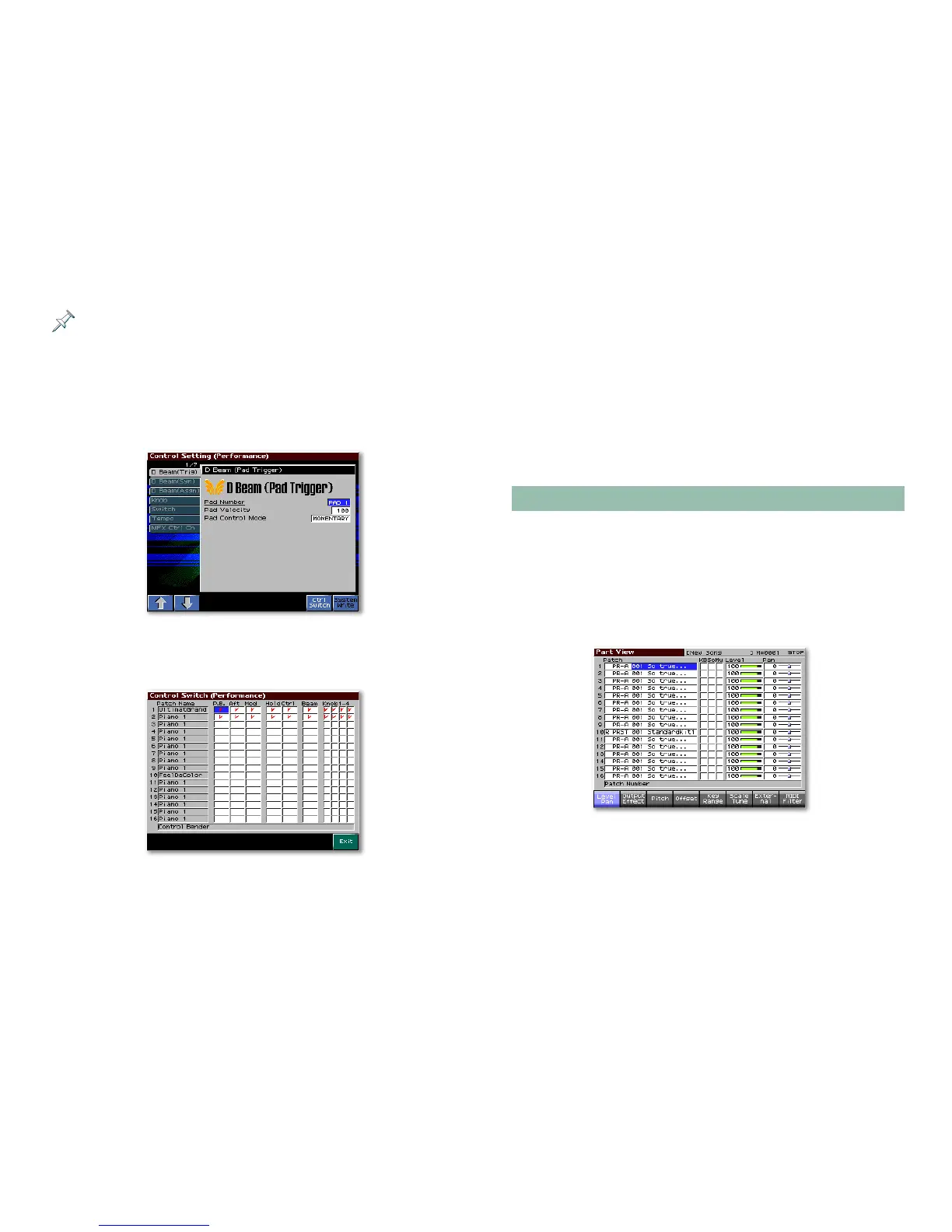26
When recording using realtime control, make sure that the keyboard
switch for each of the performance’s parts is turned off.
To set up a song’s realtime control from the Performance
Mixer1 and 2 screens, press F4 (Ctrl Setting)—the Control
Setting (Performance) screen appears in which you can press
F2 (
↓) and/or F1 (↑) to select and set up each of the
Fantom-X’s realtime controllers.
You can enable each part’s response to any realtime controller
by pressing F7 (Ctrl Switch) and setting the checkboxes on the
Control Switch (Performance) screen as desired.
You can set each part to respond to or ignore the following
realtime controllers:
• P.B. (Pitch Bend) • Aft (Aftertouch)
• Mod (Modulation) • Hold (Hold pedal)
• Ctrl (Control pedal) • Beam (D Beam)
• Knob 1-4 (the four REALTIME CONTROL knobs)
When a box is checked, its part responds to the corresponding
controller.
The Part View Screens
The Part View screens present the performance’s part
parameters in an easy-to-read table layout.
From either Performance Mixer screen—or from the
Performance Layer screen—you can display the Part View
screens by pressing F2 (Part View) and then selecting the
specific Part View screen you want.
This is the Part View Level Pan screen.
The Part View screens contain certain part parameters available
nowhere else, as we’ll see.
