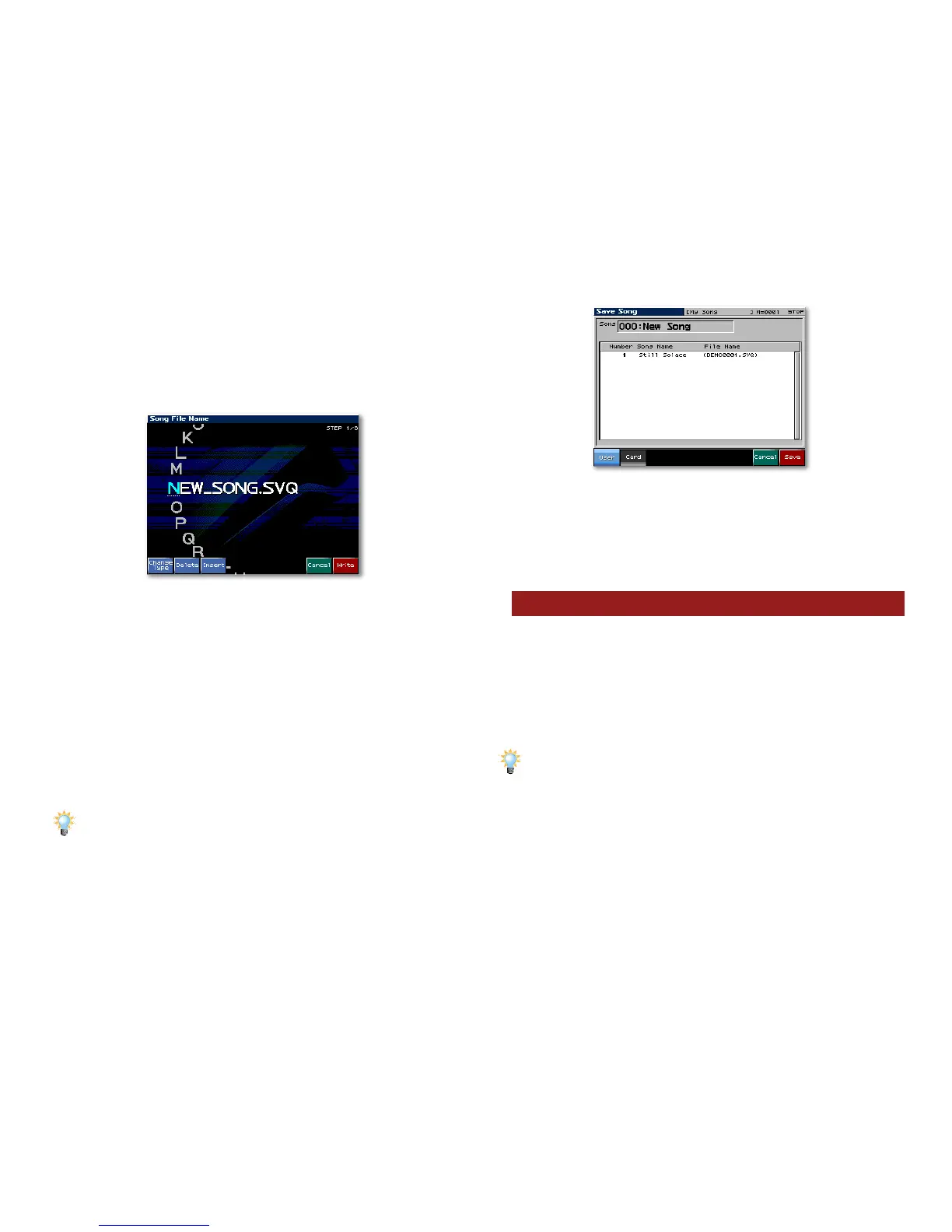32
2. Either:
• press F2 (Save Song), or
• use
3, 4, 5 and/or 6 to highlight Save Song, and
then press the ENTER button.
The Song File name screen appears.
Here’s where you name the song file. It can be anything,
since it has nothing to do with the song’s name as it
appears when the song’s loaded into the Fantom-X.
3. The first character position is underlined, so turn the VALUE
dial to select the first character of the desired name.
4. Press
4 to move the underline to the next character’s
position, and then turn the VALUE dial to select the name’s
second character.
5. Repeat Step 4 to enter the characters of the song file’s
name.
As you name the song, you can press F1 (Change Type) repeatedly to jump
between letters and numbers. Press F2 (Delete) to remove the character
at the underline’s current location. Press F3 (Insert) to create a space for
selecting a new character at the underline’s current location.
6. When you’ve finished naming the song file, press F8
(Write)—the Save Song window appears.
7. Press F1 (User) or F2 (Card) to select the memory area in
which the song file is to be saved.
8. Press F8 (Save).
9. The Fantom-X asks if you’re sure you want to proceed.
Press F8 (Exec) to finish storing the song file.
Songs and Standard MIDI Files
Save a song as a Standard MIDI File, or “SMF,” if you’d like to:
• work on the song in a MIDI sequencing program—installed
on your computer. SMFs can be loaded into and played by
most modern MIDI sequencing programs.
• play the song in an external SMF player.
Transfer SMF files to an external device via USB as described in the
Fantom-X Owner’s Manual, or from a Fantom-X memory card by inserting
the card into a card reader attached to the external device.
When you save a song as an SMF, the SMF includes only
the song’s recorded MIDI data. It doesn’t include the song’s
performance, patches or System settings. Therefore, saving a
song as an SMF mostly makes sense when you want to work
on or play the song in an external device. If you plan to use the
song only in the Fantom-X, save it as a Fantom-X song file.