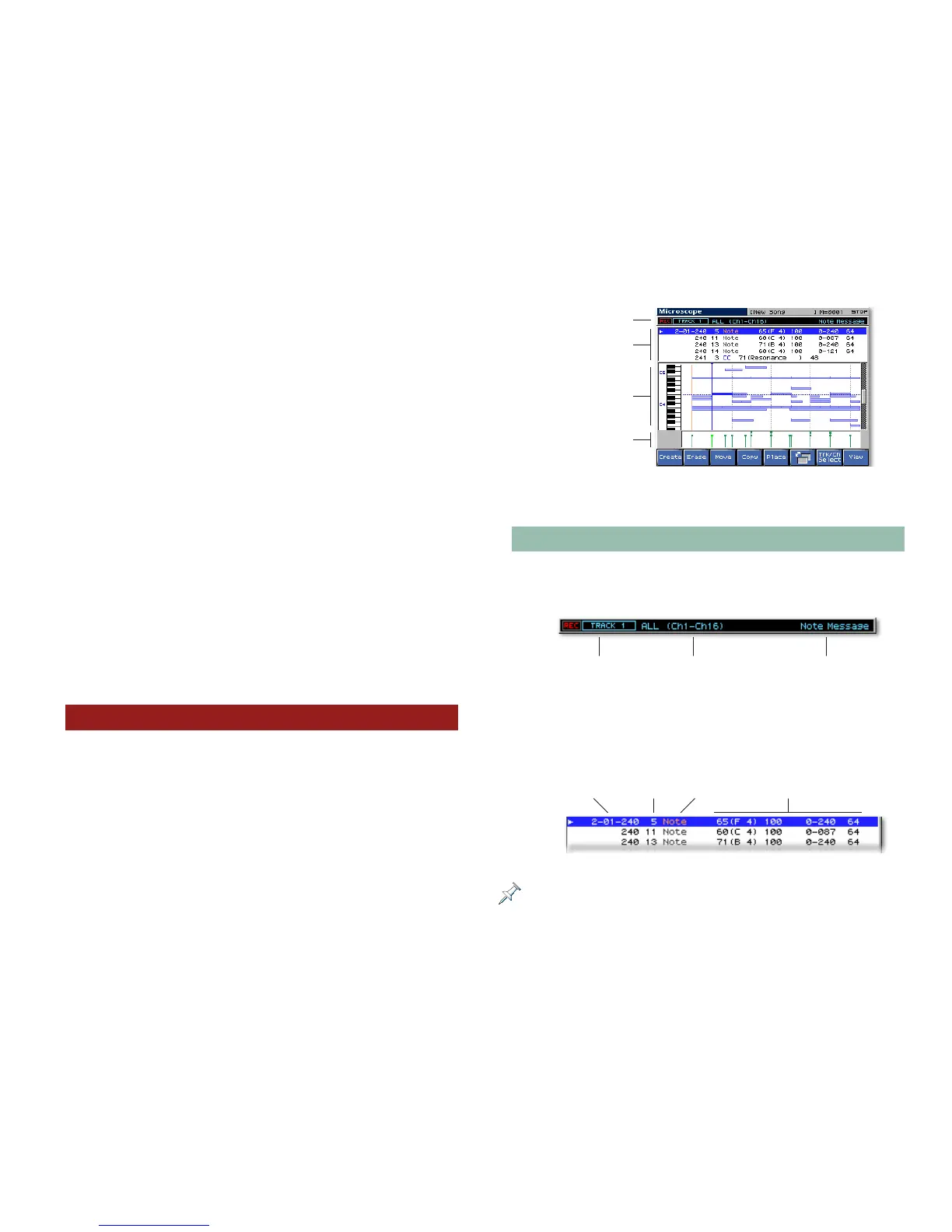39
• Status—to the type of MIDI data you wish to extract.
• Range Min and Range Max—to the lowest and highest
notes you want to extract, or, if Status is set to a value
other than All, to the desired lowest and highest values
for the type of data to be extracted.
4. The Ch/Part parameter targets the MIDI channel of the
data you want to extract. If you want to separate all of
the combined MIDI channels’ data in the selected track or
pattern, select All.
5. The Dst (for “Destination”) Track/Pattern selects the location
to which extracted data is moved. If you’ve set Ch/Part to
All in order to extract multiple channels’ data, set Dst
Track/Pattern to All as well—each MIDI channel’s data will
automatically be placed on its same-numbered track or
pattern.
6. Set Extract Mode as desired. Mix combines extracted data
with anything already in the destination track or pattern,
while Replace deletes the track’s or pattern’s data when
the extracted data is placed there.
7. Press F8 (Exec) to perform the extraction, and F8 (Exec)
again to confirm that you wish to proceed.
Microscope Editing
As its name suggests, the Fantom-X’s Microscope editing takes
you down to the finest level of detail, allowing you to work
with individual MIDI events. Microscope editing is a tool of
considerable power. Here’s how it works.
1. On the Song Edit screen, select the desired track or
pattern.
2. Press F8 (Micro Edit) to display the Microscope screen. On
the Microscope screen, the selected track or pattern’s data
is presented in both list and graphic form.
Information strip
Event list
Note area
Control Change area
3. After you’re finished editing, leave the Microscope screen
by pressing EXIT.
Understanding the Microscope Screen
The screen is divided into four areas, as shown above:
• Information Strip—The Information strip shows you:
the MIDI channel(s) of
data being displayed
currently selected
event or parameter type
the displayed
track or pattern
• Event list—This list shows the selected track or pattern’s
recorded events in order, listed from top to bottom. Each
event’s details are presented in a horizontal strip:
Event
location
Event MIDI
channel
Event
type
Event-specific
parameter values
The event-specific parameters vary depending on the type of event. When
a parameter’s value is highlighted, the Information strip displays the
parameter’s name, as shown in the Information Strip illustration above.
