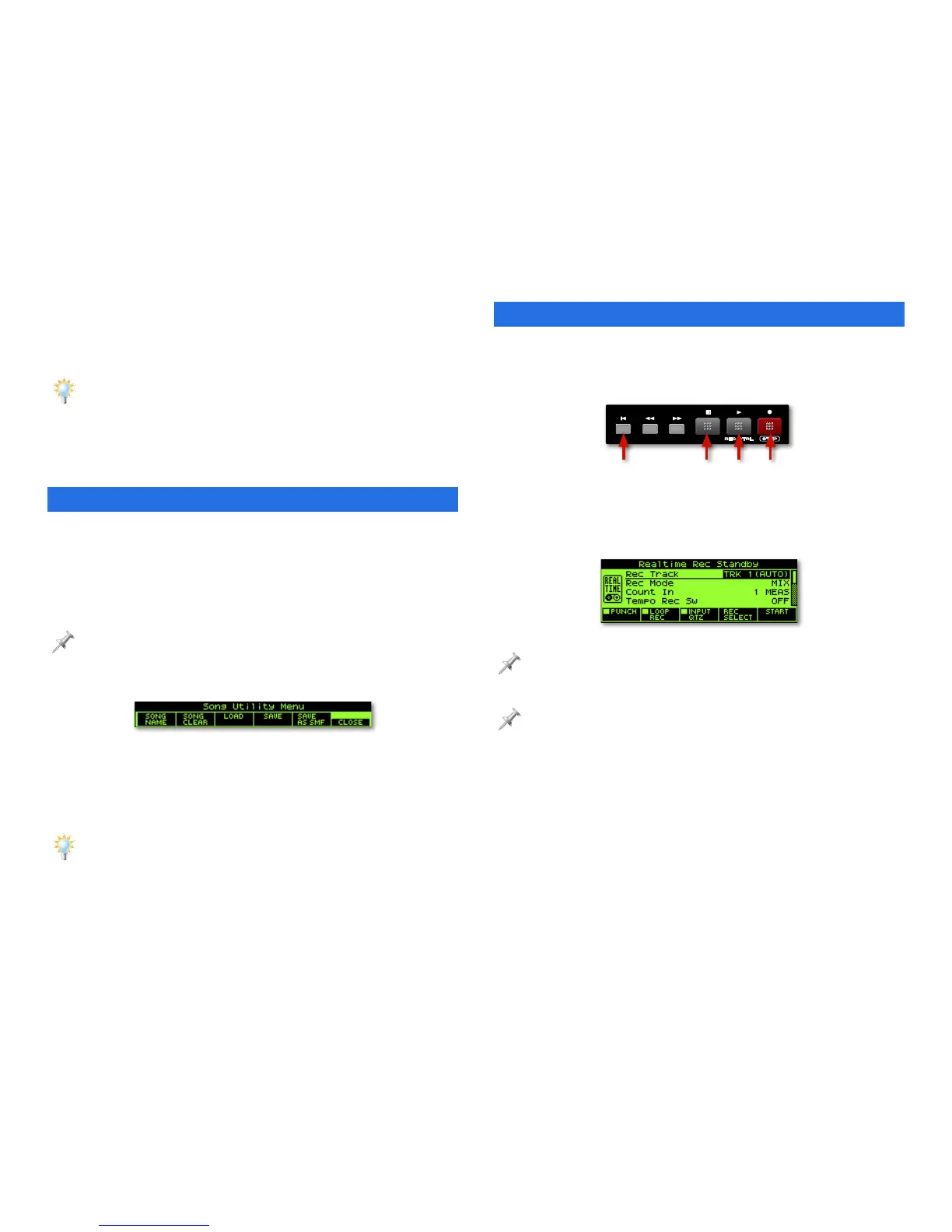7
8. Play along with the pattern on the keyboard. This isn’t just
fun—it’s also often a great way to start writing a song.
9. Jam a bit to find something you’d like to record.
If you’d like to select a different keyboard patch, press F1 (KBD) and do so,
as described back on Page 4.
10. When you’re done, stop the rhythm by pressing the
flashing pad or by pressing the RHYTHM button so it’s
unlit.
Clearing the Demo Song
When you first purchase the Fantom-Xa, its demo song loads
automatically. To clear it from song memory so you can record
your own song in the next section of this booklet:
1. Press SONG EDIT↔LIST to display the SNG EDIT (TRK)
screen.
If the SNG LIST screen appears when you press SONG EDIT↔LIST, press the
button again. The button toggles between the two screens.
2. Press F3 (UTILITY) to display the Song Utility Menu.
3. Press F2 (SONG CLEAR).
4. When the Fantom-Xa asks if you’re sure you’d like to
proceed, press F6 (EXEC)—”Song Clear Completed!”
appears, and the Fantom-Xa is ready for a new song.
You can set the Fantom-Xa so it doesn’t automatically load the demo at
startup. See the Fantom-Xa Owner’s Manual for details.
Recording a New Idea
The Fantom-Xa is always ready to record when inspiration
strikes. It’s designed to let you record a new idea fast.
1. Press the Record button.
All of the recording-related buttons are grouped together on the Fantom-Xa panel.
PlayStop RecordReset
The Realtime Rec Standby window pops open and the
Fantom-Xa metronome starts playing.
It’s not important in our tutorial, but the metronome’s handy when you’re
not playing along with a rhythm. (You can also disable it if you prefer, as
described in the Fantom-Xa Owner’s Manual.)
The parameters in the Realtime Rec Standby window allow you to
customize your recording session in a variety of ways.
The Count In parameter is set by default to 1 MEAS, for
“one measure,” meaning that you’d hear four beats go by
before you’d start playing.
When you’re recording with a rhythm, though, it’s a better
idea to use the WAIT NOTE setting, so the recorder waits
for the rhythm before recording starts. This ensures that
the rhythm and metronome are in perfect time.
2. Set Count In to WAIT NOTE.
