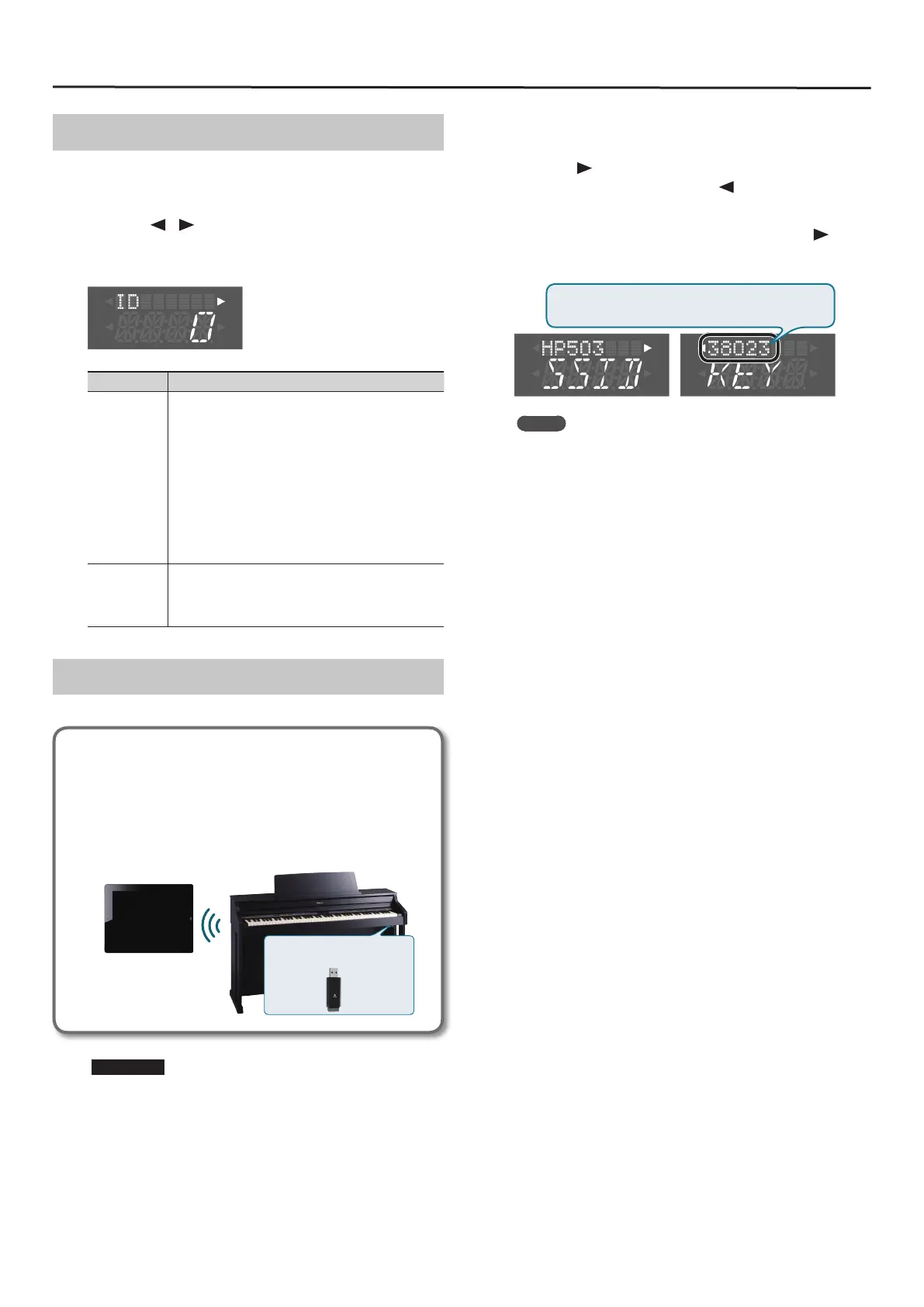About the Wireless LAN Function
3
Other Settings (Option)
Make settings for Wireless ID or Ad-Hoc mode.
1. Select “Wireless” g “Option.”
2. Press the [ ] [ ] (Slow/Fast) buttons to select the
parameter that you want to change.
3. Press the [–] [+] button to edit the value of the setting.
Parameter Explanation
ID (Wireless ID)
Species the nal digits of the
HP505/HP503
’s device name
and Ad-Hoc SSID (
HP505/HP503
) that will be shown as the
instrument in the wirelessly connected app.
Normally, you should specify “0,” but if you have more than
one of the same instrument, you can set the Wireless ID in
the range of 1–99 to change the device name and Ad-Hoc
SSID for each instrument, as follows.
If Wireless ID=0, “HP505” (default value)
If Wireless ID=1, “HP505_1”
:
If Wireless ID=99, “HP505_99”
Ad-Hoc
Ch.
Species the channel (1–11) for Ad-Hoc mode.
Normally, you won’t need to change the channel.
Try changing the channel only if you have problems
connecting.
Connecting in Ad-Hoc mode
Here’s how to connect in Ad-Hoc mode.
What is Ad-Hoc mode?
Ad-Hoc mode lets you connect the HP505/HP503 directly to
an iPad or other wireless device without using a wireless LAN
access point. This is a convenient way to use the HP505/HP503
with an iPad or other wireless device if you’re in a location
where the wireless LAN access point you normally use is
unavailable, such as when you’re away from home.
HP505/HP503
Wireless USB Adapter (sold
separately: WNA1100-RL)
Wireless LAN
iPad etc.
Limitations
The iPad or other wireless device connected in Ad-Hoc mode
will be unable to communicate with the Internet or with another
wireless device. However, an iPad or other wireless device that
has cellular capability will be able to connect to the Internet via
the cellular connection.
Please be aware that if you use a cellular connection for Internet
connectivity, you may incur costs depending on your rate plan.
1. Select “Wireless” g”Option” g “Ad-Hoc,” then press the
[Song] button.
2. Press the [ ] (Fast) button to turn the Ad-Hoc Mode “On.”
* To turn o Ad-Hoc Mode, press the [ ] (Slow) button.
3. Once in Ad-Hoc Mode, the Ad-Hoc SSID
(“HP505” or “HP503”) will be displayed. Press the [ ] (Fast)
button to display the Ad-Hoc key (a ve-character text
string). Write down this number.
The Ad-Hoc key is the ve-digit number that’s displayed
here. Each piano has its own unique number.
MEMO
• The Ad-Hoc SSID (HP505/HP503) will be the value that you
specied in the WIRELESS OPTIONS screen “Wireless ID” setting.
• The Ad-Hoc SSID and the Ad-Hoc key can also be veried in the
status screen.
4. On the iPad or other wireless device that you want to
connect, select the Ad-Hoc SSID shown in the above screen
to make the connection. (For example, on an iPad, choose
[Settings] g [Wi-Fi] g [Choose a Network] to select the
above Ad-Hoc SSID (“HP505” or “HP503”). A password entry
screen will appear; enter the above Ad-Hoc key.)
For details on how to connect to a wireless LAN from an iPad or other
device, refer to the owner’s manual of that device.
5. Press the [Key Touch] or [Transpose] button to exit
Function mode.
6. When you have nished the Ad-Hoc mode connection,
restore the iPad settings in [Settings] g [Wi-Fi] g [Choose a
Network] to their previous state.
