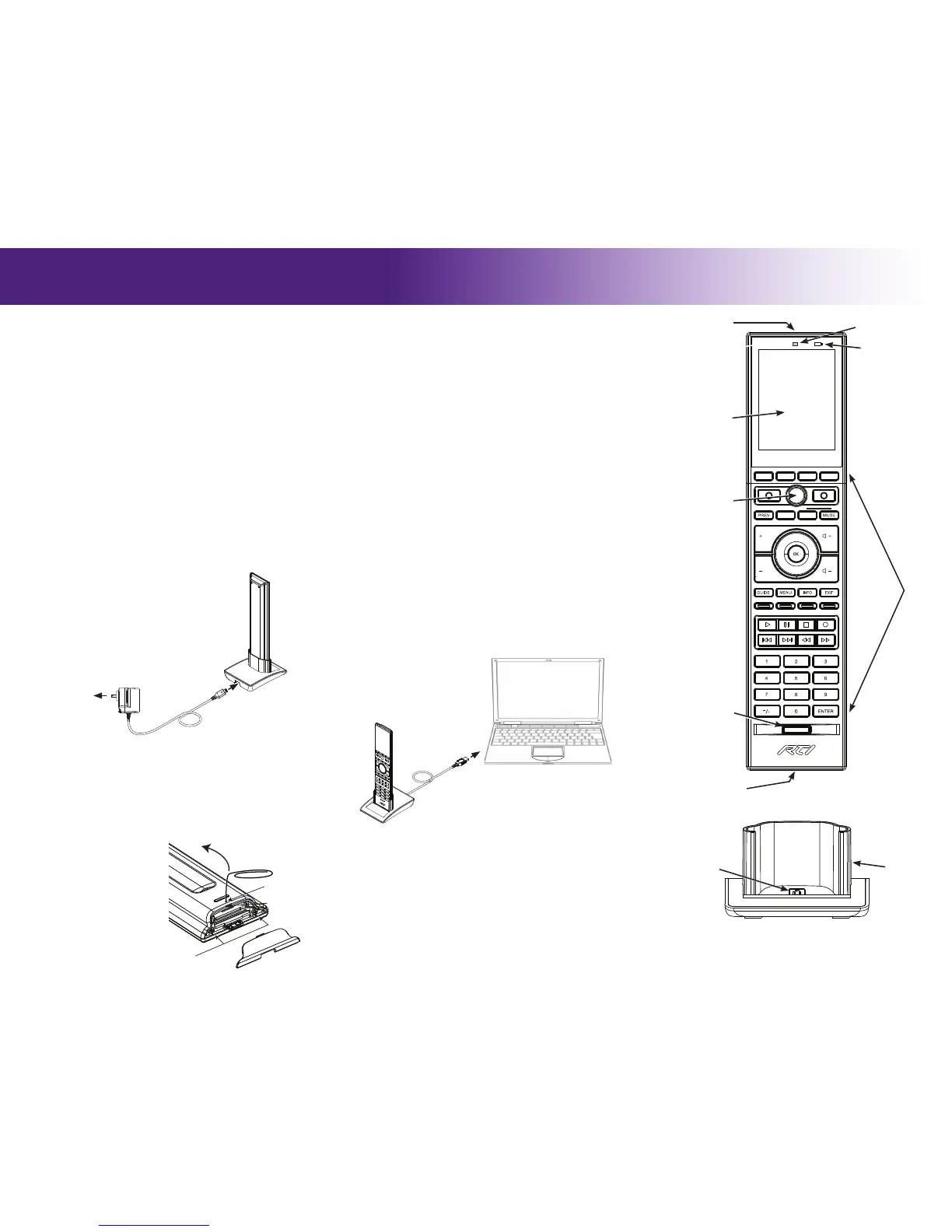It’s Under Control
®
T2i
Wireless Remote Control
Programming the T2i
THE TOUCHSCREEN DISPLAY AND HARD BUTTONS
The T2i touchscreen display and buttons are programmed using the RTI
Integration Designer
®
programming software. Normally the touchscreen is
organized into a series of pages containing objects (buttons, text, graphics, etc.)
for controlling electronics such as a music server, lighting system or DVD player.
Pages will also have programming assigned to the hard buttons that coincide
with the device that is being controlled.
FIRMWARE AND SOFTWARE UPDATES
Please verify that you have the most recent rmware and software installed
for this and all RTI products. Authorized RTI dealers can download the latest
rmware and Integration Designer from the dealer section of www.rticorp.com.
INSTALLING FIRMWARE
1a. Connect the T2i docking station to a PC using a USB cable (USB A to Micro
B) and place the T2i into the docking station (see diagram below).
Or
1b. Connect an RTI programming cable to the T2i and a PC. (Contact your local
distributor or RTI customer service to purchase this cable. The programming
cable is also included with the RTI IRPRO programming kit).
2. Within the Integration Designer programming software, under the
Communications tab, click on “Update Firmware” and navigate to the
rmware update le downloaded from the www.rticorp.com dealer section.
UPDATING INTEGRATION DESIGNER PROGRAMMING
1a. Connect the docking station to a PC using a USB cable (USB A to Micro B)
and place the T2i into the docking station (see diagram below).
Or
1b. Connect an RTI programming cable to the T2i and a PC. (Contact your local
distributor or RTI customer service to purchase this cable. The programming
cable is also included with the RTI IRPRO programming kit).
2. Within the Integration Designer programming software, click on “Send to
device” found under the Communications tab.
Powering On/Off the T2i
NOTE: During normal operation, powering the T2i off should not be necessary.
TO POWER THE T2i ON:
• Press and hold the “Backlight” button and the “OK” buttons simultaneously
until the T2i powers on (Approximately 1-2 seconds).
OR
• Place the T2i in the docking station - this will automatically power the T2i on.
(Docking station does not need to be powered).
TO POWER THE T2i OFF:
• Press and hold the “Backlight” button, then press the “OK” button for
approximately 5 seconds until the T2i powers off.
RESETTING THE T2i:
• Press and hold the “Backlight” button, then press the “OK” button for
approximately 12 seconds until the T2i reboots.
LIST BACK
CH
CH
THE T2i DOCKING STATION
The T2i docking station is used to charge the T2i
battery and to download software and rmware
updates into the T2i from a PC. The dock has a micro
USB jack for connection of the included AC power
supply cable or a standard USB A to Micro B cable.
Keypad
Buttons
Light Sensor
Front of T2i
Charging the T2i Battery
WHEN TO CHARGE THE T2i:
The T2i uses a Lithium-ion rechargeable battery which does not exhibit a
memory effect from being charged too often and may be placed into the dock
when not in use.
• A low battery icon will illuminate at the top right of the T2i (above the display)
when the battery capacity becomes low and a charge cycle is required.
CHARGING THE T2i:
1. Locate and install the appropriate wall outlet plug on to the power supply.
2. Insert the micro USB end of the power supply cable into the USB port located
on the backside of the docking station and plug the power supply cable into
a wall outlet.
4. Gently slide the T2i into the docking station clear plastic alignment sleeve
until the remote is seated on to the dock connector.
NOTE: Plugging the T2i docking station into a PC
using a USB cable will also charge the T2i.
T2i Remote
(Backside)
Power Supply Cable
(With Micro USB Connector)
T2i Docking Station
(Backside)
To Wall Outlet
T2i Remote
USB A to Micro B Cable
T2i Docking Station
To PC USB port
PC
Downloading software/rmware updates
via the T2i docking station and USB cable
Replacing the T2i Battery
The following steps for removing the battery door should be performed by an
authorized service center or trained installer only.
REMOVE THE BATTERY DOOR:
1. Gently insert a small paper clip into the battery door latch hole until it stops
(see diagram).
2. Tilt the paper clip toward the top of the T2i to release the battery door latch.
REPLACE BATTERY:
1. Remove two (2) battery bracket screws
(Phillips head) and remove bracket.
2. Slide battery out of T2i - pull on
plastic tab connected to battery.
3. Slide new battery into T2i - metal
contacts inserted rst and label
facing up.
4. Replace battery bracket and install
two (2) screws - in order to align
battery bracket properly, get both
screws started before tightening fully.
5. Reinstall battery door - rst align the
wide end of the battery door against
the battery door opening, then
push the latch end of the door into
the T2i until it snaps in place.
T2i (Backside)
Battery Door
Battery Bracket Screws (2)
Battery Door
Latch Hole
Paper Clip
The T2i Control Panel
The T2i has many settings that can be adjusted directly on the remote through
the control panel. Please note that changes made directly in the T2i control
panel will be overwritten by changes made in Integration Designer.
ACCESSING THE CONTROL PANEL
The Control Panel page can be displayed by holding down the “Backlight” button
until the page is displayed (approx. 5 seconds).
ADJUSTABLE SETTINGS
Backlight (Level, Ambient light sensor) • Time Out (Power down time, First
button press) • Beep (On/off, Loudness) • Tilt Switch (On/Off)
Battery Low Indicator
IR Transmission Window
Touchscreen Display
Backlight Button Colors:
Blue = Normal use
Red = Charging
Green = Charged
Purple = Connected to a PC.
5-Way Joystick
Dock Connector Port
NOTE: The T2i dock connector port is for both charging and programming. It is
only compatible with a T2i Docking Station or an RTI programming cable.
Dock Connector Alignment Sleeve
Backlight Button Colors
Blue = Normal use
Red = Charging
Green = Charged
Purple = Connected to a PC
