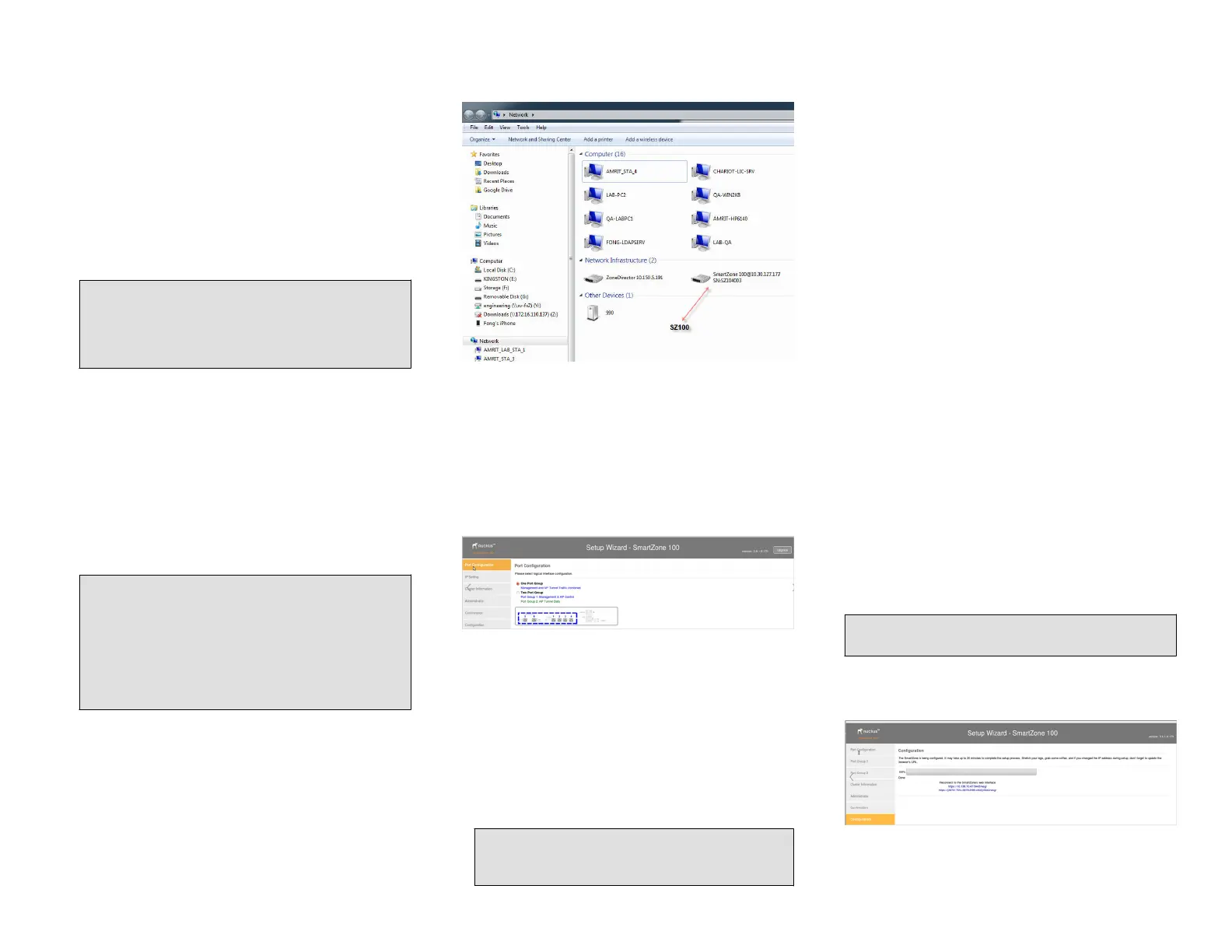Step 1: Connect the SZ100 to the Network
1. Connect the SZ100 to a convenient power source, and
then press the power switch on the rear panel. The
Alarm LED shows a ashing red light as the SZ100
starts up. When the SZ100 has started up
successfully, the Alarm LED turns to a solid green
light.
2. Obtain an Ethernet cable. Connect one end of the
Ethernet cable to one of the LAN ports (port 1 or 2
recommended) on the SZ100, and then connect the
other end to your network’s switch or router. DHCP
server should be available in the connected LAN
environment for SZ100 to get the IP address.
NOTE: The SZ100 is a Universal Plug and Play
(UPnP) device. Once you connect it to the network,
it will automatically congure itself, obtain an IP
address, and make its presence known to other
devices on the network.
3. Go to the admin PC and verify that the SZ100 is now
discoverable on the network. On Windows 7 and
Windows 8, go to Control Panel > Network and
Internet > View network computers and devices,
and then locate the Network Infrastructure section.
The SZ100 should appear there. In such scenarios,
SZ100 and a system (laptop or a PC) should have
cross-over connection and the system should have an
IP address in the same subnet as SZ100. Congure
SZ100 MGMT and CONTROL interface and add it to
the new LAN connection. Use the new IP address to
access SZ100.
NOTE: If you prefer not to use UPnP, you can type
the IP address of the SZ100 into a web browser
instead. In case there is no DHCP server on the
network, the default IP address and URL of the
SZ100 is http://192.168.2.2:8080 with a network
mask of 255.255.255.0. Otherwise, an IP address is
assigned automatically from your existing DHCP
service.
FIGURE 1 The SZ100 appears in the Network
Infrastructure section
4. Double-click the SZ100 that appears in the
Network
Infrastructure section to start the SZ100’s Setup
Wizard.
A web browser loads and the SZ100’s Setup Wizard
appears, displaying the Port Conguration screen.
FIGURE 2 The Port Conguration screen of the Setup
Wizard
Step 2: Complete the Setup Wizard
1. When the Setup Wizard appears, complete the
following screens:
• Port Conguration: If you want to combine the
management, AP control, and AP tunnel trac on a
single interface (recommended for simple setup),
click One Port Group. If you want to separate the
management and AP control trac from the AP
tunnel trac, click Two Port Group.
NOTE: If you clicked Two Port Group, verify that
the admin PC is connected to either port 1 or
port 2 of the SZ100.
• IP Setting: Congure the IP address settings of the
SZ100 interface or interfaces either by assigning
addresses automatically (if a DHCP server exists on
the network) or manually:
– If you clicked One Port Group on the previous
screen, congure the SZ100’s IP address settings
on the IP Setting screen.
– If you clicked Two Port Group, congure the IP
address of the management and AP control
interface on the Port 1 screen, and then
congure the IP address of the AP tunnel data
interface on the Port 2 screen.
• Cluster Information: Select whether you want to
create a new cluster with this SZ100 or to join an
existing cluster on the network. If you want this
SZ100 to join an existing cluster, you must type the
cluster IP address and admin password in the
boxes provided.
2. When the Conrmation screen appears, verify that
all the settings displayed on the screen are correct.
If you need to make a correction, click Back until the
appropriate setup screen appears, then make the
changes.
3. If they are all correct, click Finish to apply the settings
and activate the SZ100 on the network.
A progress bar appears and displays the progress of
applying the settings, starting the SZ100 services, and
activating the SZ100 on the network.
When the process is complete, the progress bar
shows the message “100% Done.” The page also
shows the IP address through which you can access
the SmartZone web interface to manage the
appliance.
NOTE: Take note of this IP address. You will need
this later to log on to the SZ100’s web interface.
FIGURE 3 Take note of the IP address of the web
interface
Copyright
©
2018 ARRIS Enterprises LLC. All rights reserved. Page 2 of 5
Published November 2018, Part Number 800-71962-001 Rev A
