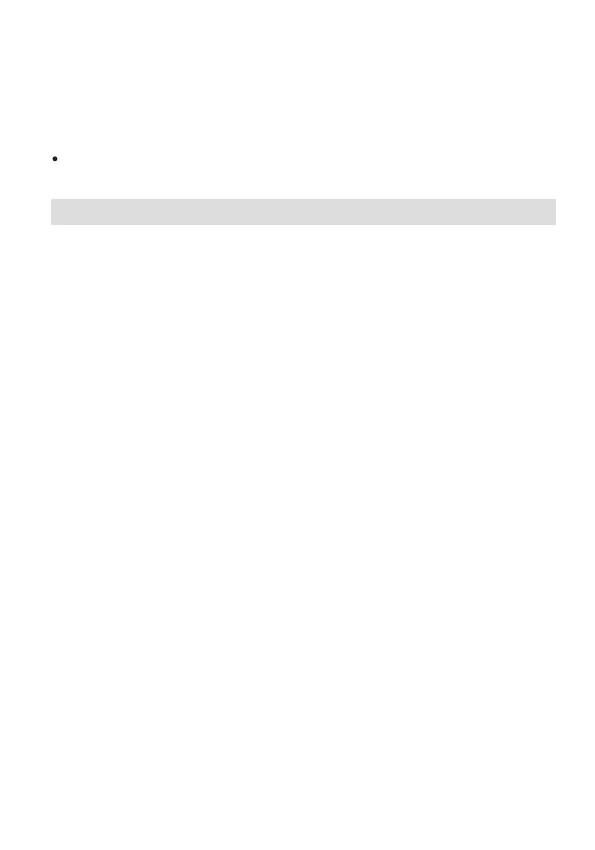FAQs
Ensure that the secondary router is in its factory settings. If the router has been configured
before, press the Reset button for 10 seconds to restore the router to factory settings before
performing step 2.
2. Insert one end of the Ethernet cable into the WAN port (yellow) of the secondary
router and connect the other end to the LAN port of the primary router. Power on the
routers and wait for a few minutes until the system status LED turns solid green.
Press the Reyee Mesh button on the primary router to complete wired mesh pairing.
The Wi-Fi name and password of the secondary router are automatically synchro-
nized with those of the primary router.
(1) Ensure that the PC’s NIC is set to Obtain an IP address automatically.
(2) Make sure that the PC is connected to one of the LAN1/2/3 ports and the port status LED is on.
Otherwise, replace the Ethernet cable with a new one.
(3) Restart your browser (Google Chrome is recommended) and retry by entering 192.168.110.1 in
the address bar.
(4) Use other Web browsers.
(5) Replace the Ethernet cable or the PC.
What can I do if I fail to log in to the Web management system (192.168.110.1) of the
router?
(1) Check that the Ethernet cable is properly connected as instructed in the section Installing a
Single Router. Make sure that the port status LED is on.
(2) Choose Internet on the web page to check the Internet access mode.
If your ISP has provided a broadband account and password, select PPPoE and enter the
account and password. If your ISP has provided IP address, subnet mask, gateway, and DNS
server, select Static IP and enter the parameters.
(3) If you still fail to access the Internet, contact your ISP for help.
What can I do if I cannot access the Internet after configuring the router?
Try to log in using the Wi-Fi password. If it does not work, restore the router to factory settings.
What can I do if I forget the management password?
Use a pin to press and hold the Reset button for 10 seconds until the system status LED starts blinking,
and then release the button. After the system status LED turns solid on, the router will broadcast the SSID
@
Ruijie-sXXXX, indicating that the router is restored to factory settings successfully.
How to restore the router to factory settings?
If the issue cannot be resolved after the preceding operations, restore the router to factory
settings by pressing the Reset button for 10 seconds.
4
