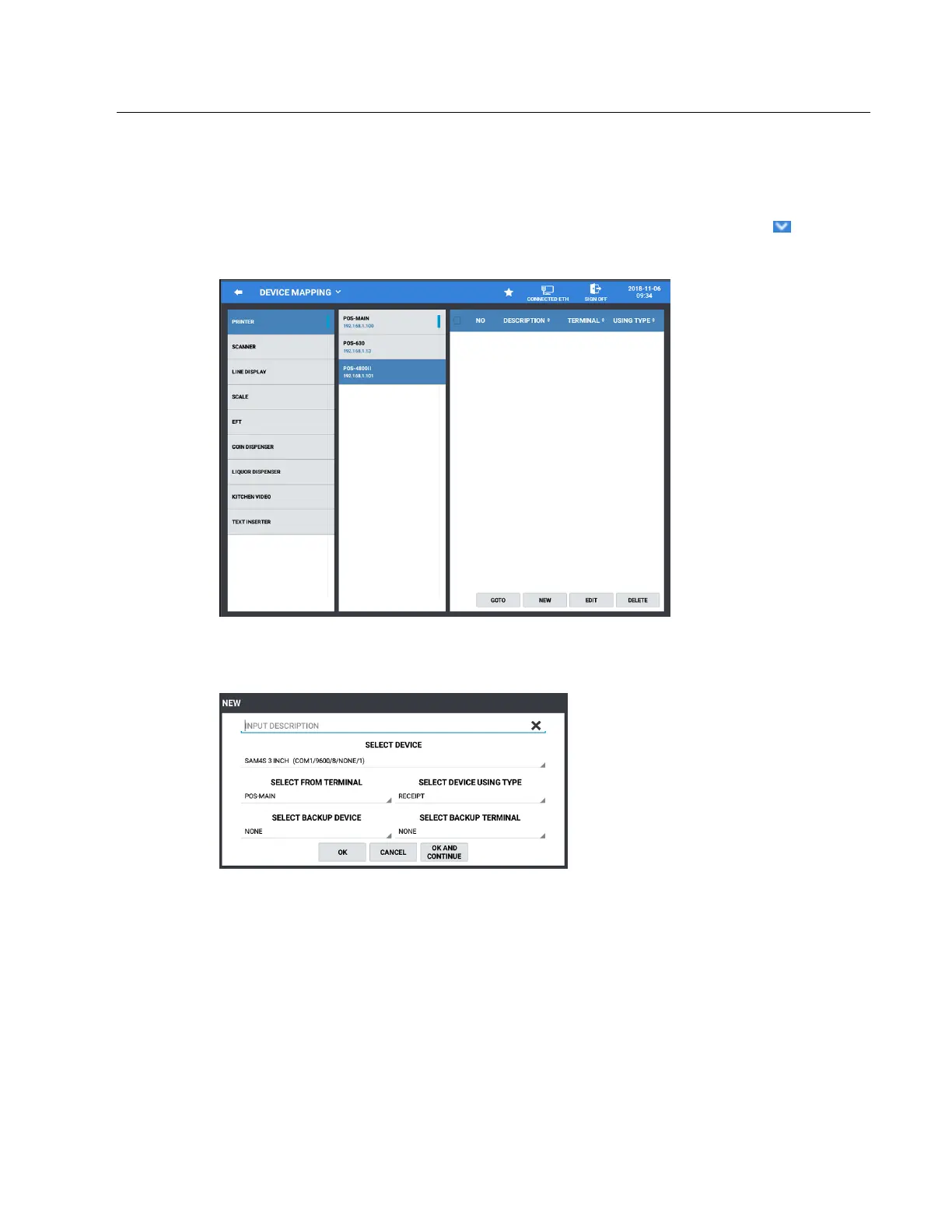Sam4POS KP Routing Supplement v2.1 - 8 - Table of Contents
Device Mapping (v1.0.79 and Earlier)
The Device Mapping program area is used to assign printers that will be used on each of the various stations in the
Sam4POS system.
1. From the Program Mode/Device/DEVICE SETTING screen, press the drop-down arrow on the
section title to view the sub menu selections. Select DEVICE MAPPING from the available selections.
The DEVICE MAPPING program screen is displayed:
2. Select PRINTER from the list of available device selections, then select the STATION you want to
assign a printer to.
3. Press the NEW button to assign a device. The NEW item dialog displays:
a. Input a DESCRIPTION for the device (up to 30 characters). With terminals in an IRC, it may be
helpful to create descriptors that indicate the terminal; i.e. KP BAR Reg3.
b. SELECT DEVICE: from the list of available devices as set in the Device Setting screens.
c. SELECT FROM TERMINAL: chose the terminal where the device is connected.
d. SELECT DEVICE USING TYPE: Select the type for the specified device. Example, for
printers choose from the selections: Receipt, KP, Journal, Slip, and Label.
e. SELECT BACKUP DEVICE: set if you wish to define a backup device in the case the main
device is offline.
f. SELECT BACKUP TERMINAL: select the terminal where the backup device is connected.
4. Press OK when complete to add the device mapping or press OK AND CONTINUE to map more
printers. Press CANCEL if you want to exit without mapping additional printers to the station.
