Do you have a question about the Samsung 580 and is the answer not in the manual?
Details the TV's front panel buttons and their functions.
Illustrates TV rear and side panel connection jacks.
Explains the functions of each button on the remote control.
Guides on connecting different types of antenna leads to the TV.
Instructions for connecting the TV to a cable TV system.
How to connect external devices via HDMI or DVI.
Connects a digital audio system or home theater receiver to the TV.
Connects the TV to a PC using D-Sub or HDMI/DVI cables.
Automatic initial setup process for language, channels, and time.
Methods for changing channels using channel buttons or number buttons.
Steps to increase, decrease, or mute the TV volume.
Quick access to frequently used functions via the TOOLS menu.
Storing available channels for easy channel scanning.
Selecting different external input sources for the TV.
Selecting picture modes like Dynamic, Standard, or Movie.
Adjusting backlight, contrast, brightness, sharpness, color, and tint.
Fine-tuning picture settings like Black adjust, Dynamic Contrast, Gamma, etc.
Restores all picture settings to their original factory values.
Adjusting color tone, screen size, digital noise reduction, DNIe, etc.
Simultaneously watching TV tuner and an external video source.
Adjusting equalizer settings for personalized audio preferences.
Guides on connecting Anynet+ compatible devices using HDMI/Optical cables.
Configuring Anynet+ functions like HDMI-CEC and Auto Turn Off.
Lists common TV problems and their solutions.
Details the TV's front panel buttons and their functions.
Illustrates TV rear and side panel connection jacks.
Explains the functions of each button on the remote control.
Guides on connecting different types of antenna leads to the TV.
Instructions for connecting the TV to a cable TV system.
How to connect external devices via HDMI or DVI.
Connects a digital audio system or home theater receiver to the TV.
Connects the TV to a PC using D-Sub or HDMI/DVI cables.
Automatic initial setup process for language, channels, and time.
Methods for changing channels using channel buttons or number buttons.
Steps to increase, decrease, or mute the TV volume.
Quick access to frequently used functions via the TOOLS menu.
Storing available channels for easy channel scanning.
Selecting different external input sources for the TV.
Selecting picture modes like Dynamic, Standard, or Movie.
Adjusting backlight, contrast, brightness, sharpness, color, and tint.
Fine-tuning picture settings like Black adjust, Dynamic Contrast, Gamma, etc.
Restores all picture settings to their original factory values.
Adjusting color tone, screen size, digital noise reduction, DNIe, etc.
Simultaneously watching TV tuner and an external video source.
Adjusting equalizer settings for personalized audio preferences.
Guides on connecting Anynet+ compatible devices using HDMI/Optical cables.
Configuring Anynet+ functions like HDMI-CEC and Auto Turn Off.
Lists common TV problems and their solutions.
| Refresh Rate | 60 Hz |
|---|---|
| Aspect Ratio | 16:9 |
| HDMI Ports | 3 |
| USB Ports | 2 |
| Built-in Wi-Fi | Yes |
| Smart TV | Yes |
| Screen Size | 58 inches |
| Display Type | LCD |








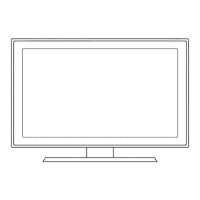



