How to assemble the stand for my Samsung 9000 HDTV?
- GgbentleySep 9, 2025
Review the stand assembly instructions in the Quick Start Guide.

How to assemble the stand for my Samsung 9000 HDTV?
Review the stand assembly instructions in the Quick Start Guide.
How to fix blur on Samsung LED TV?
To correct blurring on your Samsung LED TV, use the Auto Motion Plus feature.
What to do if Samsung LED TV cannot find a channel?
If your Samsung LED TV cannot find a channel, try re-running Setup or running Auto Program. This should allow the TV to scan for and find available channels.
What to do if there are issues with component connections or screen color on Samsung LED TV?
If you're experiencing issues with component connections or screen color on your Samsung LED TV: * Run a Self Diagnosis on the TV to check for device issues. * Ensure all your connections are consistent. * Verify that you have connected your devices to the correct jacks.
| Display Type | LED |
|---|---|
| Smart TV | Yes |
| HDMI Ports | 4 |
| USB Ports | 3 |
| Series | 9000 |
| 3D | No |
| Refresh Rate | 120 Hz |
| Built-in Wi-Fi | Yes |
| DLNA Certified | Yes |
| Voice Assistants | Bixby |
| Backlight | Edge LED |
| Screen Size | 55", 65" |
| Resolution | 4K Ultra HD |
Samsung's warranty for products purchased in US/Canada and vice-versa.
Advises on preventing burn-in by avoiding static images and limiting display time.
Brief descriptions of 3D, Smart Hub, AllShare Play, Anynet+, e-Manual, and Smart Interaction.
Lists items included in the box such as remote, batteries, and manuals.
Details various input cables required for connecting external devices.
Illustrates common cable plugs and ports for connections.
Mentions the availability and illustration of a wireless keyboard.
Warns about potential injury and damage if not mounted correctly.
Provides step-by-step instructions for removing the stand and preparing for wall mount.
Details VESA standards, screw specifications, and installation guidelines.
Covers screw tightness, tilt limits, and handling precautions for wall mounting.
Specifies a minimum 4-inch distance for proper airflow around the TV.
Notes on actual appearance differences and hot components.
Explains how to use the joystick-like controller for navigation and basic functions.
Details camera angle adjustment and disabling recognition features.
Describes using the controller for Menu, Source, Power Off, and standby mode.
Guides on connecting the power cord and antenna/cable TV.
Explains the purpose of each button on the standard remote control.
Notes Braille points for visually impaired users and remote light function.
Instructions for inserting AAA batteries into the remote control.
Provides tips on usage distance, lighting, and battery life.
Details how to use menu buttons like MENU, TOOLS, RETURN, and EXIT.
Explains the process of selecting and adjusting options within the On-Screen Display menu.
Guides through initial setup for Menu Language, Use Mode, and Network Settings.
Explains choices for immediate network setup or skipping for later configuration.
Steps for connecting to a wireless network, including security key entry.
Details the process for connecting via a wired network.
Instructions for updating TV software automatically or skipping.
Guides on selecting signal sources and channel channel memorization.
Explains automatic or manual clock setting and DST options.
Options for enabling/disabling Voice and Motion Control functions.
Instructions for setting up the universal remote control.
Recommends HDMI for best HD picture and audio quality.
Covers HDMI versions, Ethernet compatibility, 3D, and ARC functions.
Explains the Mobile High-Definition Link feature via HDMI IN 3.
Recommends Component connection over AV for better picture quality.
Guides on connecting digital audio systems using an optical cable.
Details connecting to amplifiers/home theaters via AUDIO OUT jacks.
Explains connecting a PC using HDMI or HDMI to DVI cables.
States the EX-LINK connection is for service only.
Describes how to switch between different input sources like TV, HDMI, AV.
Explains how to rename input sources for easier identification.
Lists and describes Smart Hub's five main functions: Channel, Web Browser, Schedule Manager, Source, AllShare Play.
Mentions access to online media, apps, streaming videos, and more.
Provides legal disclaimers regarding Face Recognition, Camera Usage, and Motion Control.
Introduces using speech or motion for TV control and recommends environment tests.
Explains how to activate Voice Control using trigger words or the remote.
Covers language, trigger words, and sensitivity settings for Voice Control.
Details tests for ambient noise, mic/speaker performance, and voice clarity.
Confirms Voice Control setup and how to disable it.
Explains how to use voice for text input in search and other applications.
Introduces using hand gestures to control TV functions and navigate.
Guides on brightness and camera angle tests for optimal Motion Control performance.
Advises on room lighting, posture, and camera angle for effective motion recognition.
Explains gestures for navigation, selection, and return.
Details using gestures to adjust volume, change channels, and scroll pages.
Provides step-by-step instructions for registering a face for Samsung account login.
Guides on logging into the Samsung account using recognized facial features.
Describes the purpose of the Evolution Kit for enhanced applications.
Details connecting to a wireless network via router/modem.
Lists supported authentication and encryption types for wireless networks.
Illustrates different wired connection setups from modem to TV.
Step-by-step guide for manually configuring wireless network settings.
Explains DHCP-based automatic wired connection setup.
Provides instructions for manual IP address configuration for wired networks.
Introduces the Touch Control for channel, volume, and internet navigation.
Details how to use the touch pad for cursor movement, selection, and scrolling.
Instructions for inserting AA batteries into the Smart Touch Control.
Steps for pairing the Smart Touch Control and calibrating its touch pad.
Explains moving the cursor and selecting items using the touch pad.
Describes how to access shortcut menus and history screen.
Explains using the touch pad for mute and scroll functions.
Details how to enter channel numbers using the Smart Touch Control.
Covers installing batteries and understanding the IR Blaster's function.
Steps for pairing the IR Blaster with the TV.
Provides precautions for optimal IR Blaster placement and usage.
Guides on adding devices like set-top boxes and Blu-ray players for control.
Explains how to search for and select device brands for the universal remote.
Details searching for specific model numbers or using recommended codes.
Explains downloading setup data for the IR Blaster and completing the setup.
Guides on selecting recommended model codes when exact matches are not found.
Describes testing the remote control with downloaded codes.
Instructions on how to open and navigate the built-in e-Manual.
Explains switching between e-Manual topics and corresponding TV menus.
Describes the functions of colored and navigation buttons within the e-Manual.
Guides on using the index to find specific topics within the e-Manual.
Explains how to adjust the e-Manual display position.
Solutions for flickering, dimming, incorrect colors, and image blur.
Guides on running a self-diagnosis and checking connections for picture issues.
Addresses issues like the TV turning off unexpectedly or failing to power on.
Guidance on stand assembly and re-running setup for channel issues.
Solutions for power-on failures and lack of video signal.
Troubleshooting steps for remote control malfunctions.
Lists supported audio and video technologies like Dolby, DTS, DivX.
Provides guidelines for cleaning and maintaining the TV exterior and screen.
Emphasizes safety risks associated with wall mounting and anti-fall devices.
Step-by-step instructions for attaching the TV-holder to the TV.
Guides on securing the holder screw to the wall or cabinet.
Instructions for tying the cord and checking all connections for security.
Lists display resolution, operating temperature, and humidity ranges.
Provides physical dimensions, weight, and power consumption information.
Lists compatible resolutions, frequencies, and sync polarities for PC connections.
Important notes regarding interlaced mode and non-standard video formats.
Details supported file extensions, containers, codecs, and frame rates.
Lists supported video levels and audio decoder capabilities.
Illustrates the location and layout of various ports on the rear panel.
Provides specific measurements for the TV's body and with stand.
Details FCC rules for Class B digital devices and interference mitigation.
States compliance with FCC radiation exposure limits for uncontrolled environments.
Confirms compliance with Canadian Class B digital apparatus standards.
Addresses IC radiation exposure limits and antenna requirements.
Provides contact details including phone numbers and websites for Canada and USA.
Recommendations for optimal voice control usage distance and conditions.
Guidelines for optimal motion control usage distance and camera recognition.
Explains how to use voice commands to control the TV and adjust volume.
Details using gestures to switch channels and adjust volume.
Highlights features like content search, input source display, and recommended services.
Step-by-step guide for creating a Samsung account for Smart Hub access.
Instructions for browsing and installing applications from the Samsung Apps store.
Covers webcam connection, network requirements, and software version compatibility.
Step-by-step guide for signing in using Skype Name and Password.
Guides on pressing the Face Recognition Mode option to start the process.
Explains turning the face towards the TV for automatic recognition.
Details navigating to Account Manager and Face recognition settings.
Instructions on positioning the face and waiting for recognition.
Step to press the 'Create Account' button.
Guides on entering Skype Name, Password, Full Name, and E-mail.
Instructions for accepting the Skype License Agreement.
Describes the contact list, Skype name, status, and menu items.
Explains menu items like Contact, Chat, History, Call phones, and Settings.
Step to press 'Add a Contact'.
Guides on choosing to add a Skype contact or a phone number.
Instructions on selecting Video Call or Voice Call to initiate a call.
Explains buttons like End Call, Stop Video, Mic. Vol, Hold, Start Video.
Details functions like Full Screen and Contact List access.
Describes how the call history is displayed with icons and meanings.
Explains options like View Profile, Send Voicemail, Add to Contacts, Block, Delete Item.
Covers automatic startup and video privacy settings.
Details privacy settings, blocking users, and call forwarding features.
Explains voicemail functionality and viewing Skype copyright information.
Guides on using voice commands to initiate calls.
Explains accessing printer settings and adding printers automatically or manually.
Covers setting a default printer, printing a test page, and deleting printers.
Guides on printing photos from the TV using AllShare Play.
Provides a comprehensive list of Samsung printer models supported by the TV.
Details warranty duration for parts, labor, and service types like Carry-In or In Home.
Explains how to get warranty service and lists exclusions.
Advises on optimal screen format usage to prevent image retention and panel aging.












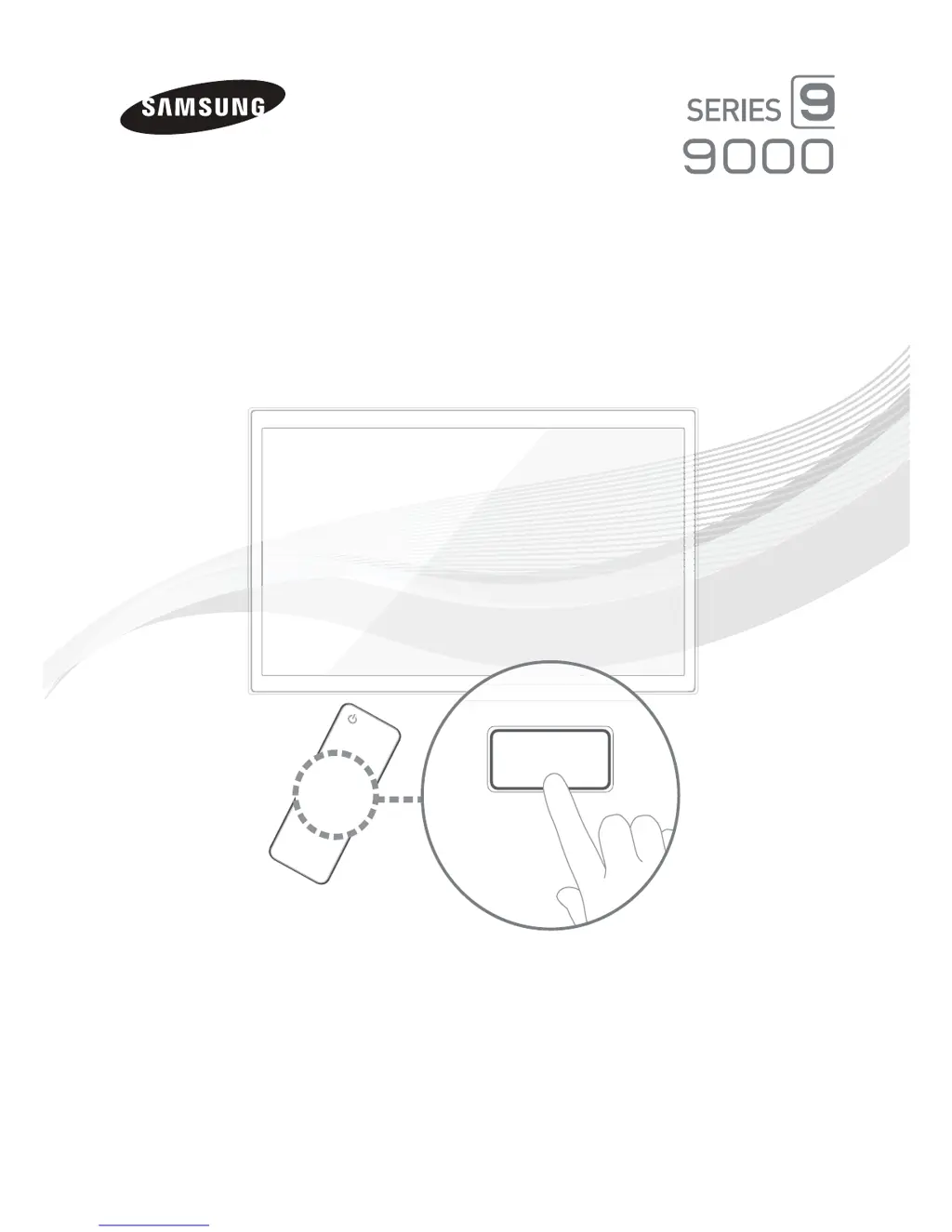