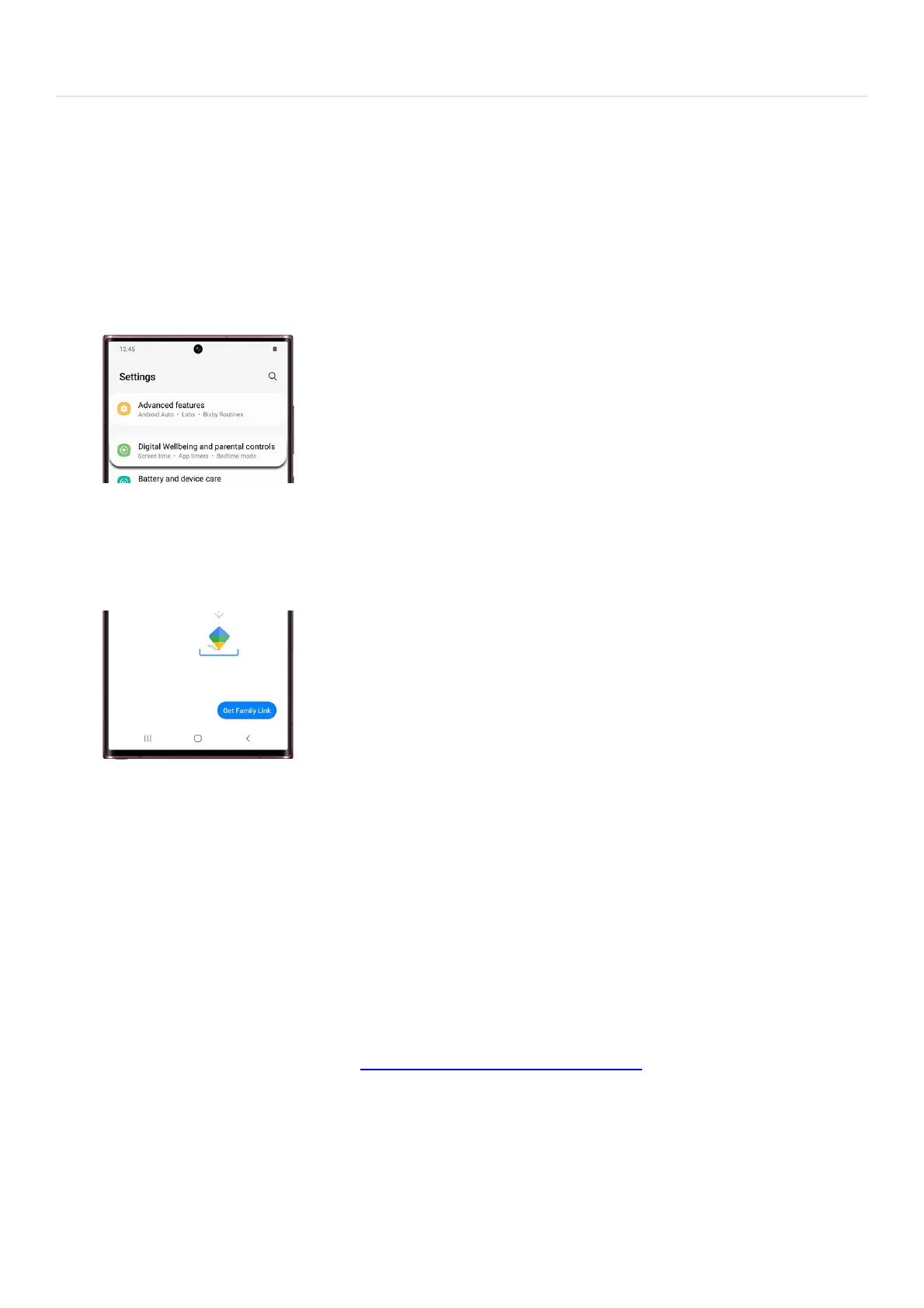Personalize your phone >Parental controls
Parental controls
Set up Parental controls
You can restrict your child’s app usage by setting up Parental controls through Google’s Family Link app. Once
you do, you'll be able to prevent them from accessing certain apps and also keep an eye on how long they use
their phone or tablet.
Navigate to and open Settings, and then tap Digital Wellbeing and parental controls.1.
Tap Parental controls, and then tap Get started.2.
Select Child or teen, or Parent, depending on the device’s user. In this case, tap Parent.3.
Next, tap Get Family Link and install Google Family Link.4.
If needed, install the app. When it's done downloading, tap Open, review the information, and then tap Get
started.
5.
If you have more than one Google account added to your device, select your desired one.6.
Next, you will need to choose who will be using the device: Parent or Child or teen. For this example, tap
Parent.
7.
Make sure the device you want to supervise is nearby, and then tap Next. Read the information, and then
tap I'm ready.
8.
Select Yes or No depending if your child has a Google account. For this example, tap Yes.9.
Review the instructionsto set up your child’s device, then tap Done, and then tap OK.10.
Using your child’s device, download Google Family Link for children & teens (
"https://play.google.com/store/apps/details?id=com.google.android.apps.kids.familylin
khelper&hl=en_US" ) , and then enter the provided Family Link setup code.
11.
