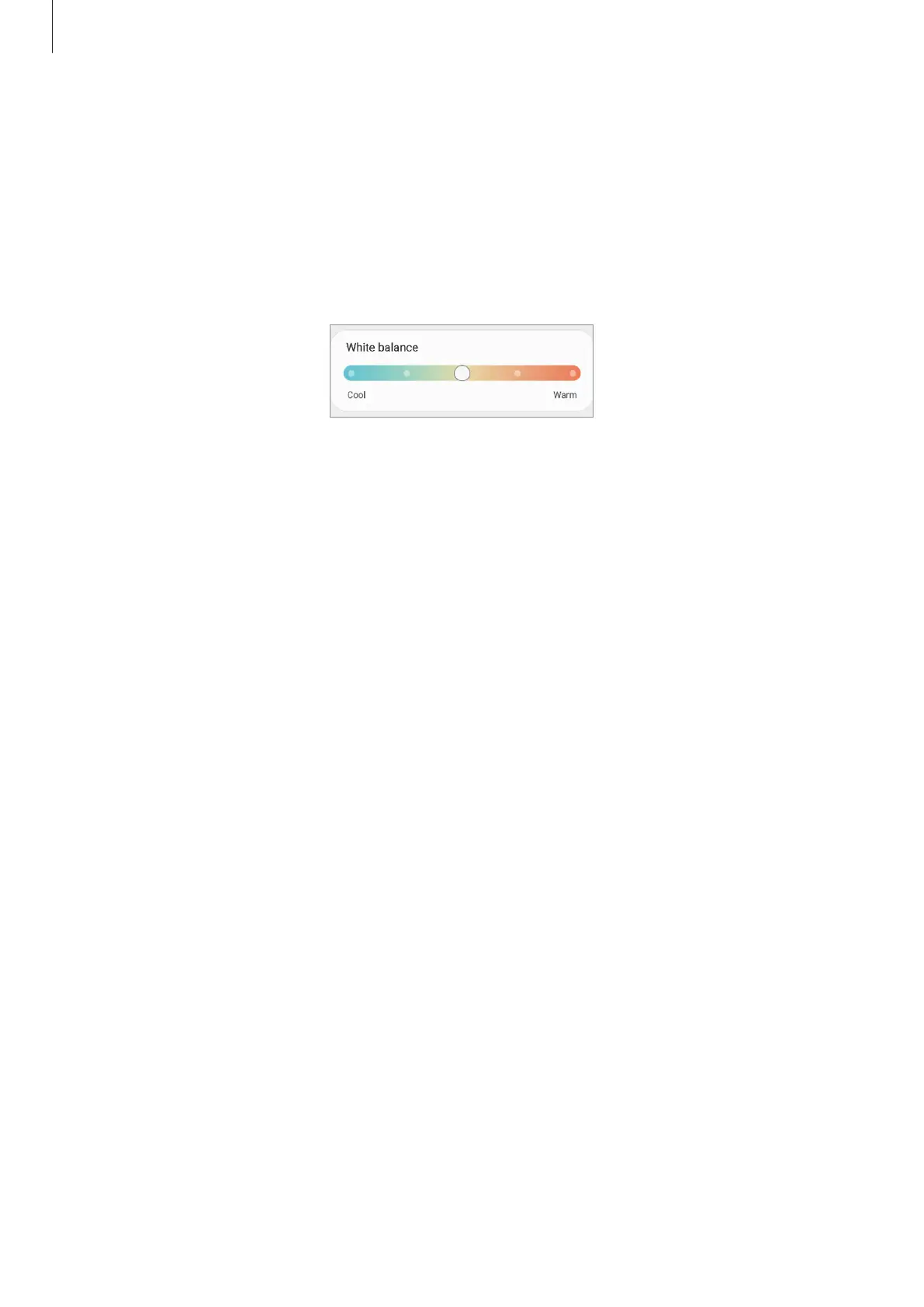Settings
107
Optimising the full screen colour balance
Optimise the display colour by adjusting the colour tones to your preference.
On the Settings screen, tap
Display
→
Screen mode
→
Vivid
and adjust the colour
adjustment bar under
White balance
.
When you drag the colour adjustment bar towards
Cool
, the blue colour tone will increase.
When you drag the bar towards
Warm
, the red colour tone will increase.
Adjusting the screen tone by colour value
Increase or lower certain colour tones by adjusting the Red, Green, or Blue value individually.
1 On the Settings screen, tap
Display
→
Screen mode
→
Vivid
.
2 Tap
Advanced settings
.
3 Adjust the
R
(Red),
G
(Green), or
B
(Blue) colour bar to your preference.
The screen tone will be adjusted.
Wallpaper and style
Change the wallpaper settings for the Home screen and the locked screen.
On the Settings screen, tap
Wallpaper and style
.
Themes
Apply various themes to the device to change the visual elements of the Home screen, locked
screen, and icons.
On the Settings screen, tap
Themes
.
