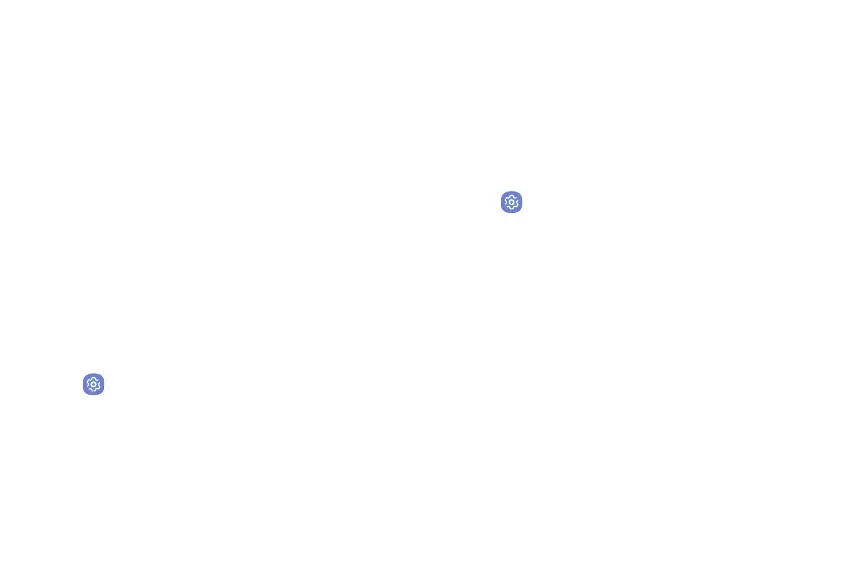Settings 107
5. Tap Improve accuracy to use other connections for
determining your location:
•
Wi-Fi scanning: Allow apps and services to scan
for Wi-Fi networks automatically, even when
Wi-Fi is turned off.
•
Bluetooth scanning: Allow apps to scan for and
connect to nearby devices automatically through
Bluetooth, even when Bluetooth is turned off.
Recent Location Requests
Apps that have requested your location are listed under
Recent location requests.
1. From a Home screen, swipe up to access Apps.
2. Tap Settings > Connections > Location.
3. Tap On/Off to turn on Location services.
4. Tap an entry under Recent location requests to
view the app’s settings.
Location Services
Location services store and use your device’s most
recent location data. Google apps can use this data to
improve your search results based on places that you
have visited.
1. From a Home screen, swipe up to access Apps.
2. Tap Settings > Connections > Location.
3. Tap an entry under Location services to use a
location service.
