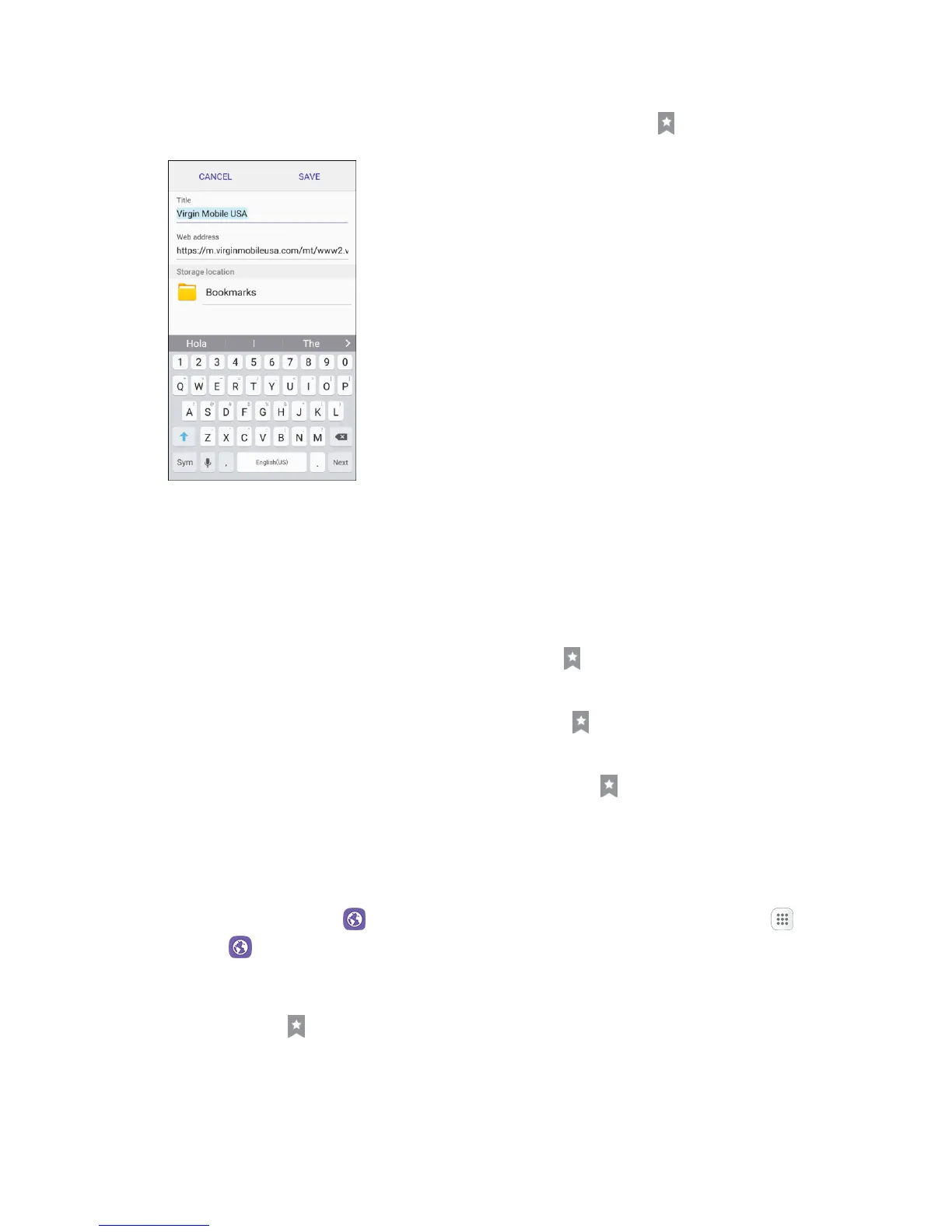Internet and Social Networking 112
2. Navigate to the Web page you want to bookmark, and tap Bookmarks > Add.
The add bookmark window opens.
3. Check or change the bookmark title, URL, etc., and then tap Save.
The Web page is added to bookmarks.
Bookmark Options
● Editing Bookmarks: From the browser, tap Bookmarks , touch and hold a bookmark, tap
More > Edit bookmark, edit the bookmark, and then tap Save.
● Deleting Bookmarks: From the browser, tap Bookmarks , touch and hold a bookmark, tap
Delete.
● Show Saved Web Pages: From the browser, tap Bookmarks > Saved pages, and then tap a
saved page to open it.
View Browser History
Use the browser menu options to view your browsing history.
1. From home, tap Internet . If Internet is not a primary shortcut, from home, tap Apps >
Internet .
The browser opens.
2. Tap Bookmarks .
The bookmark window opens.
