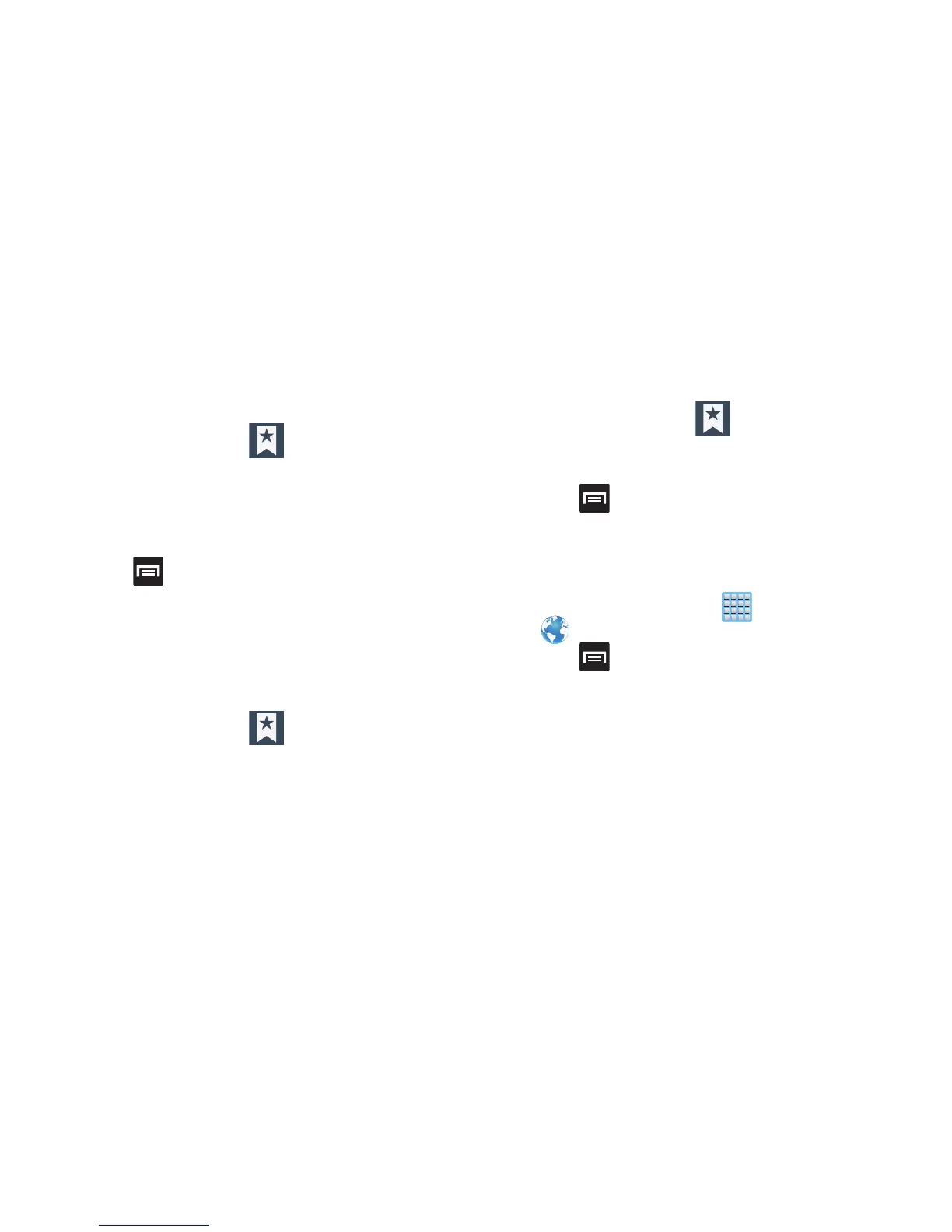Connections 255
Using Web History
The History list displays a list of the most recently viewed
websites. These entries can be used to return to previously
unmarked web pages.
1. From the webpage, tap
➔
History
tab.
2. Select a visited range category. Choose from: Today,
Yesterday, or Most visited.
3. Tap an entry to display the webpage.
– or –
Press and then tap
Clear history
to delete the
current History list.
Using Most Visited
The Most visited list provides you with a list of the most
visited and bookmarked websites. These entries are used to
return to previously unmarked web pages.
1. From the webpage, tap
➔
History
➔
Most
visited
tab.
A list of your most frequently visited webpages
displays. The most frequently visited web pages
display at the top of the list.
2. Tap any entry to display the selected webpage.
Using Save Pages
The Saved pages tab displays a list of Web pages that have
een saved for offline reading.
1. From the webpage, tap
➔
Saved pages
tab.
2. Tap an entry to display the webpage.
– or –
Press and then tap
Clear saved pages
to delete
the current entries.
Browser Settings
To configure browser settings:
1. From the Home screen, tap (
Apps
)
➔
(
Internet
).
2. Press and then tap
Settings
.
3. Choose an option from the following categories:
General:
• Set home page
: Sets the current home page for the Web
browser.
• Form auto-fill
: Allows you to fill in Web forms with a single tap.
• Auto-fill text
: Allows you to set the text used for the Web form
auto-fill feature.