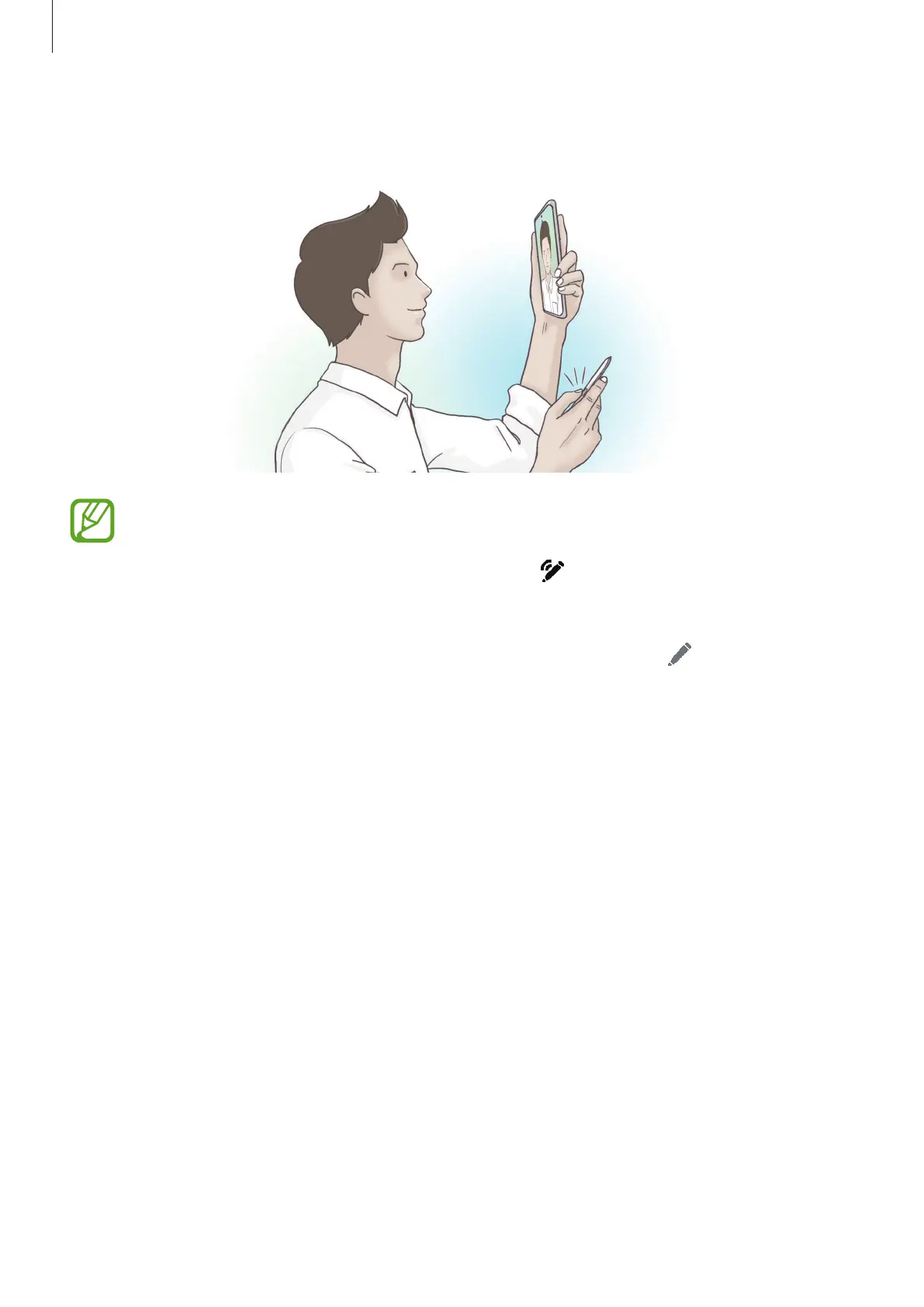Apps and features
56
Launch the
Settings
app, tap
Advanced features
→
S Pen
→
Air actions
, and then tap the
switch to activate the feature.
•
The S Pen must be charged before you can use the Air actions feature. Refer to
Charging the S Pen for more information.
•
When you detach the S Pen from the slot, the icon will appear on the status
bar. If the S Pen is discharged or far from the device, or if there are obstacles or
there is external interference between the S Pen and the device, the S Pen will
be disconnected from the device and the icon will turn grey (
). To use the Air
actions feature again, connect the S Pen with the device by reinserting the S Pen
into the slot.
Taking photos with the S Pen
Even though you take photos with your device placing for a distance, you can easily take
photos by pressing the S Pen button without setting a timer.
1
Launch the
Camera
app.
2
Press the S Pen button once to take a photo.
•
To take a series of photos, press and hold the S Pen button.
•
To change the shooting mode, move the S Pen to the left or right while pressing and
holding the S Pen button.
•
To switch between cameras, press the S Pen button twice.
