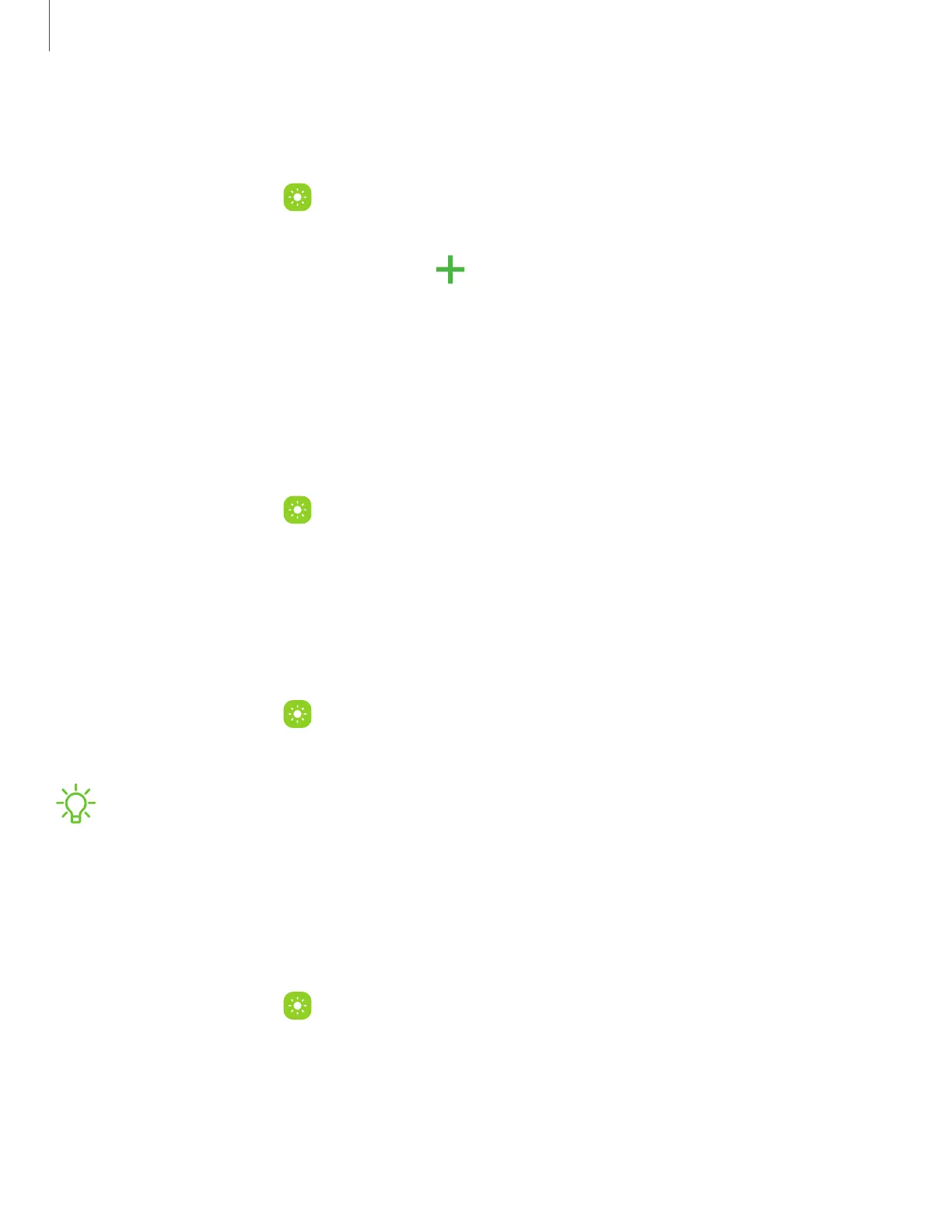Font size and style
You can change the font size and style to customize your device.
◌
From Settings, tap Display > Font size and style for the following options:
•
Tap Font style to choose a different font.
–
Tap a font to select it, or tap Download fonts to add fonts from
Galaxy Store.
•
Tap Bold font to make all fonts appear with bold weight.
•
Drag the Font size slider to adjust the size oftext.
Screen zoom
Adjust the zoom level to make content easier to see.
1.
From Settings, tap Display > Screen zoom.
2. Drag the Screen zoom slider to adjust the zoom level.
Screen resolution
You can lower the screen resolution to save battery power, or increase it to sharpen
the image quality.
1.
From Settings, tap Display > Screen resolution.
2. Tap your preferred resolution, and then tap Apply.
NOTESome apps may not support higher or lower screen resolution settings and
may close when you change the resolution.
Full screen apps
You can choose which apps you want to use in the full screen aspect ratio. You can
also hide the camera cutout area with a black bar.
◌
From Settings, tap Display > Full screen apps and tap apps to enable this
feature and customize options.
133
Settings
