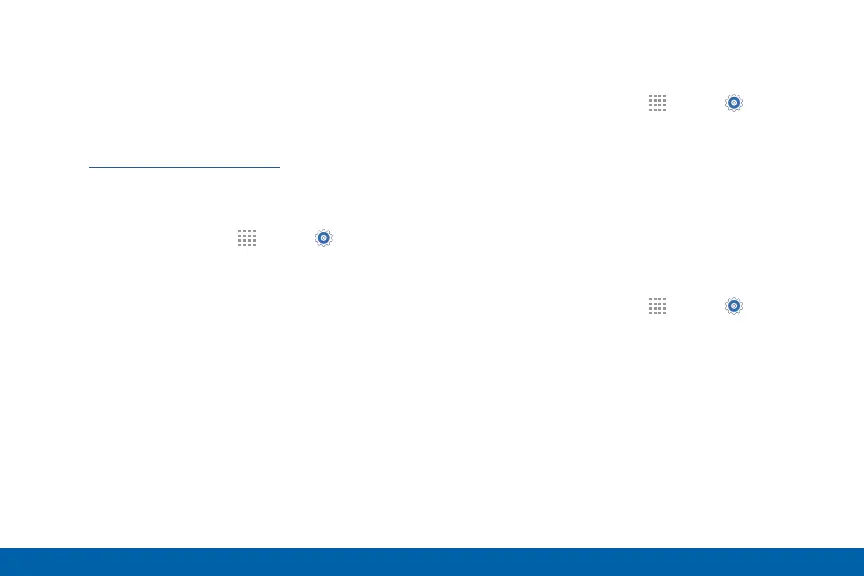123
Security
Find My Mobile
Protect your device from loss or theft allowing your
device to be locked, tracked, and for your data to be
deleted remotely.
► To access your device remotely,
visit findmymobile.samsung.com.
Note: You must sign up for a Samsung account and
enable Google location service to use Find My Mobile.
1. From a Home screen, tap
Apps > Settings.
2. Tap Security
3. Under Find My Mobile, the following options are
available:
•
Remote controls: Tap to activate or deactivate
Remote controls, which allows you to access
your device remotely.
•
Go to website: Tap to launch the Samsung
FindMy Mobile website.
•
Reactivation lock: Use your Samsung account
to stop anyone from reactivating you device
without your permission.
SIM Card Lock
Lock your SIM card by requiring a PIN.
1. From a Home screen, tap Apps> Settings.
2. Tap Security > Set up SIM card lock.
•
Tap Lock SIM card and enter the PIN.
•
Tap Change SIM PIN to change the PIN.
Passwords
Display password characters briefly as you type them.
1. From a Home screen, tap Apps> Settings.
2. Tap Security > Make passwords visible to turn the
feature on.
