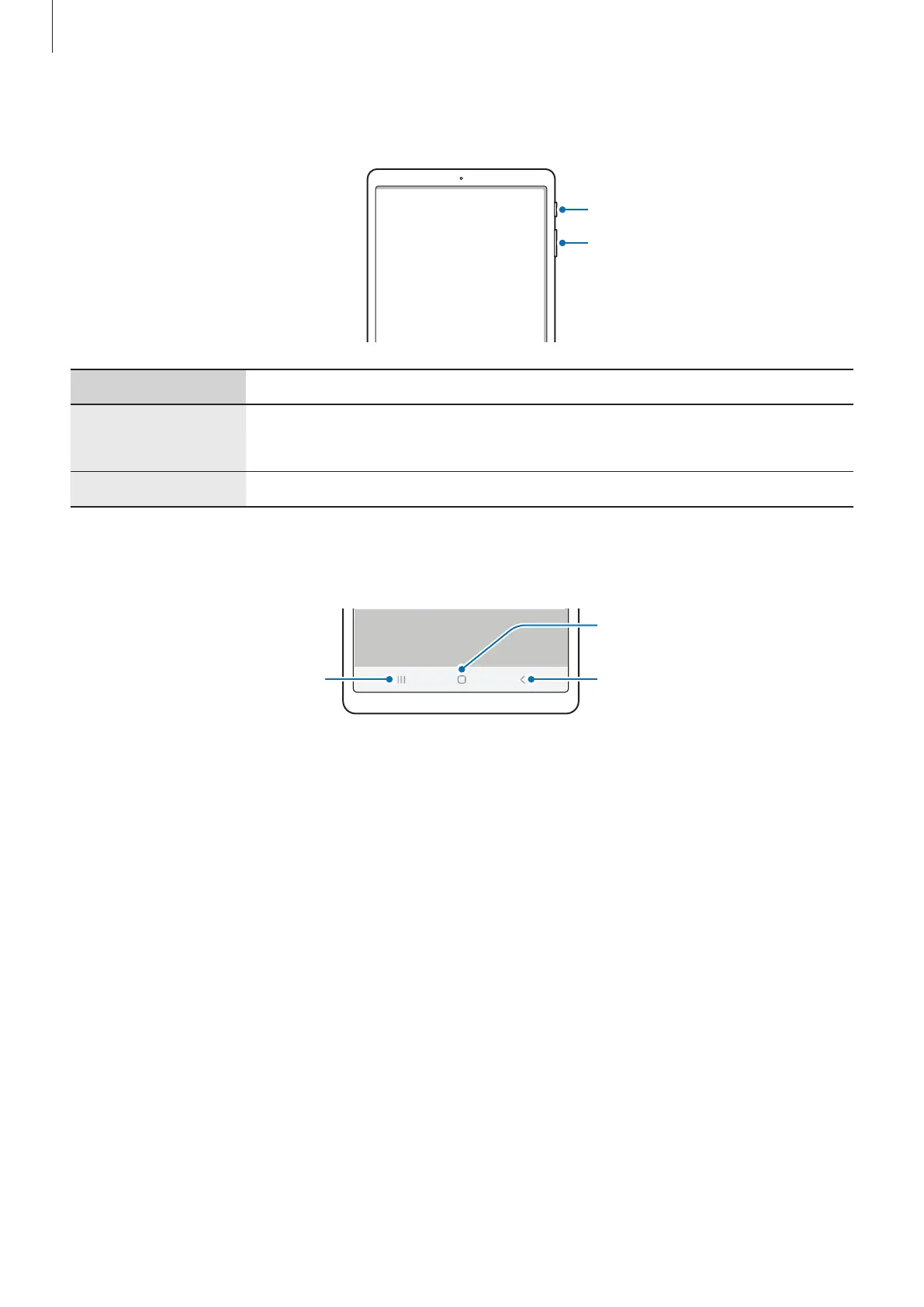Basics
12
Hard keys
Volume key
Power key
Key Function
Power key
•
Press and hold to turn the device on or off.
•
Press to turn on or lock the screen.
Volume key
•
Press to adjust the device volume.
Soft buttons
Back button
Home button
Recents button
When you turn on the screen, the soft buttons will appear at the bottom of the screen. The
soft buttons are set to the Recents button, Home button, and Back button by default. Refer to
Navigation bar (soft buttons) for more information.
