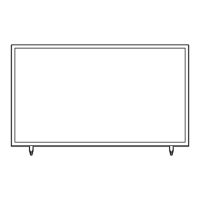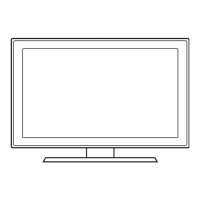Other Restrictions
x
Video content will not play, or not play correctly, if there is an error in
the content or the container.
x
Sound or video may not work if the contents have a standard bit rate/
frame rate above the compatible Frame/sec listed in the table above.
x
If the Index Table is in error, the Seek (Jump) function is not supported.
x
The menu may take longer to appear if the video’s bit rate exceeds
10Mbps.
x
Video content can not be played, if there are many contents in one file.
Video Decoder Audio Decoder
Supports up to H.264, Level 4.1
H.264 FMO / ASO / RS, VC1 SP
/ MP / AP L4 and AVCHD are not
supported.
MPEG4 SP, ASP :
– Below 1280 x 720: 60 frame max
– Above 1280 x 720: 30 frame max
H.263 is not supported.
GMC is not support.
Supports up to WMA7, 8, 9 STD, 9
PRO, and 10 PRO
WMA 9 PRO and WMA 10 PRO
support 5.1 channel.
(LBR mode of WMA Pro is not
supported.)
WMA Lossless is not supported.
Music
1. Press the ŻŹ buttons to select Music, then press the ENTER
E
button in the Media Play menu.
2. Press the ŻŹŸź buttons to select the desired Music in the file
list.
3. Press the
ENTER
E
button or (Play) button.
✎
During music playback, you can search using the ŻŹ buttons.
✎
(REW) and (FF) buttons do not function during play.
✎
Only displays the files with MP3 file extensions. Other file extensions
are not displayed, even if they are saved on the same USB device.
✎
If the sound is abnormal when playing MP3 files, adjust the
Equalizer in the Sound menu. (An over-modulated MP3 file may
cause a sound problem.)
Photos
1. Press the ŻŹ buttons to select Photos, then press the ENTER
E
button in the Media Play menu.
2. Press the ŻŹŸź buttons to select the desired photo in the file
list.
3. Press the
ENTER
E
button or (Play) button.
✎
NOTE
-
While a photo list is displayed, press the (Play) / ENTER
E
button on the remote control to start the slide show.
-
All files in the file list section will be displayed in the slide show.
-
During the slide show, files are displayed in order.
-
During the slide show, you can adjust the slide show speed using
(REW) or (FF) button.
-
You can move to other file using the ŻŹ buttons.
Supported Photo Formats
Image Photo Resolution
JPEG
Base-line 15360 x 8704
Progressive 1024 x 768
Other Restrictions
y CMYK and YCCK Color space JPEGs are not supported.
Playing Multiple Files
■
Playing selected video/music/photo files
1. Press the Yellow button in the file list to select the desired file.
2. Repeat the above operation to select multiple files.
✎
NOTE
-
The
c
mark appears to the left of the selected files.
-
To cancel a selection, press the Yellow button again.
-
To deselect all selected files, press the TOOLS button and select
Deselect All.
3. Press the
TOOLS button, and then select Play Selected Contents.
■
Playing the video/music/photo file group
1. While a file list is displayed, move to any file in desired group.
2. Press the
TOOLS button, and then select Play Folder.
Media Play - Additional Functions
■
Videos/Music/Photos Play Option menus
When playing a file, press the
TOOLS button.
Category Operation Videos Music Photos
Title
You can move the other file
directly.
c
Repeat Mode
You can play movie and music files
repeatedly.
cc
Picture Size
You can adjust the picture size to
your preference.
c
Picture Mode You can adjust the picture setting.
cc
Sound Mode You can adjust the sound setting.
ccc
Subtitle Settings
You can play the video with
Subtitles. This function only works
if the subtitles are the same file
name as the video.
c
Audio Format
You can select the digital audio
output format.
c
Audio Language
You can change the audio
language if the video has more
than one language.
c
Stop Slide
Show /
Start Slide Show
You can start or stop a Slide Show.
c
Slide Show
Speed
You can select the slide show
speed during the slide show.
c
Background
Music
You can set and select
background music when watching
a Slide Show.
c
Zoom
You can zoom into images in full
screen mode.
c
Rotate
You can rotate images in full
screen mode.
c
Information
You can see detailed information
about the played file.
ccc
- 11 -

