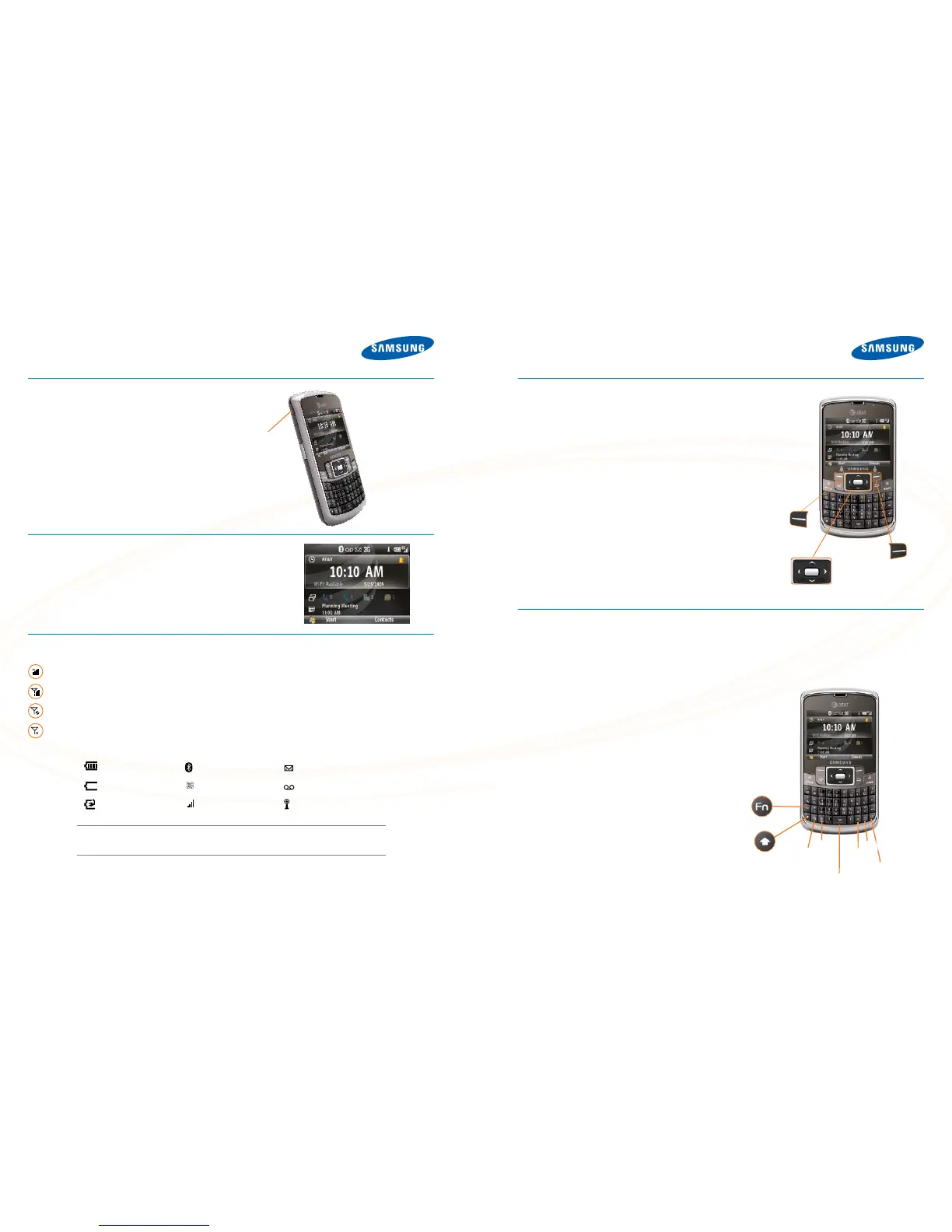GET TO KNOW THE JACK™ GET TO KNOW THE JACK™
LOCK/UNLOCK YOUR DEVICE KEYBOARD
Tolockthedeviceandavoidunintentionalkeypresses,pressandholdtheEnd
key.Tounlockthedevice,shortpressthePowerbutton,thenpresstheLeftSoft
keytoUnlock,followedbythe*key.
Backlight
Intheunlockmode,after30secondsthescreenwilldimtosavebatterypower.To
turnyourscreenon,shortpressthePower button.
LEARN TO NAVIGATE THE SCREEN
Tomovearoundthescreen,presstheNavigationkeyup,down,
leftorright.PresstheCenter Navigationkeytoselect.
Toselectthebottomleftandrightitemsonthescreen,usethe
Left and Rightsoftkeys.
HomeScreen
TheHomescreendisplaysimportantinformation,suchas
upcomingappointments,statusindicators,thecurrentdate,time,
andprofile.Accesscommunicationtools,yourcalendar,AT&T
services,yourMusic,photosandsettingsfromtheHomescreen.
UsetheNavigationkeytoscrollup,down,andleftorrighttothe
desiredserviceorapplication.
Turbo Scroll
TurboScrollisanewandexcitingSamsungfeaturethatsaves
timeandkeystrokes.ByusingtheNavigationkeys,youcan
presslightlytoscrollthroughtextonapage,orpressabitharder
toscrollquicklythroughentirepages!
CHECK YOUR WIRELESS AT&T CONNECTION
OnthetoprightcorneroftheHomescreen,youwillndthenetworkcoverageindicator.
Full wireless 3G data coverage
Fullwirelesscoverage(nodataconnection)
No wireless coverage
Wirelessisturnedoff
Status indicators
USING THE KEYBOARD
YourSamsungJack
™
isequippedwithaninnovativekeyboardthatallowsyoutoeasilyandaccuratelytypewords.Whenyouselect
aeldthatrequirestextornumbers,thephoneautomaticallyselectstheappropriateinputmode.However,ifyouneedtoswitch
betweenmodes,pressoneofthekeyslistedinthefollowingillustration.Seetheindicatoratthetopofthescreentoidentifythecurrent
textmodesetting.
CreatingText
Toenteranumberorsymbol,presstheFunctionkey,andthen
pressthecorrespondingkey.Toenterallnumbersorsymbols,
presstheFunctionkeytwice.
Totypeasingleuppercaseletter,presstheShiftkey,andthen
pressthecorrespondingkey.ToenterallCAPS,presstheShift
keytwice.
TaskKeys
MEdia
™
Net – direct access to MEdia
™
Net.
GPS – direct access to GPS.
Symbol/Space–shortpressinsertsaspace/longpressbrings
upadditionalsymbols.
Silent–turnringtoneonoroff.
Camera–shortpressactivatescamera/longpressactivates
screenZoommode.
Messaging–directaccesstoemailandtextmessaging.
TURN ON/OFF YOUR DEVICE
Press and hold the Powerbuttonlocatedonthetopleftsideofthedevice.
