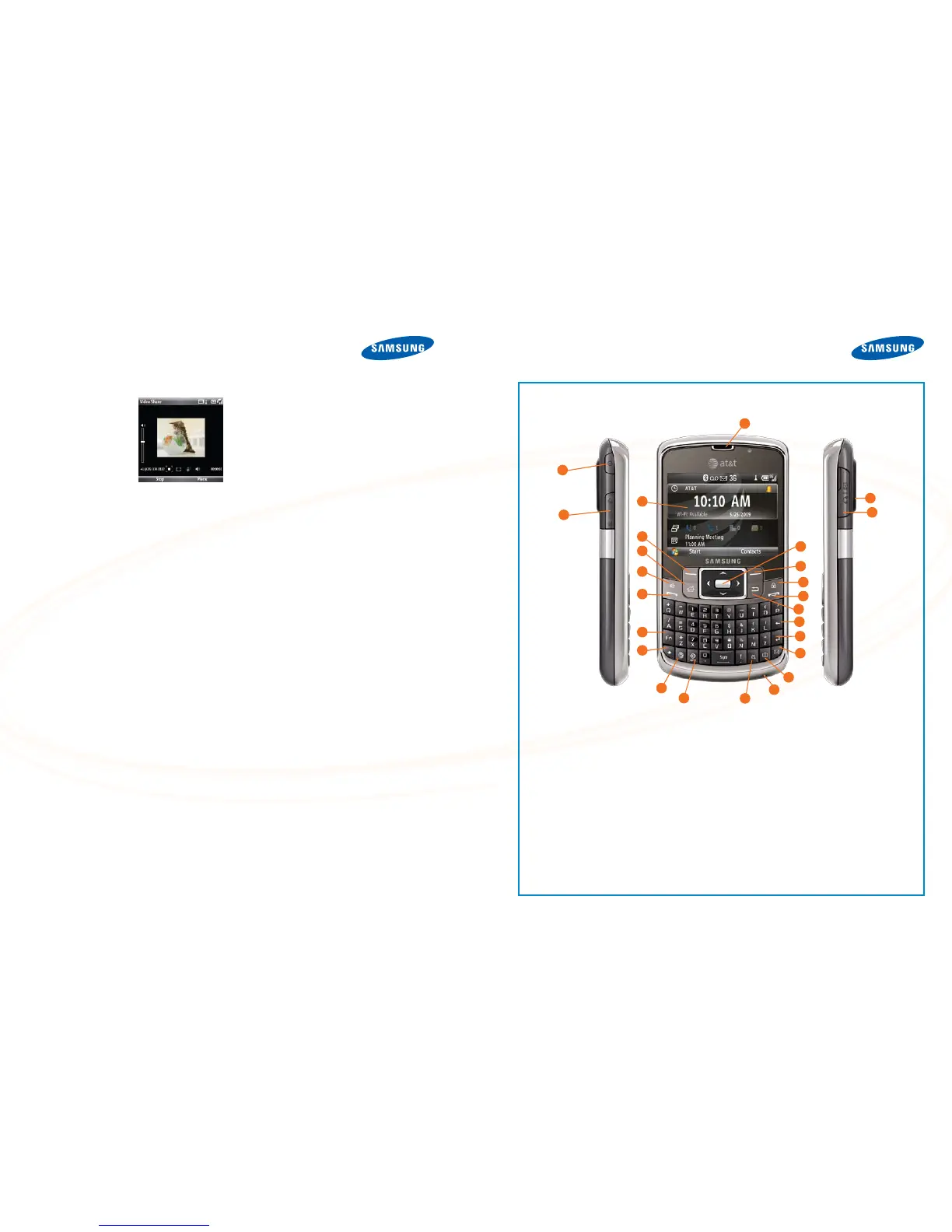FAQ’S GET TO KNOW THE JACK™
1. POWER ON/OFF BUTTON
2. VOLUME KEYS
3. DISPLAY SCREEN
4. LEFT SOFT KEY
5. HOME KEY
6. SPEAKERPHONE KEY
7. SEND KEY
8. FUNCTION KEY
9. SHIFT KEY
10. MEdia
™
NET
11. GPS KEY
12. SILENT KEY
13. MICROPHONE
14. CAMERA KEY
15. MESSAGING KEY
16. ENTER KEY
17. BACKSPACE KEY
18. CLEAR KEY
19. END KEY
20. LOCK/UNLOCK KEY
21. RIGHT SOFT KEY
22. CENTER NAVIGATION KEY
23. EARPIECE/SPEAKER
24. HEADSET/ACCESSORY CONNECTOR
25. CAMERA LENS
KEYS
The following list correlates to the illustrations.
25
1
2
6
7
8
9
10
16
15
14
17
18
19
20
21
22
23
24
13
4
3
5
11
12
AT&T SERVICES
Q:PleaseexplainhowtomakeaVideoSharecall.
A:TostartaVideoSharecall:
1.Dialthephonenumberof
another3GVideoShare–
capabledevice.
2.Whenthecallconnects,
eachdevicewilldisplay
thewordsVideoShare
Ready.
3.Presstherightsoftkeyto
enter the Menu.
4.SelectVideo Share.YouwillbepromptedtoselectLive
or Pre-recorded video.
5.Yourdevicewillinitiatevideoonyoursideandsenda
requesttotheotherpartytoacceptthevideostream.
6.Whenthatuseraccepts,theVideoSharesessionbegins
automatically.
Q:WhatmusicleformatsaresupportedontheSamsung
Jack
™
?
A:ThemusicplayersupportsMP3,AMR,MIDI,andAACmusic
les.UsersmaytransferlesfromtheirPCthroughaUSB
cableordownloadnewsongsfromYahoo,eMusic,orNapster.
BATTERY
Q:Doyouhaveanysuggestionsonwaystoconservethe
phone’sbatterypower?
A:Yes.AlthoughtheSamsungJack
™
hasalong-lasting
battery,certainfunctions,likemedia,candrainthebattery
faster.Whenusersaredrivingandlisteningtomusic,they’ll
savebatterystrengthbypluggingthephoneintothecar
charger.Ifthey’renotusingtheBluetooth
®
function,turn
thatfeatureoff.Andsettingthephonetovibrateusesmore
batterypowerthantheotheroptions,sotheyshouldonlyuse
thisfeaturewhentheyreallyneedit.Finally,theycansetthe
amountoftimethebacklightstayson.Thelowertheysetthis
time,themoretheyconservethebatterylife.
BLUETOOTH
®
WIRELESS TECHNOLOGY
Q:DoesthephonesupporttheA2DPstereoBluetooth®
prole,anddoesthisproleworkwithvideofunctionsaswell
as audio?
A:Yes,theA2DPproleworkswiththevideoplayer,sousers
can listen to their music as well as their video through Stereo
Bluetooth
®
headsetsforabetterexperience.
INTERNET
Q:CanthephonebeusedtogetInternetonaPC?
A:Yes,InternetSharingallowsownersoftheSamsung
Jack
™
tousetheirphonestogettheInternetontheirPCs.
Fromthehomescreen,selectStart > More > More >
Internet SharingandpressthecenterNavigationkey.
TheInternetSharingconnectionscreenappears.InthePC
Connectionfield,usetheNavigationkeytoselecteither
USB or Bluetooth PAN,thenpresstheConnectsoftkey.
CAMERA
Q:Howdoesausertakeandsendapicture?
A:Totakeapicture:
1. Press the Camerakeyonthebottomright-handside
ofthekeyboard.
2.Viewthesubjectinthedisplay,thenpressthecenter
Navigationkeytotakethepicture.
3.Afterthepictureistaken,presstherightsoftkeyfor
Menu > Send Multimedia Msg.
4.TypeaphonenumberintheTofield,orselectanentry
fromtheContactlist.
5.Typeamessage,ifdesired.Thisisnotarequiredstep.
6.PresstheleftsoftkeytoSend. Pictures will also
automaticallybesavedonthephoneintheMyStuff
folder.
MEMORY
Q:DoesthephonesupportoptionalmicroSD
™
memory
cards?Ifso,uptowhatsizeandwhereisthecardslot
located?
A:TheSamsungJack
™
supportsoptionalmicroSD
™
memorycardsofupto16GBinsize.Thecardislocated
under the battery cover.
ToinsertanoptionalmicroSD
™
memorycard,withthe
phoneoff:
1.Removethebatterycoveronthebackofthephone.
2. Remove the battery.
3.SlidethenarrowendofthemicroSD
™
card into the slot
markedmicroSD
™
ontherightsideofthephone,with
itsgoldcontactsfacingdown.
4.Replacethebatteryandcover.
TheSIMcardisalsolocatedunderthebatterycover–but
ontheleftside.
WI-FI
Q:HowdoestheuserconnecttoanavailableWi-Fi
network?
A:ToconnecttoaWi-Finetworkfromthehomescreen:
1. Press the Power/Quick Listbuttonontheupperleft-
handsideofthephone.
2. Select Wireless Manager.
3. Press the Menurightsoftkey.
4.SelectWi-Fi Settings.
5.Choosenetworkname.PresstheNavigationkeyto
connect.
6. Select Next;selectNext again. Select Finish.
7.Ifthenetworkispassword-protected,followthe
on-screeninstructions.
