Do you have a question about the Samsung LC49HG90DMNXZA and is the answer not in the manual?
Ensure proper ventilation around the product to prevent overheating and damage.
Avoid using ultrasonic wave humidifiers to prevent white stains on glossy surfaces.
Warnings and cautions regarding potential injury or damage from incorrect usage or installation.
Step-by-step guide for safely cleaning the monitor screen and exterior using a soft, dry cloth.
Crucial safety guidelines for power cord usage, grounding, and preventing electrical hazards.
Guidelines for safe installation, including placement, ventilation, and avoiding unstable surfaces.
Important warnings and precautions regarding the safe operation and handling of the product.
Identifies and describes the main components of the monitor and its control panel.
Explains the JOG button, Power LED, and Function Key Guide for navigating menus and functions.
Shortcut keys for quickly accessing and customizing game modes for optimal gaming experience.
How to adjust Brightness, Contrast, and Sharpness settings for optimal picture quality.
Instructions on how to adjust the monitor's volume using the JOG button.
Details the various ports on the back of the monitor for connecting external devices.
Step-by-step guide on how to update the monitor's firmware using a USB drive.
Instructions on how to adjust the monitor's angle and height for comfortable viewing.
Guide on how to secure the monitor using an anti-theft locking device.
Detailed instructions for attaching the monitor stand (Type one).
Detailed instructions for attaching the monitor stand (Type two).
Steps for safely removing the monitor stand, typically for wall mounting.
Instructions for attaching the monitor to a wall mount using the VESA bracket.
Checks and considerations before connecting a source device to the monitor.
Explains how to connect a PC using HDMI and DP cables.
Describes how to connect headphones and a microphone using audio cables.
How to use the monitor as a USB hub for connecting multiple devices to a PC.
Instructions for connecting the monitor to a power outlet and the product's power port.
Tips for organizing and tidying up connected cables for a neat setup.
Guidance on maintaining a correct posture for comfortable and healthy monitor usage.
How to install drivers and set the optimum screen resolution for the monitor.
Explains various picture modes optimized for different game genres and scenarios.
How to change the screen refresh rate for smoother motion and reduced eye strain.
Adjusts brightness in dark areas to improve visibility of enemies in games.
Optimizes response time for clearer motion and reduced blur in fast-paced games.
Eliminates screen tearing and stuttering for a smoother gaming experience.
Minimizes input lag for faster reaction times in gaming by reducing video processing.
Options to select the best screen size and aspect ratio for various content.
How to save up to three custom game modes for quick access.
Provides optimized picture quality settings for various environments and content.
Controls the overall brightness of the picture, ranging from 0 to 100.
Modifies the contrast between objects and background for clearer details.
Fine-tunes the clarity and definition of objects on the screen.
Adjusts color saturation (Red, Green, Blue) and color tone for personalized visuals.
Adjusts black levels for HDMI connections to improve image quality and prevent degradation.
Reduces blue light emission for eye comfort during extended use.
Options for adjusting horizontal and vertical screen position.
Information on factory measurements and settings for optimal picture quality.
Enables displaying output from two different sources simultaneously on the screen.
Selects image size for each screen when using PBP mode.
Choose the input source to be displayed on Screen1 and Screen2 in PBP mode.
Specifies which screen's audio source should be heard.
Allows setting the display language for the monitor's OnScreen Display (OSD) menu.
Sets how long the OSD menu remains visible before automatically disappearing.
Controls the LED lighting on the back of the monitor screen.
Adjusts screen brightness in specific areas to maximize contrast, especially for HDR content.
How to adjust the monitor's volume using the JOG button.
Reduces energy consumption by adjusting brightness levels.
Allows setting the monitor to automatically power off after a specified time.
Selects the input mode (PC or AV) for optimal picture display.
Enables faster charging of connected devices via specific USB ports.
Selects the DisplayPort version (1.1, 1.2, etc.) for optimal compatibility and performance.
Configures HDMI mode settings for optimal signal compatibility and features.
Sets whether the monitor automatically detects the input signal or requires manual selection.
Adjusts the response rate for button presses.
Configures whether the power LED indicates working or stand-by status.
Mitigates screen flicker by optimizing video signal processing, especially during gaming.
Restores all product settings to their default factory values.
Shows current input source, frequency, and resolution details.
Outlines requirements for enabling and using the High Dynamic Range (HDR) effect.
Instructions for installing and using the Easy Setting Box software for monitor partitioning.
Lists the OS and hardware requirements for installing Easy Setting Box.
Potential problems and factors affecting the installation of Easy Setting Box.
Guidelines on what to check before contacting Samsung Customer Service for issues.
Steps to test the product's functionality and perform self-diagnosis.
How to identify and resolve 'Not Optimum Mode' messages related to signal compatibility.
Addresses messages indicating incompatible resolution or frequency signals.
Troubleshooting steps for common screen problems like distortion, blurriness, instability, brightness, color issues, or choppy video.
Solutions for audio problems such as no sound or no video with sound.
Guidance on troubleshooting issues related to the connected source device, like beeping sounds.
Frequently asked questions and answers on changing frequency, resolution, and power-saving modes.
Details model name, size, display area, pixel pitch, power, and connectors.
Lists supported resolutions, frequencies, and sync polarities for optimal signal transmission.
Explains conditions under which service fees may be charged, even within warranty.
Lists common issues not considered product defects, such as cleaning or user instructions.
Describes product damages caused by customer mishandling, external factors, or improper use.
Covers situations like natural disasters or use of consumables that may incur service charges.
Provides instructions for the environmentally safe disposal of the product and electronic accessories.



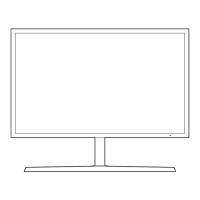








