Do you have a question about the Samsung LN40B610A5F and is the answer not in the manual?
Detailed warranty statement for North America, covering conditions, exclusions, and limitations.
Guidelines for preventing screen image retention or burn-in from static images on LCD displays.
Highlights key features of the LCD TV, such as picture settings, timers, and digital tuners.
Lists included accessories with the LCD TV, such as remote control, cables, and manuals.
Instructions for connecting terrestrial TV antennas (VHF/UHF) to the TV.
Steps for connecting the TV to a cable television system, with or without a descrambler box.
Illustrates and describes the various input/output jacks on the rear panel of the TV.
Explains how to access and configure the TV's channel settings, including auto program and fine-tuning.
Details how to add, delete, and set favorite channels, and use the program guide.
Guide to adjusting picture settings like mode, brightness, contrast, and color for optimal viewing.
Instructions for connecting and configuring the TV to use as a computer monitor.
Steps for optimizing PC display settings and auto-adjustment for PC input.
How to adjust sound modes, equalizer settings, SRS TruSurround HD, and other audio options.
Options for setting up language, time, game mode, BD Wise, V-Chip, and melody.
Procedures for setting the TV's clock manually or automatically.
How to select external input sources and edit device names for easier identification.
Accessing self-diagnosis tools like picture/sound tests and signal information.
Instructions for connecting terrestrial TV antennas (VHF/UHF) to the TV.
Steps for connecting the TV to a cable television system, with or without a descrambler box.
Explains how to access and configure the TV's channel settings, including auto program and fine-tuning.
Details how to add, delete, and set favorite channels, and use the program guide.
Guide to adjusting picture settings like mode, brightness, contrast, and color for optimal viewing.
How to adjust sound modes, equalizer settings, SRS TruSurround HD, and other audio options.
Options for setting up language, time, game mode, BD Wise, V-Chip, and melody.
Procedures for setting the TV's clock manually or automatically.
How to select external input sources and edit device names for easier identification.
Accessing self-diagnosis tools like picture/sound tests and signal information.
Steps to connect a USB device to the TV for media playback and software upgrades.
Shows folders on the USB, displaying only photos within a selected folder.
Sorts photos by date, organizing them by year and month from earliest.
Sorts photos by color, allowing users to change color information for sorting.
Sorts photos by folder, displaying them alphabetically within each folder.
Sorts photos by preference (favorite), allowing users to change favorite settings.
Allows playing photo files as a slideshow with various control options.
Plays a slideshow using only the photo files within the currently selected sorting group.
Modifies color information for photo files to move them between color groups.
Allows deselecting all previously selected photo files.
Displays detailed information about photo files, including name, size, and date.
Instructions for safely removing the USB memory device from the TV.
Steps to initiate and view a slideshow of photos from a USB device.
Plays a slideshow of photos belonging to a specific group selected by sorting.
Options to start or stop the slideshow playback.
Adjusts the playback speed of the slideshow.
Selects screen transition effects between photos in the slideshow.
Rotates the orientation of photos displayed in the slideshow.
Shows folders on the USB, displaying only music files within a selected folder.
Sorts music files by title, including number, alphabet, and special order.
Sorts music files by artist, organized by symbol, number, alphabet, or special order.
Sorts music files by mood, allowing users to change mood information.
Sorts music files by genre, organizing them for easier selection.
Sorts music files by folder, showing them alphabetically within each folder.
Sorts music files by preference (favorite), allowing users to change favorite settings.
Plays music files belonging to the currently selected sorting group.
Modifies mood information for music files to move them between mood groups.
Allows deselecting all previously selected music files.
Displays information about the connected device.
Instructions for safely removing the USB memory device from the TV.
Steps to select and play individual music files from a USB device.
Plays music files from a selected group, sorted according to user preference.
Selects and plays multiple music files simultaneously.
Configures whether music files play repeatedly or once.
Configures picture and sound settings for media playback.
Displays information about the connected device.
Instructions for safely removing the USB memory device from the TV.
Guide to connecting Samsung devices that support Anynet+ for unified control.
Enables or disables the Anynet+ function, essential for device control.
Configures whether connected Anynet+ devices turn off automatically with the TV.
| Display Technology | LCD |
|---|---|
| HDMI Ports | 4 |
| Backlight Type | CCFL |
| Audio Output | 10W x 2 |
| Aspect Ratio | 16:9 |
| Response Time | 4 ms |
| Screen Size | 40 inches |
| Resolution | 1920 x 1080 |
| Viewing Angle | 178 degrees |
| Inputs | HDMI, Component, Composite, USB |
| Weight | 37.5 lbs |











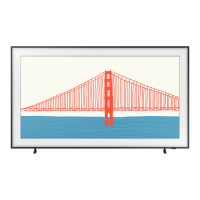
