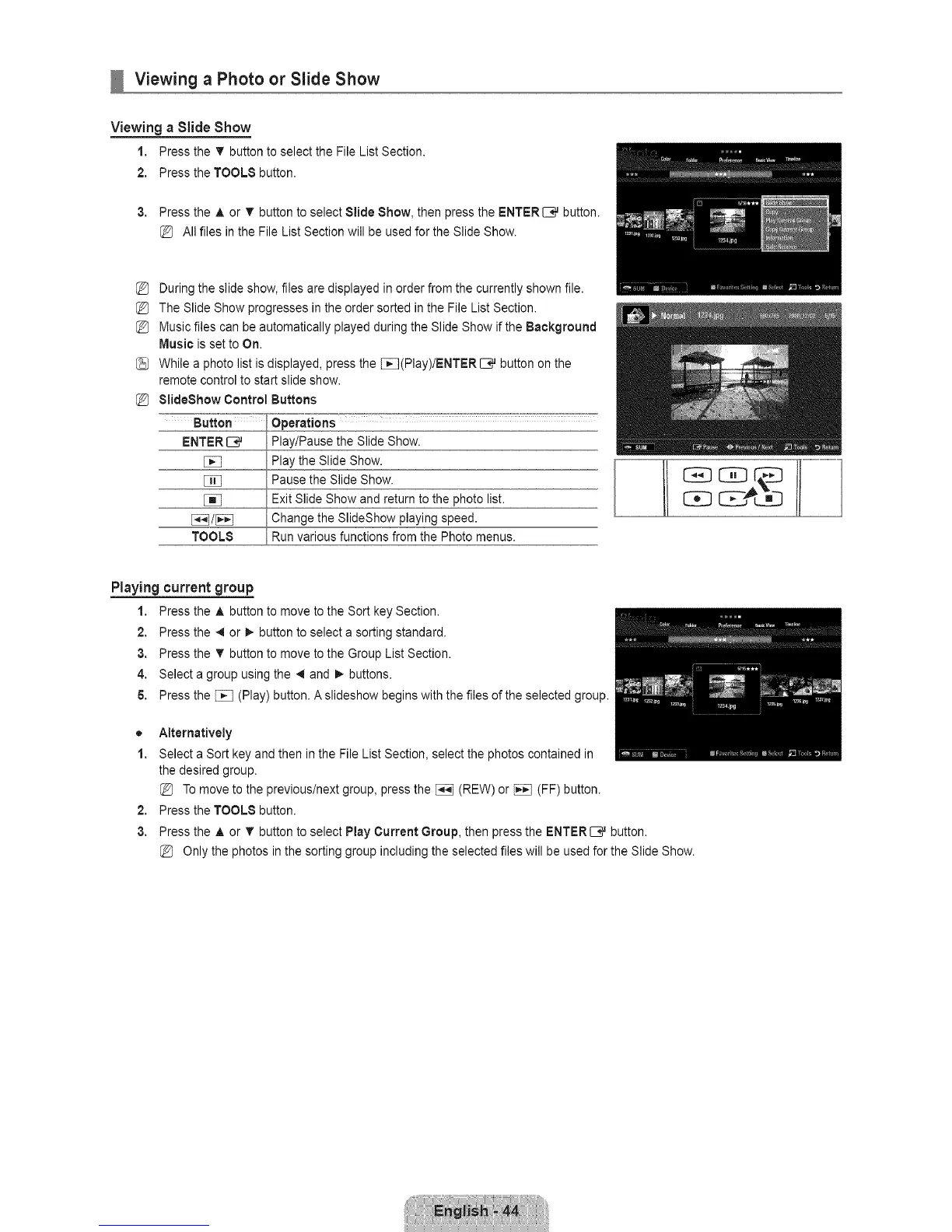Viewing a Photo or Slide Show
Viewing a Slide Show
1. Press the T button to select the File List Section.
2. Press the TOOLS button.
3. Press the A or T button to select Slide Bhow, then press the ENTER _ button.
All files in the File List Section will be used for the Slide Show.
During the slide show, files are displayed in order from the currently shown file.
The Slide Show progresses in the order sorted in the File List Section.
Music files can be automatically played during the Slide Show if the Background
Music is set to On,
While a photo list is displayed, press the [_(Play)/ENTER C_ button on the
remote control to start slide show.
81ideBhow Control Buttons
ENTER I:E_ Play/Pause the Slide Show.
Play the Slide Show.
_] Pause the Slide Show.
[_ Exit Slide Show and return to the photo list.
[_]/_] Change the SlideShow playing speed.
TOOLS Runvarious functions from the Photo menus.
Playing current group
1. Press the A button to move to the Sort key Section.
2. Press the 41or I_ button to select a sorting standard.
3. Press the T button to move to the Group List Section.
4. Select a group using the _ and 1_ buttons.
6. Press the _ (Play) button. A slideshow begins with the files of the selected group.
o
1.
2.
3.
Alternatively
Select a Sort key and then in the File List Section, select the photos contained in
the desired group.
To move to the previous/next group, press the _ (REW) or _ (FF) button.
Press the TOOLS button.
Press the A or V' button to select Play Current Group, then press the ENTERIB,,Jbutton.
Only the photos in the sorting group including the selected files will be used for the Slide Show.
