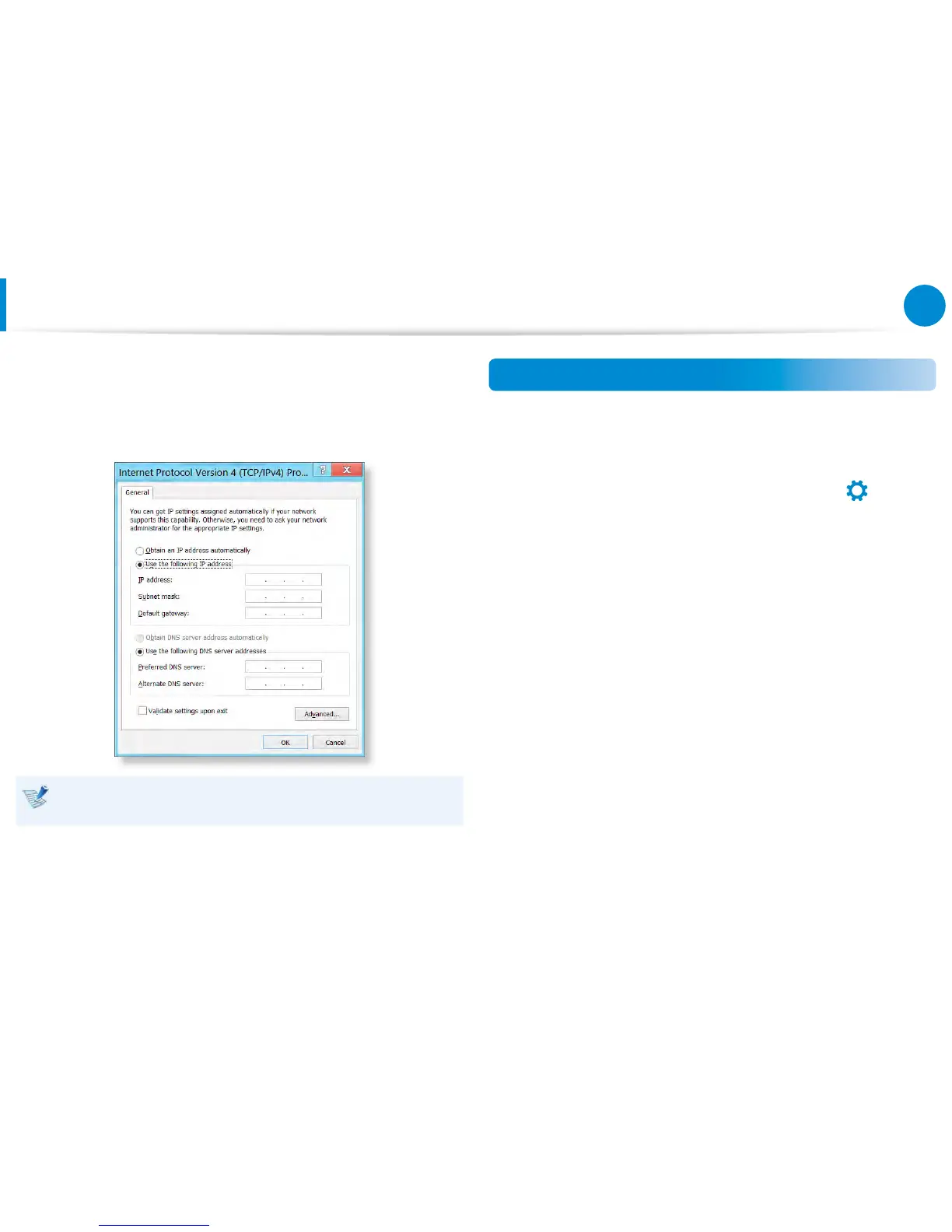Wired Network
6
Congure the IP settings.
When using DHCP, select Obtain an IP address
automatically. To use a static IP address, select Use the
following IP address, and set the IP address manually.
When not using DHCP, ask your network administrator for the
IP address.
7
When you have completed the settings, click the OK button.
The network settings have been completed.
Using the WOL (Wake On LAN) function
<Wake On LAN> is a function that activates the system from Sleep
mode when a signal (such as a ping or magic packet command)
arrives over the network (wired LAN).
1
Click Charms menu on the Desktop > Settings
>
Control Panel > Network and Internet > Network and
Sharing Center and click on Change adapter settings in
the left menu pane.
2
Right-click on the Wired Ethernet Connection and select
Properties.
3
Click Congure > Power Management tab. Select Allow
this device to wake the computer, then click OK. Restart
the system.
- If the system wakes up from Sleep mode even though there
is no received signal, use the system after disabling the
<Wake On LAN> function.
-
Connecting a wired LAN while using a wireless LAN may not
activate the
<Wake On LAN> function. Set the Wireless LAN
to Disable to use the <Wake On LAN> function.
- <Wake On LAN> feature may not work while using Hybrid
power saving feature. Hybrid sleep mode can be disabled
from Power Options under Control Panel.
